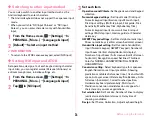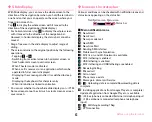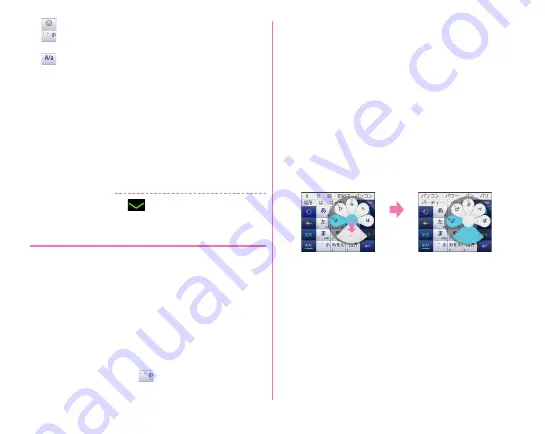
Before using the terminal
35
m
: Display a list of smiley/pict/pict D
: Convert to voiced/semi-voiced sound/small/geminate
consonant characters
: Switch uppercase and lowercase of alphabet
n
Switch uppercase and lowercase of alphabet
・
Each time you tap, it switches uppercase
→
caps locked
→
lowercase.
o
Handwritten input area : Write a character with your finger
to enter
・
When you write a character, a recognized character
appears on the top of input area.
・
You can correct a character from the correction candidate
list displayed when a recognized character is tapped. You
can rewrite to show other candidates.
✔
INFORMATION
・
To hide the keypad, tap
. To show the keypad again, tap
the character entry field.
❖
Numeric keypad input
You can use the following 4 input methods in the numeric
keypad.
・
Select input method in "Numeric keypad settings" to use.
→
P36
■
Flick input
If you touch and keep on the key assigned the character you
want to enter, characters (flick guide) will be displayed on that
key. Flick towards the desired character without releasing your
finger from the screen.
・
To enter voiced/semi-voiced sound/small/geminate
consonant characters, tap
once or twice after flicking.
■
Numeric keypad input
Tap continuously a key assigned the character you want to
enter until the desired character is displayed.
■
Gesture input
If you tap and keep your finger on the key assigned the
character you want to enter, characters (gesture guide) will be
displayed around that key. Slide your finger to the desired
character without removing your finger from the screen.
・
To enter voiced/semi-voiced sound/small/geminate
consonant characters, slide down once or twice without
releasing finger from a key. Gesture guide for voiced/semi-
voiced sound/small/geminate consonant characters around
the key appears. Slide your finger to the desired character
without releasing.
・
In the alphanumeric input mode, you can switch between
uppercase and lowercase characters by sliding downwards
without releasing your finger from the screen.
■
2-touch input
Tap a key assigned a character you want to enter first, then tap
a desired character.
Slide
downward
twice
Example: Entering "
ぱ
"
Содержание F-07E
Страница 1: ...INSTRUCTION MANUAL ...