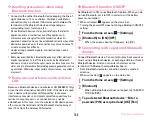External device connection
168
External device connection
◆
Operating data on the terminal from a
PC
When the terminal and a PC are connected by PC connection
USB cable T01 (optional) or Micro USB Cable 01 (optional),
data stored on the microSD card and in the internal storage of
the terminal can be operated from the PC.
・
Supported PC operating systems (OS) are Microsoft
Windows XP (Service Pack 3 or later), Microsoft Windows
Vista, Microsoft Windows 7 and Microsoft Windows 8.
However, operations for all PCs are not guaranteed.
1
Insert the microUSB plug of the USB cable into
the external connection jack on the terminal
and insert the USB plug of the USB cable into a
USB connector on a PC
・
When a microSD card is not mounted, from the Home
screen,
→
Tap [Settings]
→
[Storage]
→
[Mount SD
card].
・
When connecting for the first time, go to Step 2. When
connecting for the second time or later, go to Step 3.
2
Open the Notification panel
→
[Connected as a
media device]
→
[Media device (MTP)]/[Camera
(PTP)]
・
For Windows XP, select [Media device (MTP)]. If you
select [Camera (PTP)], data on the microSD card in the
terminal may not be displayed correctly.
3
Select a program
→
Follow the onscreen
instructions
4
Perform target operations
✔
INFORMATION
・
When [Camera (PTP)] is selected, data on the internal storage
in the terminal can be operated from the PC only when
microSD card is removed.
You can connect the terminal with a Seiko Epson Wi-Fi printer
via Wi-Fi to print images displayed on a browser screen,
Gallery, etc. wirelessly.
・
For Wi-Fi printers, refer to the EPSON website (http://
www.epson.jp/products/colorio/printer/) (in Japanese only).
・
For details on how to operate a Seiko Epson Wi-Fi printer,
refer to the printer's operation manual.
・
Set Wi-Fi to ON in advance and connect the terminal to the
same access point as a Wi-Fi printer.
→
P123
・
Printable file formats are JPEG, BMP and PNG.
Connecting with a PC
Connecting with a Wi-Fi printer
Содержание F-07E
Страница 1: ...INSTRUCTION MANUAL ...