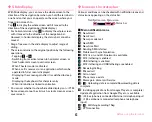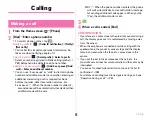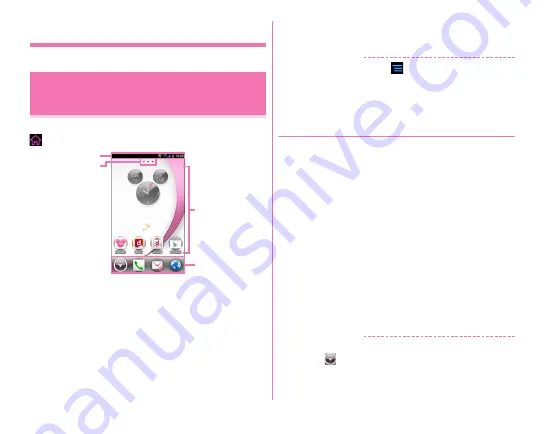
docomo Palette UI
54
docomo Palette UI
When the home application is set to docomo Palette UI, tap
to display the next screen.
a
Status bar
→
P43
Drag the status bar downward to display Notification panel.
→
P45
b
Indicator
Notify which home screen you are in. Flick left or right to
switch the display.
c
Customize area
You can locate shortcuts, widgets, and folders.
d
Dock
Displayed on the Home screen.
✔
INFORMATION
・
From the Home screen, tap
to display the setting menu
(
→
P117) from [Settings] or to check docomo Palette UI
操作ガ
イド
(docomo Palette UI operation guide) from [Help].
◆
Customizing Home screen (docomo
Palette UI)
You can locate desired application shortcuts, widgets, etc. on
the Home screen.
1
Touch and hold blank area in the customize
area
2
[Shortcut]/[Widget]/[Folder]/[Group]/[Machi-
chara display setting]
→
Select or set items as
required
・
Touch and hold an item and drag it to move.
・
Some widgets can be changed in its size by touching
and holding.
・
Touch and hold a shortcut and drag it onto another
shortcut to create a folder including these shortcuts.
・
Touch and hold a folder and tap [Edit name] to rename
folder.
✔
INFORMATION
・
You can also locate shortcuts, folders or groups in the Dock.
However,
cannot be moved/deleted/changed.
Home screen (docomo Palette
UI)
a
b
c
d
Содержание F-07E
Страница 1: ...INSTRUCTION MANUAL ...