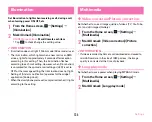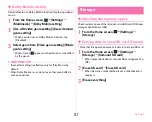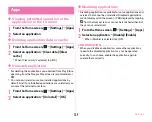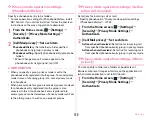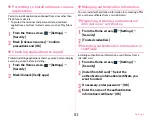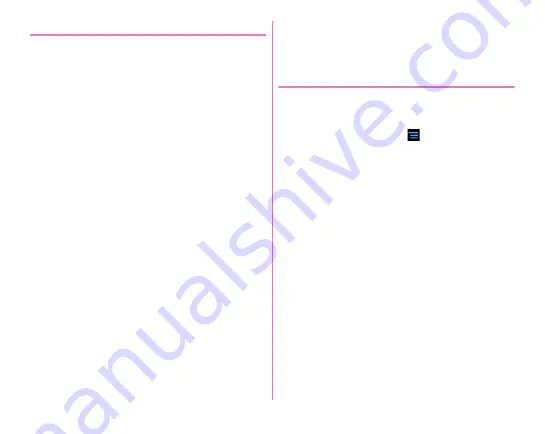
Settings
147
❖
Usage precautions for fingerprint sensor
Usage precautions for fingerprint sensor are as follows:
・
The sheet on the fingerprint sensor is a protective film to
maintain waterproofness. Do not remove or poke the film
with a pointed object such as a pen.
・
The fingerprint sensor is waterproof, however malfunction
may occur if water or dirt adheres to the surface of the
fingerprint sensor or your finger. Wipe any water or dirt with
a soft cloth before use. Also wrinkled finger with water may
cause malfunction.
・
The following conditions may cause failure or damage:
- Strike or give a hard shock
- Scratch or pick with a pointed object
- Rub hard with a fingernail or hard object such as metal
piece of strap and scratch the surface of the fingerprint
sensor
- Scratch or stain the surface of the fingerprint sensor with
soil etc.
- Cover with a sticker or paint with ink etc.
・
The following conditions may make fingerprint scanning
difficult or reduce the authentication performance. Clean the
surface of the fingerprint sensor from time to time.
- Dirt of dust, sebum, etc. attachment or condensation of
moisture of sweat etc.
・
When the following phenomenon occurs, clean the surface
of fingerprint sensor. The phenomenon may be improved.
- Fingerprint registration or authentication fails often
・
To clean the fingerprint sensor, wipe its surface with a dry,
soft and static-free cloth. Long-term use may cause the
fingerprint sensor to get dusty, but do not try to remove the
dust with a pointed object even in such a case.
・
Static electricity may cause malfunction. Before placing the
finger on the fingerprint sensor, eliminate static electricity
by touching a metal object with the hand etc. Take particular
care in dry seasons such as winter.
❖
Registering fingerprint
Register your fingerprint for authentication.
・
To use fingerprint authentication, register 2 or more
fingerprints. Up to 10 fingerprints can be registered.
1
From the Home screen,
→
[Settings]
→
[Security]
→
[Fingerprint settings]
・
When Security unlock preference is set, authentication
is required. Even when the Security unlock preference is
not set, if you have already registered fingerprint,
authentication by fingerprint is required.
2
Select a finger to register
→
Following the
onscreen message, put your finger onto the
fingerprint sensor and then slide
・
Register second fingerprint in the same operation.
Deleting a registered fingerprint :
Select a finger to delete
→
[Yes]
・
When the security unlock preference is set to fingerprint
authentication, you cannot delete the registrations if
there are 2 registrations in all.
3
[OK]
Содержание F-07E
Страница 1: ...INSTRUCTION MANUAL ...