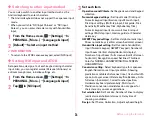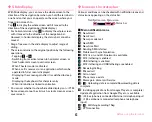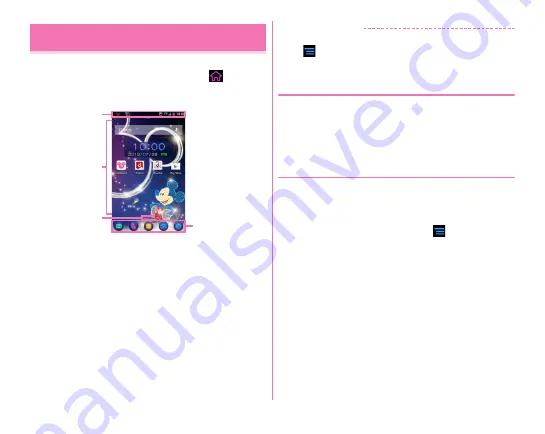
Before using the terminal
40
Home screen is the start screen to use applications. You can
return to the Home screen anytime by tapping
. When the
Home application is set to NX!Home, the following screen
appears.
a
Status bar
→
P43
Drag the status bar downward to display Notification panel.
→
P45
b
Customize area
You can locate shortcuts, widgets, and folders.
c
Indicator
Notify which home screen you are in. Flick left or right to
switch the display.
d
Dock
Displayed on the Home screen.
✔
INFORMATION
・
Switching the home applications
→
P53
・
Tap
from the Home screen to use Settings (
→
P117),
Manage apps (
→
P139) and Handwriting search (
→
P114).
◆
Customizing Home screen (NX!Home)
You can locate application shortcuts, widgets, etc. on the
Home screen, or change wallpaper or theme of the Home
screen.
・
For adding a shortcut of application, operate from the
application list.
→
P48
❖
Editing widgets or icons
Adding widget to the Home screen :
Touch and hold a free
area on the customize area
→
[Widgets]
→
Select a widget
・
For some widgets, the size can be changed by touching and
holding and then releasing the finger.
Changing icons :
From the Home screen,
→
[Change icon]
→
Select an icon to change
→
In the icon list, select an icon
・
To return to the original icon, in the icon list, tap [Restore
defaults].
Creating a folder :
Touch and hold a shortcut
→
Drag it over the
other shortcut
・
A folder in which the overlapped shortcuts are stored is
created.
Changing a folder name :
Tap a folder
→
Tap a name in the
balloon
→
Enter a folder name
Home screen (NX!Home)
a
b
c
d
Содержание F-07E
Страница 1: ...INSTRUCTION MANUAL ...