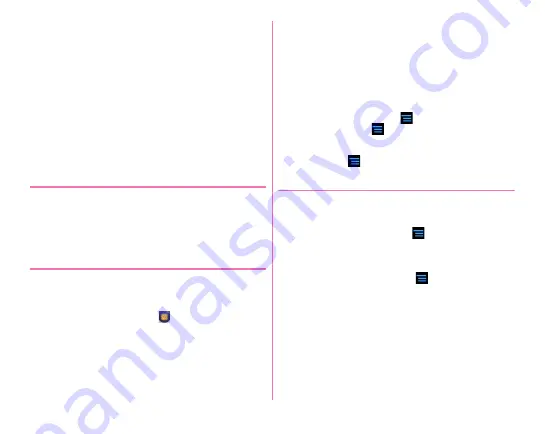
Applications
104
■
Light
Set whether to automatically turn on the flash when recording
in a dark place.
■
HDR mode
Set to adjust contrasting of screen for video with whiteout or
crushed blacks reduced.
■
Save
Select data saving location (Terminal/SD card).
・
If the selected saving destination is low on memory, a
message appears and switch saving destination
temporarily.
◆
QR code reader
Scan QR code data and use it.
・
QR code cannot be scanned for some versions (type and
size).
・
Scratches, dirt, damages, low print quality and the strong
reflection of light may disable code reading.
❖
Reading with QR code reader
・
If the code is not scanned well, try to change the distance
between the code and camera, the angle or direction of
camera.
1
From the Home screen,
→
[Camera]
2
[MENU]
→
[QR code]
3
Display a code on the shooting screen
→
Scan
A confirmation sound is played when scanning is
complete and the scanned data appears.
Scanning divided data :
One data item divided into multiple (up to 16) QR codes
can be scanned and be displayed as a combined data.
Continue reading if unscanned data exists.
Returning to the still image shooting screen :
[BACK]
Turning the light ON/OFF :
→
[Light ON]/[Light OFF]
Displaying history :
→
[History]
4
Check scanned data
Saving data :
→
[Save to history]
→
Tap history field
❖
Using QR code data
Use the scanned QR code data.
・
Displayed menu options may vary depending on the
scanned data.
Saving all data in the phonebook :
→
[Batch register
contacts]
→
Save in the phonebook
Creating mail :
Select mail address to create a message
Connecting to the website or home page :
Select URL
Saving the URL to the Bookmarks :
→
[Register in
bookmarks]
Making a call :
Select a phone number to make a call
Содержание F-07E
Страница 1: ...INSTRUCTION MANUAL ...






























