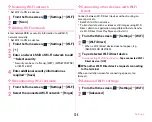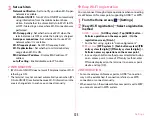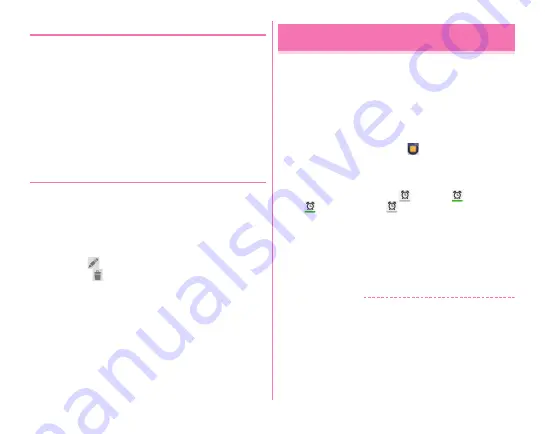
Applications
112
❖
When the notification time is reached
Notification is made according to the setting. You can check
schedule or set snooze in the following steps.
1
Open the Notification panel
2
Perform required operations
Checking event :
Tap notification
A detailed information screen appears. You can edit or
delete events.
Snoozing notifications :
[Snooze]
Schedule is notified again in 5 minutes.
◆
Checking event
Display information of registered event.
1
On the calendar screen, tap an event
・
On the month display screen, tap the day then tap the
target event.
■
Main operations in the Calendar detailed screen
Editing event :
→
Edit event details
→
[DONE]
Deleting event :
→
[OK]
You can set Comfortable Alarm which detects your sleep cycle
to sound alarm in a lighter part of your sleep.
・
Up to 10 alarms can be registered for Alarm. Only 1
Comfortable Alarm can be set per a day.
・
The alarm clock does not operate if the terminal is not fully
charged. It is recommended to use the Comfortable Alarm
while charging.
1
From the Home screen,
→
[AlarmClock]
2
[Setting Alarm]
→
Set time
→
Set each item
→
[Save]
→
[OK]
Turning alarm on/off :
Tap
to turn to
(green)/Tap
(green) to turn to
Turning Comfortable Alarm on/off :
Mark/Unmark
[Comfortable]
・
When a Caution screen appears after marking, tap [OK].
Editing alarm :
Tap alarm time
→
Set each item
→
[Save]
→
[OK]
Deleting alarm :
Tap alarm time
→
[Delete]
→
[Delete]
✔
INFORMATION
・
Comfortable Alarm detects your sleep cycle, but it may not be
available to detect within the time set in [Comfortable Time].
Regardless of being detected or not, alarm sounds at the set
time and snooze if [Snooze] is set.
AlarmClock
Содержание F-07E
Страница 1: ...INSTRUCTION MANUAL ...