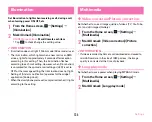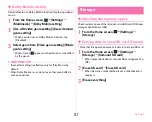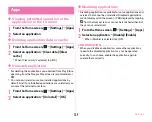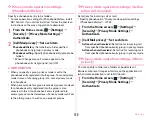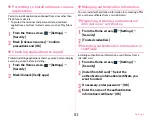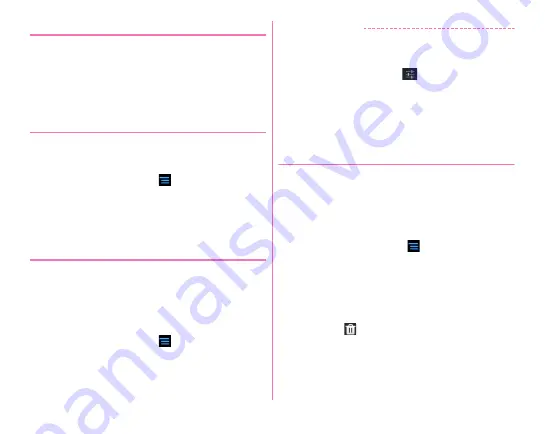
Settings
148
❖
Operating fingerprint authentication
1
When a fingerprint authentication screen is
displayed, slide the registered finger on the
fingerprint sensor
・
If the authentication fails, remove the finger from the
fingerprint sensor and retry authentication.
◆
Application lock
Set applications that require authentication for activation.
・
You need to set the security unlock preference in advance.
→
P144
1
From the Home screen,
→
[Settings]
→
[Security]
2
[Application lock]
→
Authenticate
→
Set each
item
◆
Encrypt phone
Encrypt all data (including settings and applications) in the
terminal. After encryption, you need to enter security code or
password to decrypt each time you turn the terminal on. To
disable encryption, you need to reset the terminal to default.
・
Set [Security code] or [Password] for the security unlock
preference in advance.
→
P144
1
From the Home screen,
→
[Settings]
→
[Security]
2
[Encrypt phone]
→
[Encrypt phone]
→
Authenticate
→
[Encrypt phone]
✔
INFORMATION
・
After encrypted, security code or password entry screen
appears each time the terminal is powered on. Note that you
cannot return to the password entry screen if you touch and
hold "," on the keypad and tap
, then select [Input
language]/[Android keyboard settings]. In that case, reboot
the terminal.
If you change the settings and restart the terminal, the setting
of [Input language]/[Android keyboard settings] is not
changed.
◆
Password manager
Register and manage your authentication information such as
an ID (account) or password. You can quote the registered
contents to enter.
・
You need to set the security unlock preference in advance.
→
P144
・
Up to 50 items can be registered.
1
From the Home screen,
→
[Settings]
→
[Security]
→
[Password manager]
→
Authenticate
2
[Register]
→
Set each item
→
[OK]
Editing password :
Tap a title
→
Edit each item
→
[OK]
Deleting password :
Touch and hold the title
→
Drag &
drop it on
at the bottom of the screen
→
[OK]
Содержание F-07E
Страница 1: ...INSTRUCTION MANUAL ...