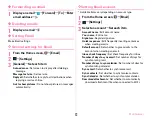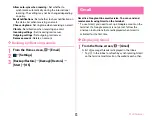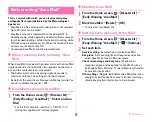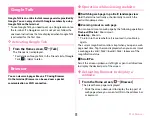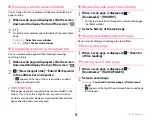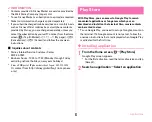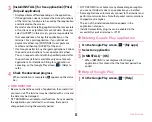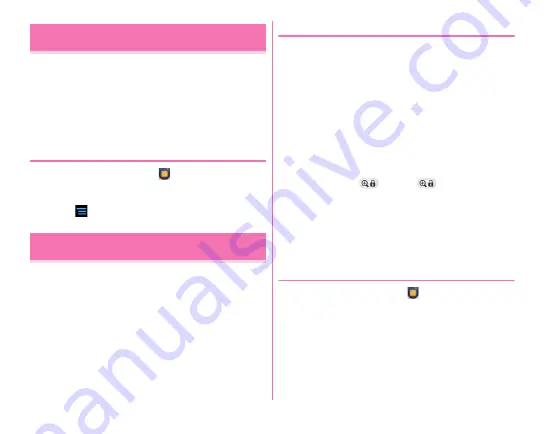
Mail/Browser
75
Google Talk is an online instant message service provided by
Google. You can enjoy chat with Google members by using
Google Talk on the terminal.
・
To use Google Talk, you need to set up a Google account on
the terminal. If a Google account is not yet set, follow the
onscreen instructions that are displayed when Google Talk
is activated for the first time.
❖
Activating Google Talk
1
From the Home screen,
→
[Talk]
The Friends list is displayed.
・
For details on Google Talk, in the Friend's list of Google
Talk,
→
[Help] to refer.
You can view web pages like on a PC using Browser.
On the terminal, Browser can be used over a packet
communication or Wi-Fi connection.
◆
Operation while viewing website
■
Switching web page in portrait/landscape view
Hold the terminal vertically or horizontally to switch the
portrait/landscape view.
■
Zooming in/out on web page
You can zoom in/out on web page by the following operations.
Pinch-out/Pinch-in :
Zoom in/out.
Double-tap :
Zoom in.
・
To return to the view before it is zoomed in, double-tap
again.
The current magnification ratio is kept when you open a web
page next time. Tap the icon displayed when you zoom in/out
a web page to valid (
)/invalid (
) takeover of the
magnification status.
■
Scroll/Pan
Scroll the screen up/down or left/right or pan in all directions
to display the desired part of the screen.
◆
Activating Browser to display a
website
1
From the Home screen,
→
[Browser]
The preset home page is displayed.
・
Slide the screen downward to display the top part of
web page where you can enter URL in the address bar
or keyword.
Google Talk
Browser
Содержание F-07E
Страница 1: ...INSTRUCTION MANUAL ...