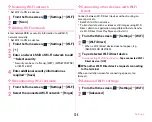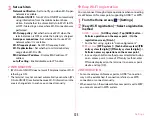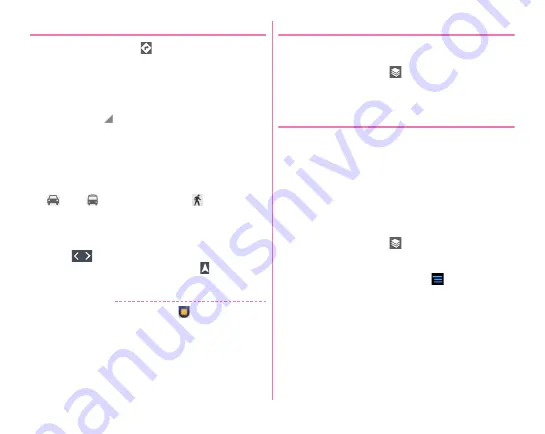
Applications
110
❖
Searching for routes
1
On the map screen,
2
[My Location]
→
Enter the place of departure
→
[End point: ]
→
Enter the destination
・
If you want to view the route from the current location,
remain [My Location].
・
You can tap
on the right of the entry field to specify
the current location, address in Contacts, Point on map
or My Places.
3
Select means of transportation (Car/Public
transportation/Walk)
→
[NAVIGATION]/[GET
DIRECTIONS]
: Car
: Public transportation
: Walk
・
If [NAVIGATION] is tapped while Car/Walk is selected,
Navigation activates.
・
If several routes are found when you search with public
transportation, tap a route in the list.
・
Tap
displayed at the bottom of the screen to go/
return to the next/previous point. Tap
to activate
Navigation.
✔
INFORMATION
・
Alternatively, from the Home screen,
→
[Navigation]
❖
Displaying layer
You can add traffic information to the map or switch to aerial
photomap display.
1
On the map screen,
→
Select an item
・
Traffic information and routes are not available in all
locations.
❖
Google Latitude
You and your friends can check where you are on the map.
・
To use Google Latitude, you need to set up a Google account
on the terminal. If a Google account is not yet set, follow the
onscreen instructions that are displayed when Latitude is
activated for the first time.
・
Location information cannot be automatically shared. You
need to join Latitude and invite a friend who gives his or her
location information, or to receive an invitation from him or
her.
1
On the map screen,
→
[Latitude]
・
For details on Latitude, refer to the Help by the following
operations.
While a map screen is displayed,
→
[Help]
→
In How
to, [Additional Maps features]
→
[Latitude].
Содержание F-07E
Страница 1: ...INSTRUCTION MANUAL ...