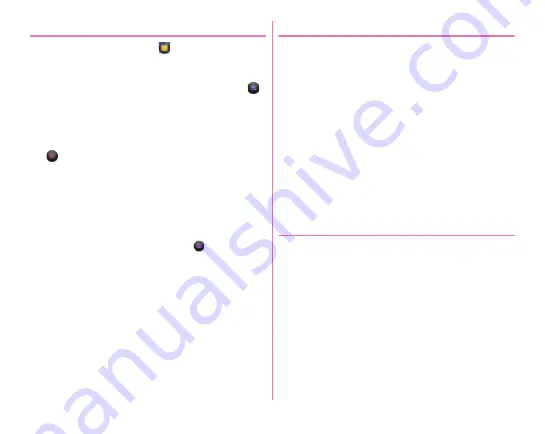
Applications
103
◆
Shooting video
1
From the Home screen,
→
[Camera]
2
[MENU]
→
[Video]
3
Display an object on the shooting screen
→
(Start)/
U
Shooting start sound is heard and a shooting is started.
・
When shooting starts, elapsed time appears on the
shooting screen.
4
(Stop)/
U
Shooting end sound is heard and a shooting stops.
・
Recording stops when memory of saving location
becomes low or when total file size of recorded data
reaches the limit (2 GB). Also, recording stops when a
call is received while recording.
■
Main operations on the video shooting screen
Shooting still image while recording :
Tap
of the still
picture shooting button shown while recording a video.
・
The shutter sound is not emitted for still image shooting
while recording video.
Zooming :
Pinch-in/Pinch-out the screen
・
Pinch-in/pinch-out to show a slide bar. You can zoom in/out
using the slide bar. Zoom function is not available for in-
camera.
Switching to in-camera/out-camera :
[MENU]
→
[Switch
camera]
Displaying/Playing taken still picture/video :
Flick left
◆
Automatic video recording
The terminal automatically adjusts settings and records video
in the following functions.
・
Recording sound is always turned on.
■
Auto focus
Start recording when the center of the screen is clearly focused
on.
■
Touch focus
Touch an object displayed before/while recording to
automatically focus on.
■
White balance
Automatically adjust for recording pure white under various
sources of light (sunlight, cloudy sky, artificial source of light
such as incandescent or fluorescent).
◆
Shooting settings for video
Tap [MENU] displayed on the video shooting screen to change
the following shooting settings.
・
Some items cannot be selected depending on the
combinations.
・
Some items cannot be set for the in-camera.
■
Camera Mode
Tap Still/RapidPic/Video/Panorama/QR code to select a camera
mode.
■
Switch camera
Switch to in-camera/out-camera.
■
Movie Size
Select shooting size.
Содержание F-07E
Страница 1: ...INSTRUCTION MANUAL ...






























