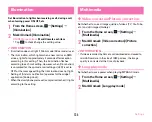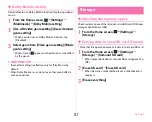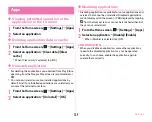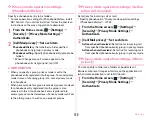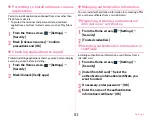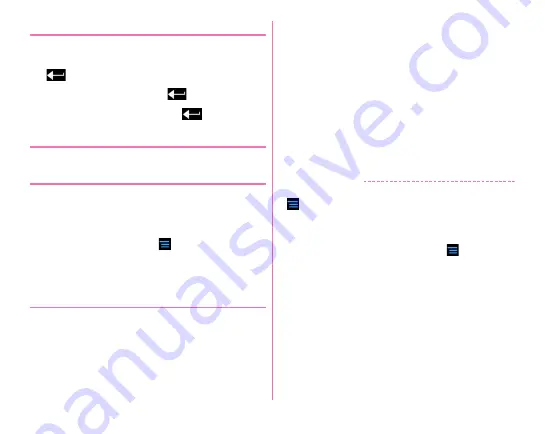
Settings
143
❖
Disabling PIN lock
If PIN code is locked, unlock PIN and set new PIN code.
1
Enter PUK code in the PIN code entry screen
→
2
Enter the new PIN code
→
3
Re-enter the new PIN code
→
◆
Screen lock
The lock screen can be displayed to prevent misoperation.
❖
Selecting lock
Set to display the lock screen or authenticate on the lock
screen when returning from the sleep mode.
・
To select [Security on], set security unlock preference in
advance.
→
P144
1
From the Home screen,
→
[Settings]
→
[Security]
2
[Select lock]
→
Select an item
❖
Locking/Unlocking screen
■
Lock
1
Press
P
/ the fingerprint sensor
The terminal goes into sleep mode and the screen is
locked.
■
Unlock
1
In sleep mode, press
P
/the fingerprint sensor
→
Swipe up the lock screen
・
Depending on the lock selection (
→
P143),
authentication is operated on the lock screen.
・
For fingerprint authentication, if you press the
fingerprint sensor in Step 1, release your finger from the
fingerprint sensor and then slide with the registered
fingerprint to unlock.
・
When the fingerprint authentication is not available,
you can authenticate by tapping other unlocking
method button.
✔
INFORMATION
・
When you select [Security on] and from the Home screen,
→
[Settings]
→
[Security]
→
Mark [Power button instantly
locks], the screen is locked soon by pressing
P
/the
fingerprint sensor. To cancel the screen lock, authentication
is needed.
・
When you operate from the Home screen,
→
[Settings]
→
[Security]
→
Mark [Slide left to activate camera], on the lock
screen, flick left to display camera startup screen.
・
When the terminal goes into sleep mode while theater mode
menu is displayed, screen is not locked when the terminal
returns from sleep mode. If [Security on] is selected in Select
lock, security lock activates. But the unlock authentication
screen does not appear. Unlock authentication screen
appears when the screen is moved to another screen from
the theater mode.
Содержание F-07E
Страница 1: ...INSTRUCTION MANUAL ...