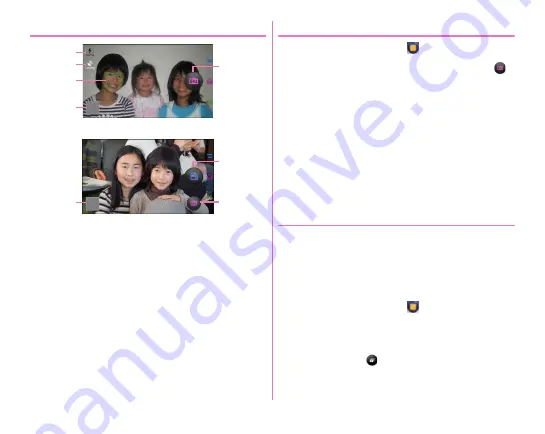
Applications
100
◆
Viewing shooting screen
a
Flash icon
・
Appears when shooting still pictures in a dark place.
→
P102
b
Location information icon
→
P102
c
Face detection frame
・
When a face is not detected, the camera automatically
focuses on the center of the screen to show a detection
frame.
d
Menu icon
e
Shutter button
f
Start/stop recording button
g
Button for shooting still images while recording a video
・
Appears only when recording a video to shoot still
images.
◆
Shooting still images
1
From the Home screen,
→
[Camera]
2
Display an object on the shooting screen
→
/
U
Shutter sound is heard and a still image is shot.
■
Main operations on the still image shooting screen
Zooming :
Pinch-in/Pinch-out the screen
・
Pinch-in/pinch-out to show a slide bar. You can zoom in/out
using the slide bar. Zoom function is not available for in-
camera.
Switching to in-camera/out-camera :
[MENU]
→
[Switch
camera]
Displaying/Playing taken still picture/video :
Flick left
◆
Continuous shooting
You can shoot continuously up to 100 images by switching the
shooting mode to [RapidPic].
・
[RapidPic] mode is not available for shooting with in-camera
or shooting with [HDR mode].
・
When [RapidPic] is set, continuous shooting mode retains
even when exiting the camera application.
1
From the Home screen,
→
[Camera]
2
[MENU]
→
[RapidPic]
3
Display an object on the shooting screen
→
Keep touching
/Press and hold
U
e
Still image shooting screen
a
b
c
d
f
g
Video shooting screen
d
Содержание F-07E
Страница 1: ...INSTRUCTION MANUAL ...






























