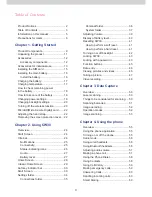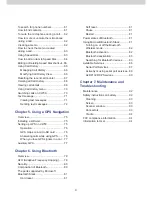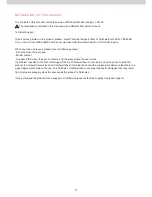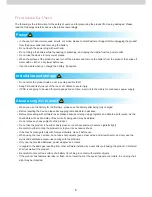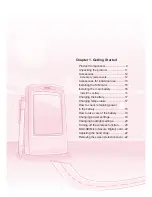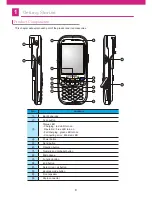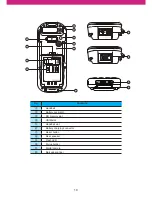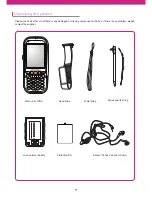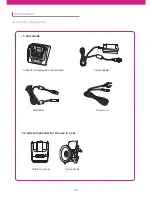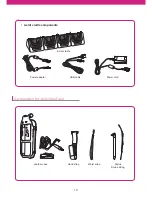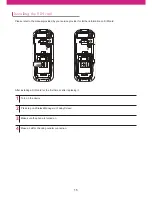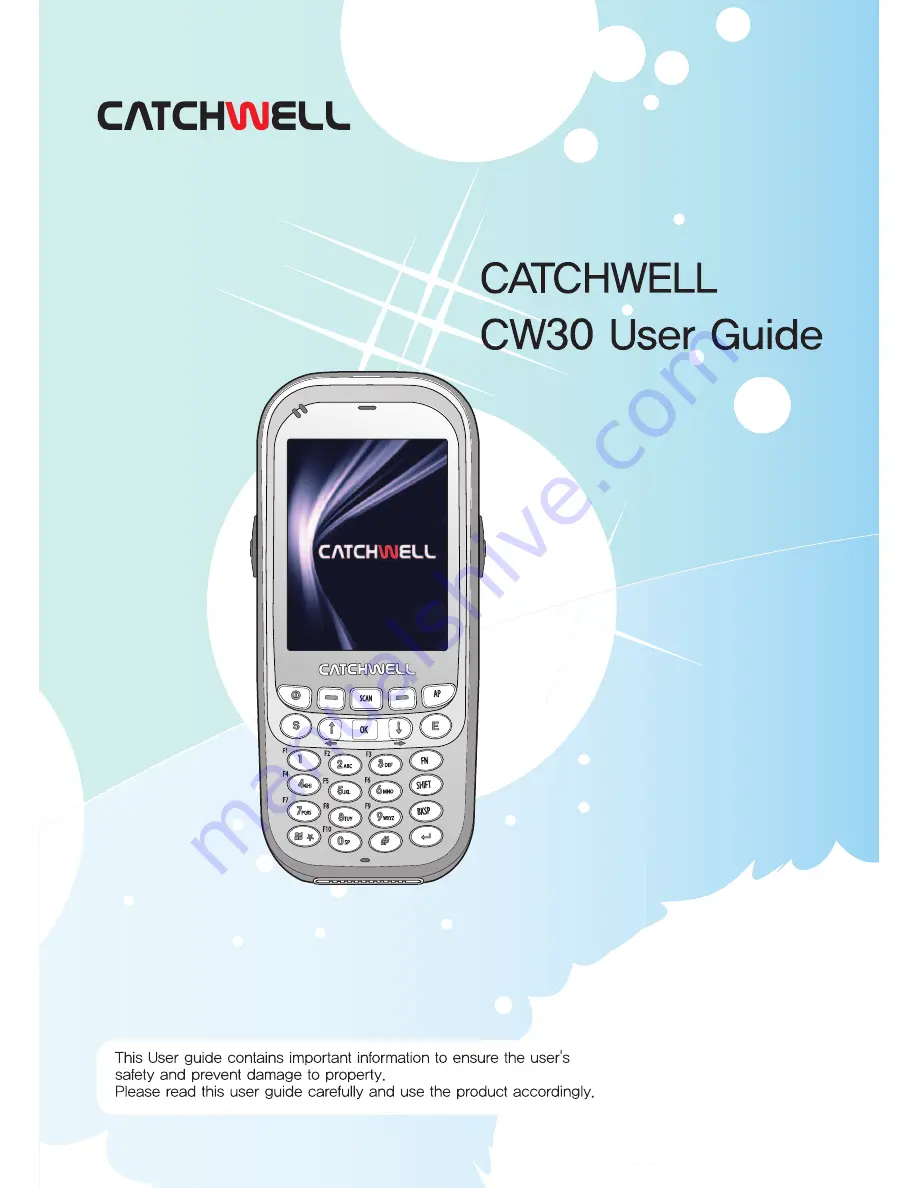Содержание CW30
Страница 1: ...1 ...
Страница 14: ...14 kjG Li ion polymer battery USB cable Power cord Power adapter Protective lm Earset ...
Страница 36: ...36 Personal folder Owner Information Entering CW30 owner s information Phone Con gures the phone settings ...
Страница 42: ...42 Turning on or off backlight Press power button at the front of the device for a short while ...
Страница 101: ......