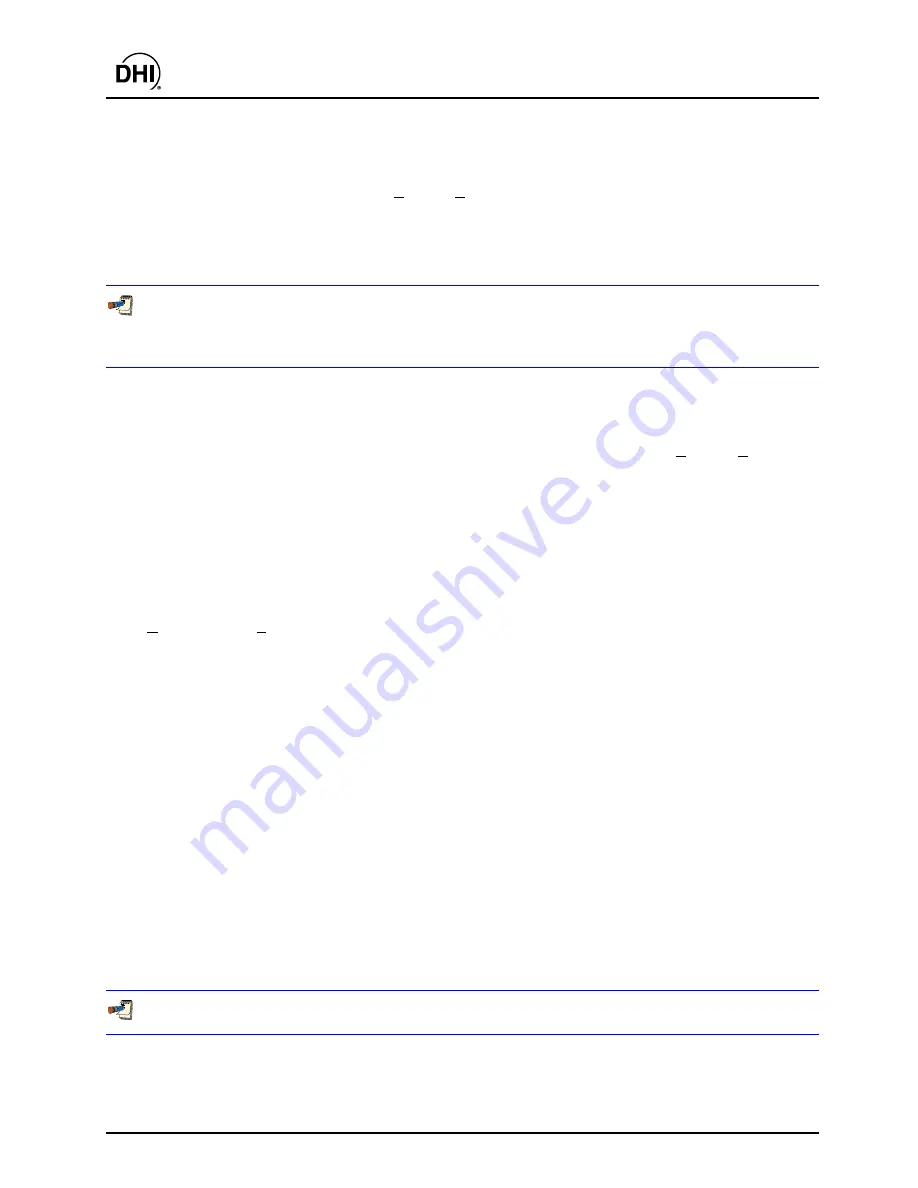
COMPASS
for molbox™ User’s Manual
© 1998-2003
DH Instruments, Inc
.
Page 64
8.2
CREATING DUT DEFINITIONS
Open the DUT Definition Editor using the
[Setup]
,
[DUT]
menu option. Use the
<New>
DUT toolbar icon
to create a new DUT Definition. Set up the DUT as desired then press the
<Save>
icon to store the
DUT information. Any conflicts that exist will cause an error message to display. Resolve the conflicts
before re-saving. The
<Restore>
icon is nonfunctional for new DUTs (see Section 8.5.1). The feature
only restores to the last saved state. Since new DUTs have not been saved, there is nothing to restore.
If a DUT Definition exists that is similar to the one that will be created, use the <Copy> toolbar feature
to create a new DUT with the same characteristics (see Section 8.5.1). Then make the edits specific to
the new DUT. Don’t forget to change the <Record Label> prior to saving.
8.3 EDITING
DUT
DEFINITIONS
DUTs can be edited whenever
COMPASS
is not in an active run mode. Use the
[Setup], [DUT]
menu
option to display the DUT Definition Editor. Simply changing information in the DUT Definition Editor
places the Editor in the edit mode. No specific option must be selected to begin editing a DUT Definition.
Use the
<Save>
toolbar button to store the edits or press the
<Restore>
button to return the DUT to its
original state.
8.4
DUT DEFINITION SELECTOR
The DUT Definition Selector is most frequently used to select DUTs. This tool is used when initializing
[Run DUT]
and
[Run Test]
run modes (see Sections 7.4, 7.2). Click any of the Selector column headers
to sort the DUT Definitions low to high by the data in that column. For example, clicking the
<Model>
column header automatically re-sorts the DUTs based on model. If a DUT is being edited, the
<Editing>
ID number will most likely change with each new sort. The resulting order of DUT Definitions in the DUT
Selector determines the order used when scrolling through DUT Definitions in the DUT Definition Editor.
Use the search tools on the DUT Definition Selector to locate a DUT when many exist. Use the
<Search by>
list box to determine which column heading will be used for the search. Then enter the
<Search for>
text
and press the
[Search]
button. If the DUT is located, it is selected on the display, otherwise, a message
displays noting the DUT was not located.
Click, hold and move the separator bar between column headers to expand or contract the column widths.
This may be necessary if a DUT field extends beyond the width of the default column display. The difference
between individual DUTs and DUT Profiles is evident in the Selector. The former displays serial number
and identification information, while the latter does not. Since most frequently the
<Record Label>
is used
to select DUTs, the label text of any selected DUT always displays in the
<Record Label>
field at the
bottom left of the window. Press
<Select>
to select the current DUT or press
<Cancel>
to return to the
DUT Definition Editor.
The DUT Definition Editor has a scroll feature allowing DUTs to be selected by scrolling (see Section
8.5.1). The ordering of the scrolled DUTs is determined by the last sort order in the DUT Selector.
An edited DUT Definition displays in blue text in the DUT Selector.
Содержание COMPASS FOR MOLBOX
Страница 1: ...1998 2003 DH Instruments Inc COMPASS for molbox Flow Calibration Software User s Manual...
Страница 16: ...COMPASS for molbox User s Manual 1998 2003 DH Instruments Inc Page 2 N NO OT TE ES S...
Страница 20: ...COMPASS for molbox User s Manual 1998 2003 DH Instruments Inc Page 6 N NO OT TE ES S...
Страница 64: ...COMPASS for molbox User s Manual 1998 2003 DH Instruments Inc Page 50 N NO OT TE ES S...
Страница 94: ...COMPASS for molbox User s Manual 1998 2003 DH Instruments Inc Page 80 N NO OT TE ES S...
Страница 111: ...COMPASS for molbox User s Manual Page 97 1998 2003 DH Instruments Inc Figure 57 Auxiliary Data Device Selector...
Страница 112: ...COMPASS for molbox User s Manual 1998 2003 DH Instruments Inc Page 98 N NO OT TE ES S...
Страница 134: ...COMPASS for molbox User s Manual 1998 2003 DH Instruments Inc Page 120 Figure 68 Hardware Definition Interface Tab...
Страница 150: ...COMPASS for molbox User s Manual 1998 2003 DH Instruments Inc Page 136 N NO OT TE ES S...
Страница 166: ...COMPASS for molbox User s Manual 1998 2003 DH Instruments Inc Page 152 N NO OT TE ES S...
Страница 172: ...COMPASS for molbox User s Manual 1998 2003 DH Instruments Inc Page 158 N NO OT TE ES S...
Страница 192: ...COMPASS for molbox User s Manual 1998 2003 DH Instruments Inc Page 178 N NO OT TE ES S...
Страница 194: ...COMPASS for molbox User s Manual 1998 2003 DH Instruments Inc Page 180 N NO OT TE ES S...
Страница 200: ...COMPASS for molbox User s Manual 1998 2003 DH Instruments Inc Page 186 N NO OT TE ES S...
Страница 216: ...COMPASS for molbox User s Manual 1998 2003 DH Instruments Inc Page 202 N NO OT TE ES S...
Страница 220: ...COMPASS for molbox User s Manual 1998 2003 DH Instruments Inc Page 206 N NO OT TE ES S...
Страница 224: ...COMPASS for molbox User s Manual 1998 2003 DH Instruments Inc Page 210 N NO OT TE ES S...
Страница 226: ...COMPASS for molbox User s Manual 1998 2003 DH Instruments Inc Page 212 N NO OT TE ES S...






























