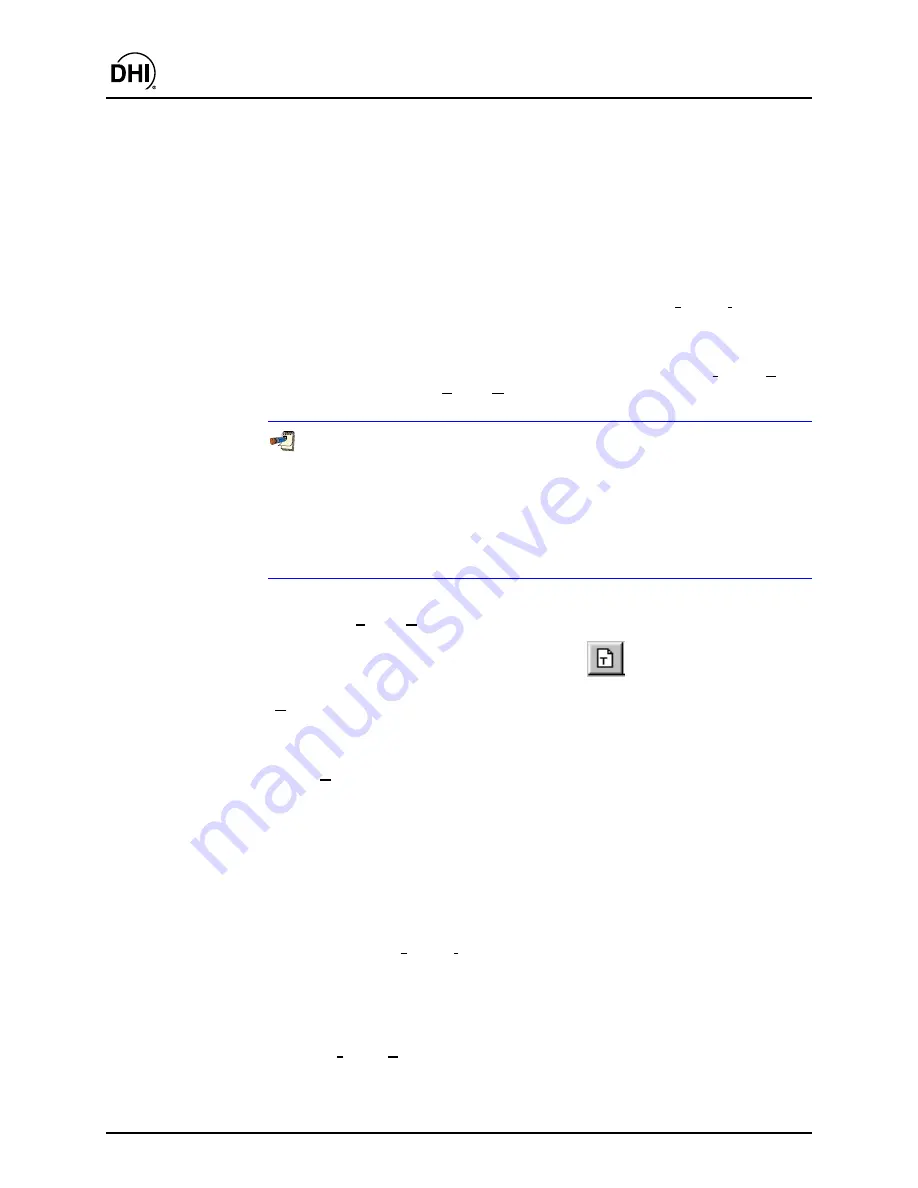
COMPASS
for molbox™ User’s Manual
© 1998-2003
DH Instruments, Inc
.
Page 166
change an existing template or to create a new template similar to an old
template. For example, if an existing template contains a standard header, footer
and formatting, it may be simpler to create a new template by editing an existing
template and saving it to a new name rather than to start a new template from
scratch.
The first step is to select the template file to edit using the Windows file selection
tool that displays after this option is selected. The selected template displays in
the
Report Editor
. Edit all constant text that you wish to display on every report.
Use the format toolbar and menu features of the
Report Editor
to make any
visual edits desired. To insert a Data File link use the
[Format]
,
[Insert Field
Key]
menu option or toolbar shortcut (see Section 16.3.3.2). After all edits have
been made, save the template. At this point the template has not been selected
for report generation unless it is already listed in the
<Current Template>.
To
use this template for a report first select the template using
[Format]
,
[Select
Template]
then select
[File]
,
[Generate Report]
to create the report (see
Section 16.3.1.2).
The font and paragraph format of a field key is maintained during report
generation. As a result the Data File information that the field key
represents will be inserted using the font and alignment characteristics of
the field key. For example, if the Data File key in a template uses a font point
size of 20 with bold text. The Data File name will display in the completed
report with a font point size of 20 and also have bold text. Keep this in mind
when generating a report template.
16.3.1.4 [FILE], [CREATE TEMPLATE]
This feature is represented by the toolbar icon:
[Create Template]
is provided to create a template from scratch. The flexibility
of report templates and the ease with which they can be created and edited allow
COMPASS
test reports to be personalized to your exact requirements.
When
[Create Template]
is used, a new blank report template will be opened
for edit. The report template defines the information from
COMPASS
Data Files
(*.dat) that will be included in the report. It also defines the fixed information and
the report format. A typical report template includes a customized header and
footer, data labels and embedded Data File links.
The first step is to add constant text that should appear on all reports generated
with this template. Company specific information is a good example of constant text.
If the template is being created for a specific model of DUT, constant information
specific to this model could be entered. When all text is entered and formatted
as desired use
[Format]
,
[Insert Field Key]
to insert Data File links using the
Field Insertion Tool (see Section 16.3.3.2). Although field keys can be entered at
any time, it is recommended that they be entered after constant text to prevent
the chance of corrupting the field key. Regardless of the approach, the final step
is to save the template with a descriptive name that will make it easy to
distinguish from other template files. To choose the template for report generation,
select
[Format]
,
[Select Template]
. Creating and/or editing a template does not
make it the
<Current template>
selection of the
COMPASS Report Editor
.
Содержание COMPASS FOR MOLBOX
Страница 1: ...1998 2003 DH Instruments Inc COMPASS for molbox Flow Calibration Software User s Manual...
Страница 16: ...COMPASS for molbox User s Manual 1998 2003 DH Instruments Inc Page 2 N NO OT TE ES S...
Страница 20: ...COMPASS for molbox User s Manual 1998 2003 DH Instruments Inc Page 6 N NO OT TE ES S...
Страница 64: ...COMPASS for molbox User s Manual 1998 2003 DH Instruments Inc Page 50 N NO OT TE ES S...
Страница 94: ...COMPASS for molbox User s Manual 1998 2003 DH Instruments Inc Page 80 N NO OT TE ES S...
Страница 111: ...COMPASS for molbox User s Manual Page 97 1998 2003 DH Instruments Inc Figure 57 Auxiliary Data Device Selector...
Страница 112: ...COMPASS for molbox User s Manual 1998 2003 DH Instruments Inc Page 98 N NO OT TE ES S...
Страница 134: ...COMPASS for molbox User s Manual 1998 2003 DH Instruments Inc Page 120 Figure 68 Hardware Definition Interface Tab...
Страница 150: ...COMPASS for molbox User s Manual 1998 2003 DH Instruments Inc Page 136 N NO OT TE ES S...
Страница 166: ...COMPASS for molbox User s Manual 1998 2003 DH Instruments Inc Page 152 N NO OT TE ES S...
Страница 172: ...COMPASS for molbox User s Manual 1998 2003 DH Instruments Inc Page 158 N NO OT TE ES S...
Страница 192: ...COMPASS for molbox User s Manual 1998 2003 DH Instruments Inc Page 178 N NO OT TE ES S...
Страница 194: ...COMPASS for molbox User s Manual 1998 2003 DH Instruments Inc Page 180 N NO OT TE ES S...
Страница 200: ...COMPASS for molbox User s Manual 1998 2003 DH Instruments Inc Page 186 N NO OT TE ES S...
Страница 216: ...COMPASS for molbox User s Manual 1998 2003 DH Instruments Inc Page 202 N NO OT TE ES S...
Страница 220: ...COMPASS for molbox User s Manual 1998 2003 DH Instruments Inc Page 206 N NO OT TE ES S...
Страница 224: ...COMPASS for molbox User s Manual 1998 2003 DH Instruments Inc Page 210 N NO OT TE ES S...
Страница 226: ...COMPASS for molbox User s Manual 1998 2003 DH Instruments Inc Page 212 N NO OT TE ES S...






























