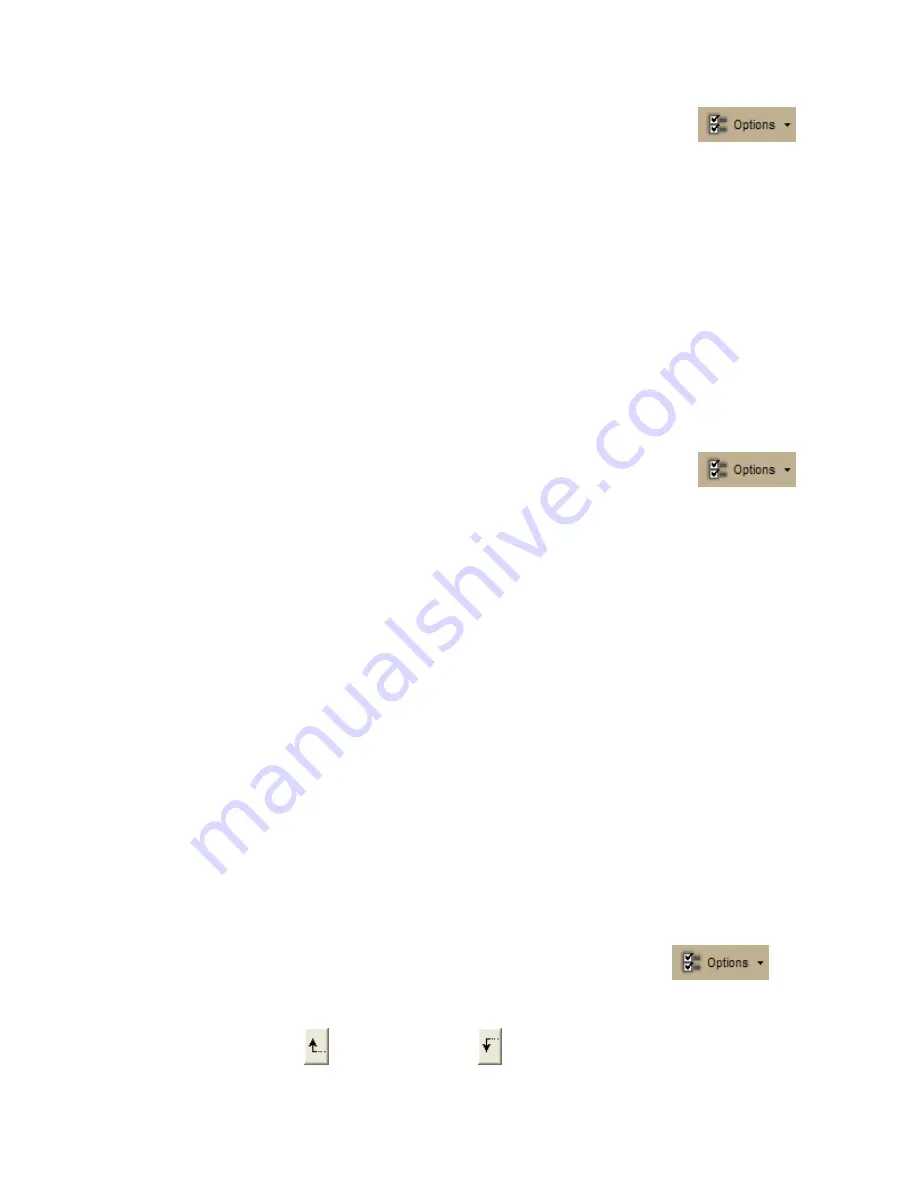
Customizing the Map and Tab Display
71
1.
If your application is open, click the arrow next to the Options button
on the toolbar and click Tab Manager.
OR
From the Start menu, point to Programs > DeLorme > Street Atlas... > Tools
and then click Tab Manager.
2.
Click File and then click Import.
The Import Tab Configuration dialog box opens.
3.
Browse to the location of the configuration (preferences) file, select it, and then click
Open.
Tab Manager displays with the preferences saved in the imported configuration file.
4.
Click OK to close Tab Manager.
5.
Exit your application.
6.
Open your application.
To Export Tab Manager Preferences
Use the following steps to export your Tab Manager preferences as a configuration file.
1.
If your application is open, click the arrow next to the Options button
on the toolbar and click Tab Manager.
OR
From the Start menu, point to Programs > DeLorme > Street Atlas... > Tools,
and then click Tab Manager.
2.
Click File and then click Export.
The Export Tab Configuration dialog box opens.
3.
Type a name for the configuration (preferences) file in the File Name text box and
then click Save. Configuration files are saved by default in C:\DeLorme
Docs\Configuration.
4.
Click OK to close Tab Manager.
Reordering the Tabs
Use the Tab Manager feature to customize your program by reordering tabs. You can access
Tab Manager:
•
During installation
•
After installation using the Tab Manager option in the Options menu
•
From your computer's Start menu
Note If you use Tab Manager to make changes while the program is open, you must exit
and restart the program to view the tab changes.
To Reorder the Tabs
Use the following steps to reorder the tabs with Tab Manager.
1.
Open Street Atlas USA, click the arrow next to the Options button
on
the toolbar and click Tab Manager.
2.
Click the tab you want to reorder to highlight it.
3.
Click the up arrow
or the down arrow
to move the tab to the new position.
Содержание Street Atlas USA
Страница 2: ......
Страница 10: ......
Страница 33: ...Getting Started 23 GeoTagger Print Print Screen ...
Страница 34: ......
Страница 58: ......
Страница 100: ......
Страница 112: ......
Страница 126: ......
Страница 198: ......
Страница 214: ......
Страница 230: ......
Страница 232: ......
Страница 260: ......






























