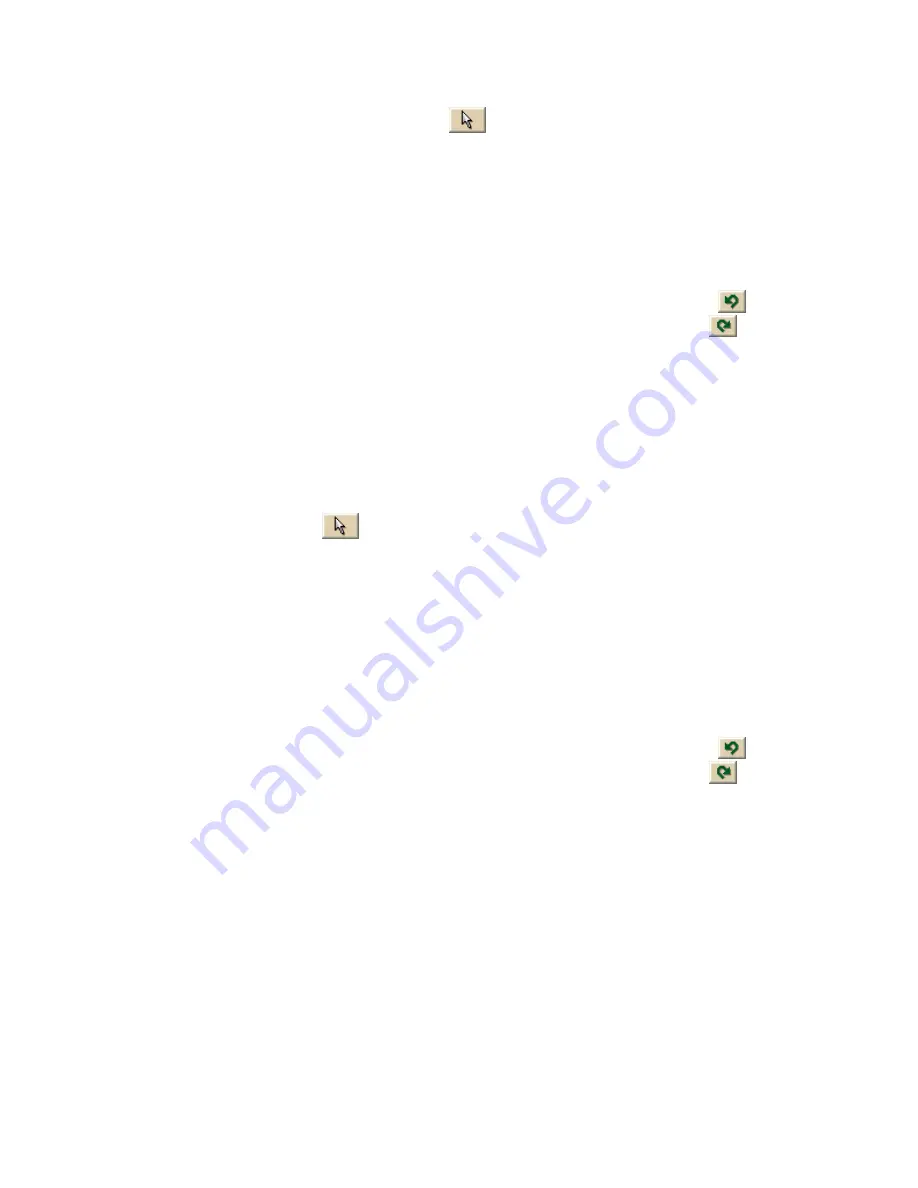
Using the Draw Tools
161
1.
In the Draw tab, click the Select tool
, and then click the draw object you want
to edit.
A box displays around the line indicating it is active. The shape points of the draw
objects display as small, magenta squares.
2.
Click the line between two shape points in the object and drag.
A new point is created, as well as a new line segment within the object. The new
segment displays with its first and last end points, as well as a text box indicating
the new point's bearing or angle, length of the new segment (leg), and total object's
length on the map.
Tip To undo the addition of the point to the draw object, click the Undo button
to undo
the last action. If you decide not to undo the last action, click the Redo button
.
Deleting Points and Line Segments from Draw Objects
You can delete points from routable road, track, line, spline, and polygon draw objects to
change the shape of the object.
To Delete Points and Line Segments from Draw Objects
Use the following steps to delete points and line segments from draw objects.
1.
Click the Draw tab.
2.
Click the Select tool
and click the draw object you want to edit.
A box displays around the line indicating it is active. The shape points of the linear
objects display as small, magenta squares.
3.
Select the shape point.
The point displays as either a green or red end point depending upon the line
segment it is associated with.
4.
Click Delete in the Draw display area.
OR
Press the DELETE key on your keyboard.
The point is deleted, as well as the line segment within the draw object that was
associated with that point.
Tip To undo the addition of the point to the draw object, click the Undo button
to undo
the last action. If you decide not to undo the last action, click the Redo button
.
Labeling a Draw Object
You can label any draw object. Once you label a draw object, you can search for it using the
QuickSearch function in the Find tab or by typing the draw object label in any of the routing
fields in the Route tab.
Содержание Street Atlas USA
Страница 2: ......
Страница 10: ......
Страница 33: ...Getting Started 23 GeoTagger Print Print Screen ...
Страница 34: ......
Страница 58: ......
Страница 100: ......
Страница 112: ......
Страница 126: ......
Страница 198: ......
Страница 214: ......
Страница 230: ......
Страница 232: ......
Страница 260: ......






























