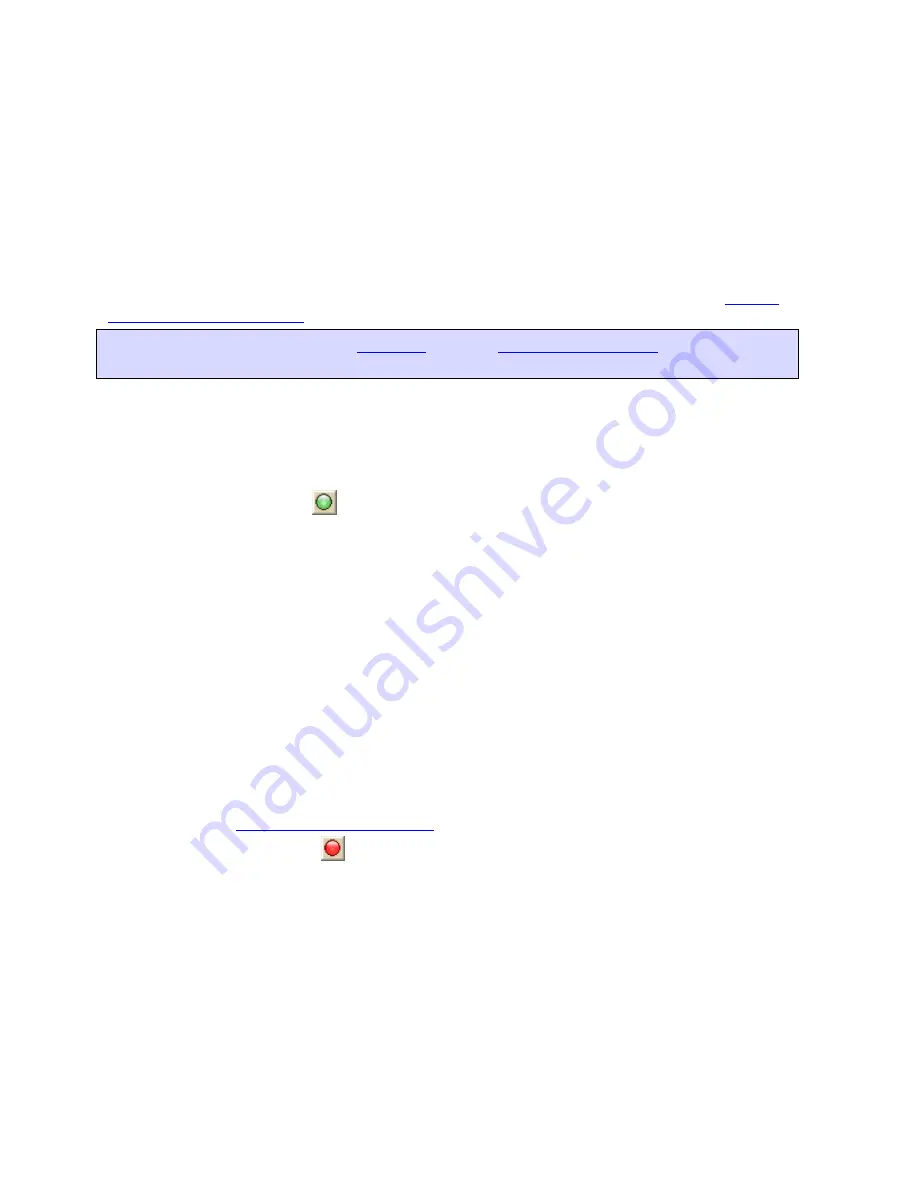
189
Routing
Creating a Route
You can create a road route using the Route tab, right-click feature, or the toolbar. Once
you create a route, you can use the Route tab to view route directions, edit a route, and
display routes on a map.
Routes are calculated using the default routing preferences. To show/remove routing
MapNotes, waypoint labels, state borders, and route vias, enable/disable GPS voice
navigation, or to change the default speed, road type, or routing preference, see
Setting
Your Routing Preferences.
Tip If you are using a GPS with
NavMode
, use the
E-Z Nav route wizard
to quickly
calculate a route to a single destination.
To Create a Route Using the Route Tab
Use the following steps to create a route.
1.
Click the Route tab and then click New/Edit (if it is not already selected).
2.
Click File, click New, and then type the name for your route in the Name text box.
3.
Click the Start tool
and then click the point on the map where you want to begin
your route.
OR
To use an address book entry as your start location, select Start From Address
Book from the Start drop-down list, click to select an Address Book entry, and then
click OK.
OR
To use your current GPS position as your start location, select Start From GPS
Location from the Start drop-down list.
OR
Type your start location in the Start drop-down text box. You can type the name of
an address book contact, user-added waypoint, or address.
Notes
An address must be in one of the following formats: street address, city, state OR
street address, ZIP/Postal Code.
The Book check box (underneath the Address Book buttons in the Find tab) must be
selected to search for address book contact names.
4.
Optional.
Add or insert stops or vias
.
5.
Click the Finish tool
and then click the spot on the map where you want to end
your route.
OR
To use an address book entry as your finish location, select Finish From Address
Book from the Finish drop-down list, click to select an Address Book entry, and
then click OK.
OR
Type your finish location in the Finish drop-down text box. You can type in the name
of an address book contact, user-added waypoint, or address.
Notes
An address must be in one of the following formats: street address, city, state OR
street address, ZIP/Postal Code.
Содержание Street Atlas USA
Страница 2: ......
Страница 10: ......
Страница 33: ...Getting Started 23 GeoTagger Print Print Screen ...
Страница 34: ......
Страница 58: ......
Страница 100: ......
Страница 112: ......
Страница 126: ......
Страница 198: ......
Страница 214: ......
Страница 230: ......
Страница 232: ......
Страница 260: ......






























