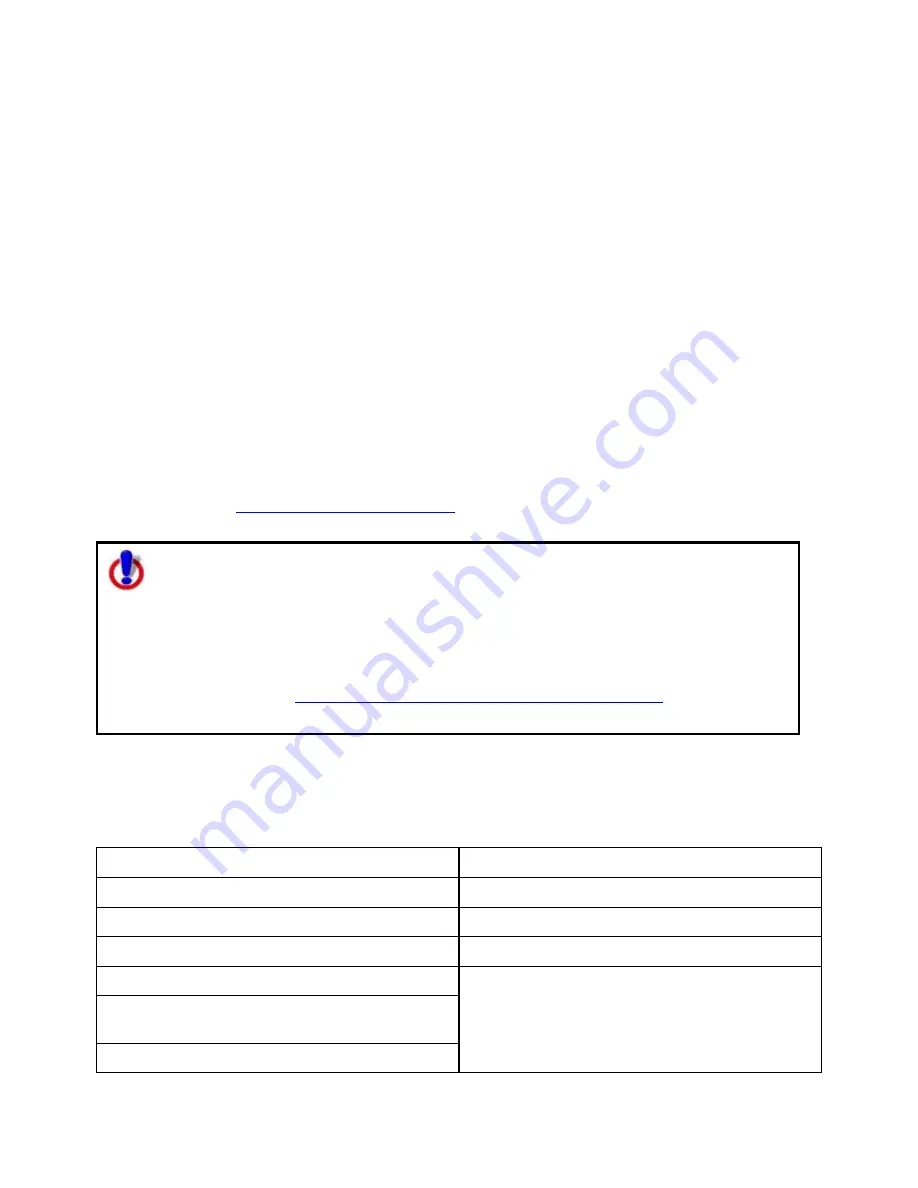
Street Atlas USA
®
2010 User Guide
152
Copying a Draw File
You can copy the contents of an existing file and save it as a different file type (for example,
convert a road layer to a draw layer).
To Copy a Draw File
Use the following steps to copy a draw file.
1.
Click the Draw tab.
2.
Click File to open the draw file editing area.
3.
Click to select the file that you want to copy.
4.
Click Copy To.
A menu displays the available layer types; Road, Waypoint, and Track.
Note If a layer type is not available in the menu, it is because the original draw file
that you are copying does not contain data that is pertinent to that file type. For
example, you cannot copy a draw layer that contains area objects (such as circles) to
a road layer that requires line objects.
A new file is created and inserted into the table.
Tip You can also change a draw object type using the right-click feature. For more
information, see
Changing Draw Object Types
.
Note for regular Street Atlas USA users
This Help topic describes functionality provided in advanced file management.
Advanced file management allows you to save multiple routes and draw layers in
a single map file. With simplified file management, you can save only one route
and/or draw layer in a single map file. If you did not select to enable advanced
file management during the product installation, you can still change the settings
using the Change File Management option in the Options menu. For more
information, see
Activating Advanced/Simplified File Management
.
This note does not apply to Street Atlas USA Plus users.
Changing Draw Object Types
When you add a draw object to the map, a draw file is automatically created that includes
that object. The draw file type varies depending on the draw object that was created.
Draw Object Type
Draw File Type
Routable Road
Road Layer
Waypoint Waypoint
Layer
Track Track
Layer
Area Object (Polygon, Circle, Rectangle)
Draw Layer
Point Object (MapNote, Text Label, Symbol,
Image)
Line Object (Line, Arc, Spline)
Содержание Street Atlas USA
Страница 2: ......
Страница 10: ......
Страница 33: ...Getting Started 23 GeoTagger Print Print Screen ...
Страница 34: ......
Страница 58: ......
Страница 100: ......
Страница 112: ......
Страница 126: ......
Страница 198: ......
Страница 214: ......
Страница 230: ......
Страница 232: ......
Страница 260: ......






























