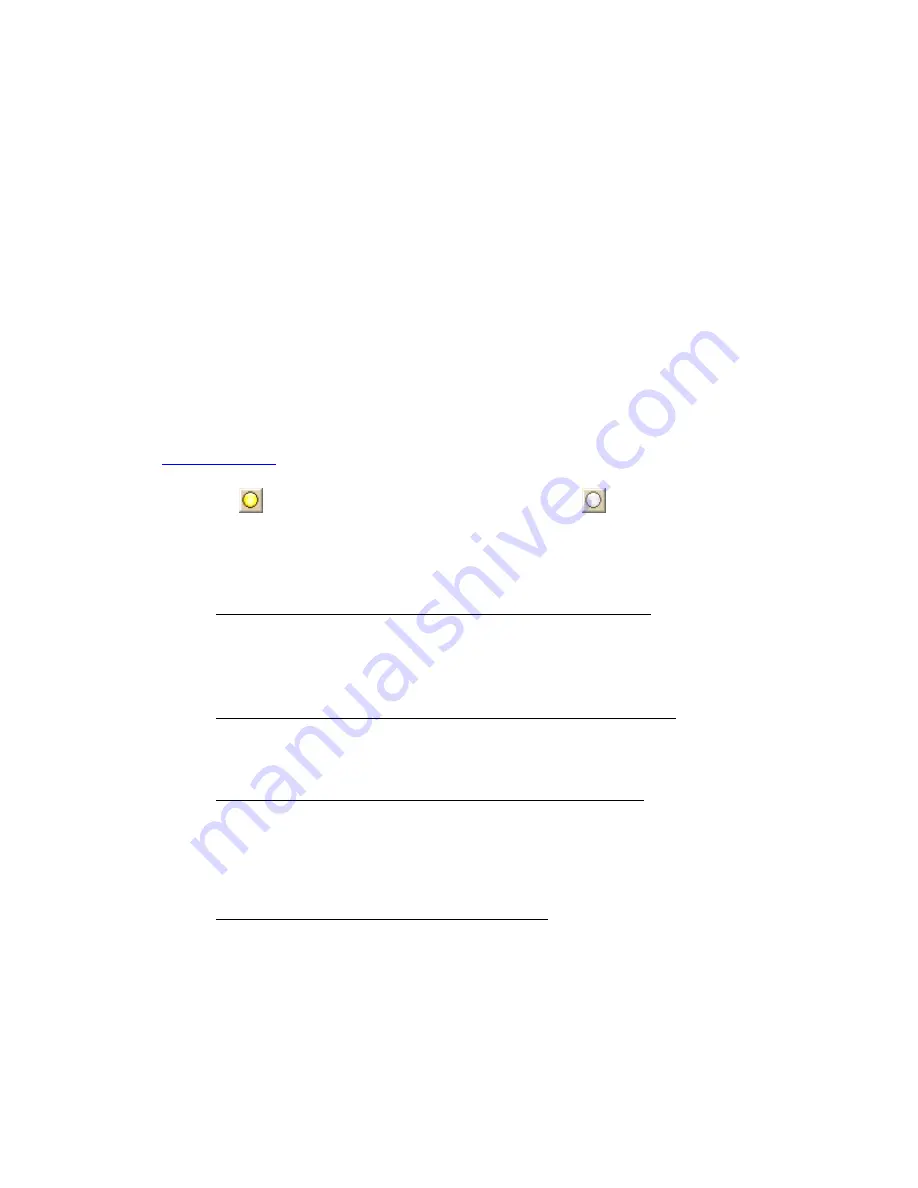
Routing
191
•
Add stops or vias to follow a route in a particular order.
•
Insert stops or vias to arrange them geographically in the route.
Tips
•
Turn off Auto Calculate when you are adding many stops and vias.
•
Use Add instead of Insert when your start and finish are at the same place.
•
Don't place the finish point until you add all your stops and vias.
•
Place vias near the beginning of the road you want to use.
•
When you calculate the route, if it goes to a via and then returns to the original path,
insert another via toward the end of that road (where you want to turn onto the next
road) to force it to use that road.
•
When using a road as a stop or via, zoom in to ensure you select the correct road.
The selected road segment is highlighted when you click it.
To Add a Stop or Via To Your Route
The Add Stop/Via function adds stops and vias in the order you add them to the route. Use
the following steps to add a stop or via to your route.
1.
Create a route.
2.
In the New/Edit dialog area in the Route tab, make sure the button next to the
Stop tool
(if you are adding a stop) or the Via tool
(if you are adding a via)
is labeled Add. If it is not, click the arrow next to the button and select Add.
3.
To add a stop or via to the route, click the Stop or Via tool and then click the
location on the map.
OR
•
To use an address book entry as your stop or via location
1.
Select Stop From Address Book from the Stop drop-down list.
OR
Select Via From Address Book from the Via drop-down list.
2.
Select an Address Book entry, and then click OK.
•
To use your current GPS position as your stop or via location
Select Stop at GPS Location from the Stop drop-down list.
OR
Select Via at GPS Location from the Via drop-down list.
•
Type the stop or via location in the Stop or Via text box
Type the name of an address book contact, user-added waypoint, or address.
If you type an address, it must be in one of the following formats: street
address, city, state OR street address, ZIP/Postal Code.
The Book check box (underneath the Address Book buttons in the Find tab)
must be selected to search for address book contact names.
•
Right-click the map to add a last stop or via
1.
Right-click the map where you want to add the last stop or via.
2.
Point to CreateRoute, and then click Add as Last Stop or Add as
Last Via.
•
Use the toolbar to add a stop or via.
2.
If the Auto check box is not selected, click Calculate to recalculate your route to
include the stop or via.
OR
Содержание Street Atlas USA
Страница 2: ......
Страница 10: ......
Страница 33: ...Getting Started 23 GeoTagger Print Print Screen ...
Страница 34: ......
Страница 58: ......
Страница 100: ......
Страница 112: ......
Страница 126: ......
Страница 198: ......
Страница 214: ......
Страница 230: ......
Страница 232: ......
Страница 260: ......






























