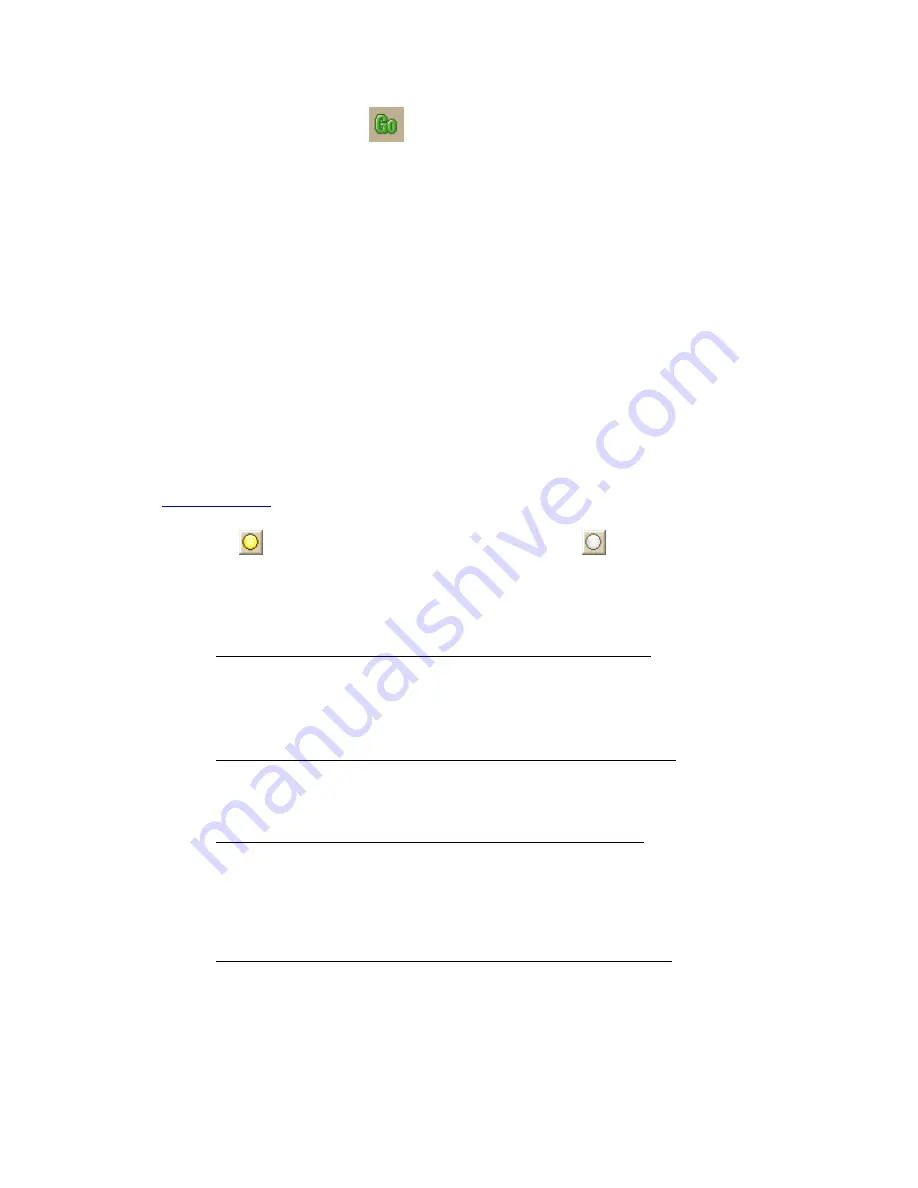
Street Atlas USA
®
2010 User Guide
192
Click the Calculate button
on the toolbar.
OR
If the Auto check box is not selected, right-click the route, point to Manage Route,
and click Calculate Road Quickest or Calculate Road Shortest.
Note If the program is unable to find an exact match for the item that you typed, a
dialog box opens with a list of the closest matches. Scroll through the list of search
results until you find the one you want to locate, click the item to select it, and then
click OK.
3.
Click Directions to view the route directions.
OR
Click Advanced to display the advanced routing options.
OR
Click Plan Trip to assign end of day or fuel breaks to your route.
OR
Click Back on Track to add your current GPS position as a stop to the current route.
To Insert a Stop or Via Into Your Route
The Insert Stop/Via function arranges stops/vias geographically in the route. Use the
following steps to insert a stop or via to your route.
1.
Create a route
.
2.
In the New/Edit dialog area in the Route tab, make sure the button next to the
Stop tool
(if you are adding a stop) or the Via tool
(if you are adding a via)
is labeled Insert. If it is not, click the arrow next to the button and select Insert.
3.
To insert a stop or via to the route, click the Stop or Via tool and then click the
location on the map.
OR
•
To use an address book entry as your stop or via location
1.
Select Stop From Address Book from the Stop drop-down list.
OR
Select Via From Address Book from the Via drop-down list.
2.
Select an Address Book entry, and then click OK.
•
To use your current GPS position as your stop or via location
Select Stop at GPS Location from the Stop drop-down list.
OR
Select Via at GPS Location from the Via drop-down list.
•
Type the stop or via location in the Stop or Via text box
Type the name of an address book contact, user-added waypoint, or address.
If you type an address, it must be in one of the following formats: street
address, city, state OR street address, ZIP/Postal Code.
The Book check box (underneath the Address Book buttons in the Find tab)
must be selected to search for address book contact names.
•
Right-click the map where you want to insert the stop or via
1.
Right-click the map where you want to insert the stop or via.
2.
Point to CreateRoute, and then click Insert Stop or Insert Via.
•
Use the toolbar to insert a stop or via.
3.
If the Auto check box is not selected, click Calculate to recalculate your route to
include the stop or via.
Содержание Street Atlas USA
Страница 2: ......
Страница 10: ......
Страница 33: ...Getting Started 23 GeoTagger Print Print Screen ...
Страница 34: ......
Страница 58: ......
Страница 100: ......
Страница 112: ......
Страница 126: ......
Страница 198: ......
Страница 214: ......
Страница 230: ......
Страница 232: ......
Страница 260: ......
















































