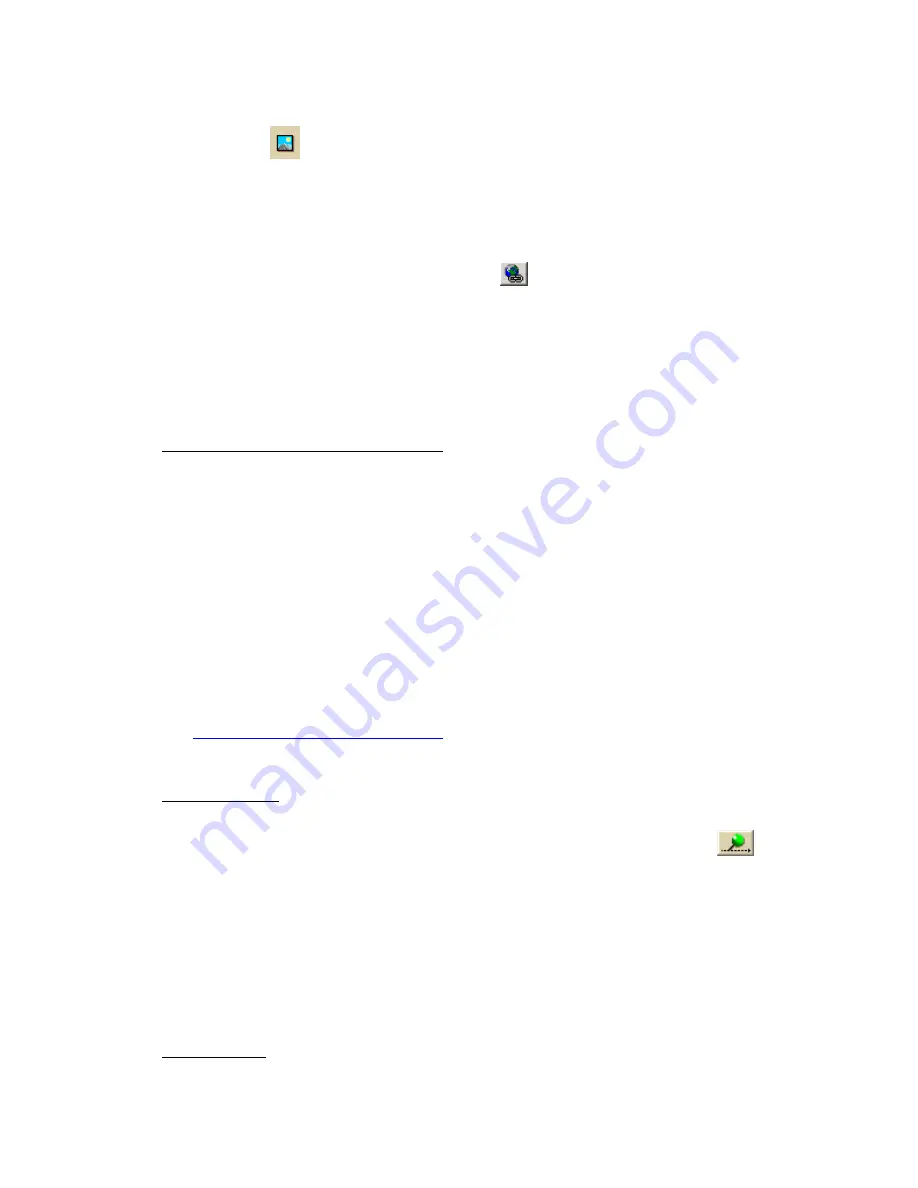
Street Atlas USA
®
2010 User Guide
172
1.
Click and hold the MapNote/Text Label/Symbol/Image tool and select
Image
. Under Images, select an existing image, or click Add, browse to
an image, and click Open to add a new image to your Images selection.
Note To delete an image from the Images selection, select the image and
then click Delete.
2.
Click the location for the point object on the map.
The URL/Label text box opens.
3.
Optional. Click the Hyperlink button
and browse to the document you
want to hyperlink your point object to. The address appears in the URL field.
4.
Type the name or phrase into the Label field. The coordinates or distance and
bearing/angle numbers of the location appear in the corresponding
Coordinate or Distance and Bearing/Angle text boxes.
5.
Press the ENTER key on your keyboard or click the map outside of the
object's active area when you are finished.
Regular Street Atlas USA
•
Add a MapNote, text label, or symbol
From the Draw tab:
1.
Click and hold the MapNote/Text/Label/Symbol/Image tool and select
the tool you want. Then, select the font, style, size, and color for your point
object's label from the text style options.
2.
Click the location for the point object on the map.
The Label text box opens.
3.
Type the name or phrase into the Label field. The coordinates or distance and
bearing/angle numbers of the location appear in the corresponding
Coordinate or Distance and Bearing/Angle text boxes.
4.
Press the ENTER key on your keyboard or click the map outside of the
object's active area when you are finished.
Notes
These steps describe how to add Draw MapNotes. To show/delete Route MapNotes,
see
Setting Your Routing Preferences
.
You can also add a MapNote by right-clicking the map on the point you want to label,
pointing to Add MapNote, and then selecting a MapNote option.
•
Add a waypoint
From the Draw tab:
1.
Click and hold the Tracks/Waypoints tool and select Waypoint
. Then,
select the waypoint symbol from the Symbols options. You can also select a
different font, style, size, and color for the waypoint name.
2.
Click the location for the point object on the map.
The Label text box opens.
3.
Type the name or phrase into the Label field. The coordinates or distance and
bearing/angle numbers of the location appear in the corresponding
Coordinate or Distance and Bearing/Angle text boxes.
4.
Press the ENTER key on your keyboard or click the map outside of the
object's active area when you are finished.
•
Add an image
Содержание Street Atlas USA
Страница 2: ......
Страница 10: ......
Страница 33: ...Getting Started 23 GeoTagger Print Print Screen ...
Страница 34: ......
Страница 58: ......
Страница 100: ......
Страница 112: ......
Страница 126: ......
Страница 198: ......
Страница 214: ......
Страница 230: ......
Страница 232: ......
Страница 260: ......






























