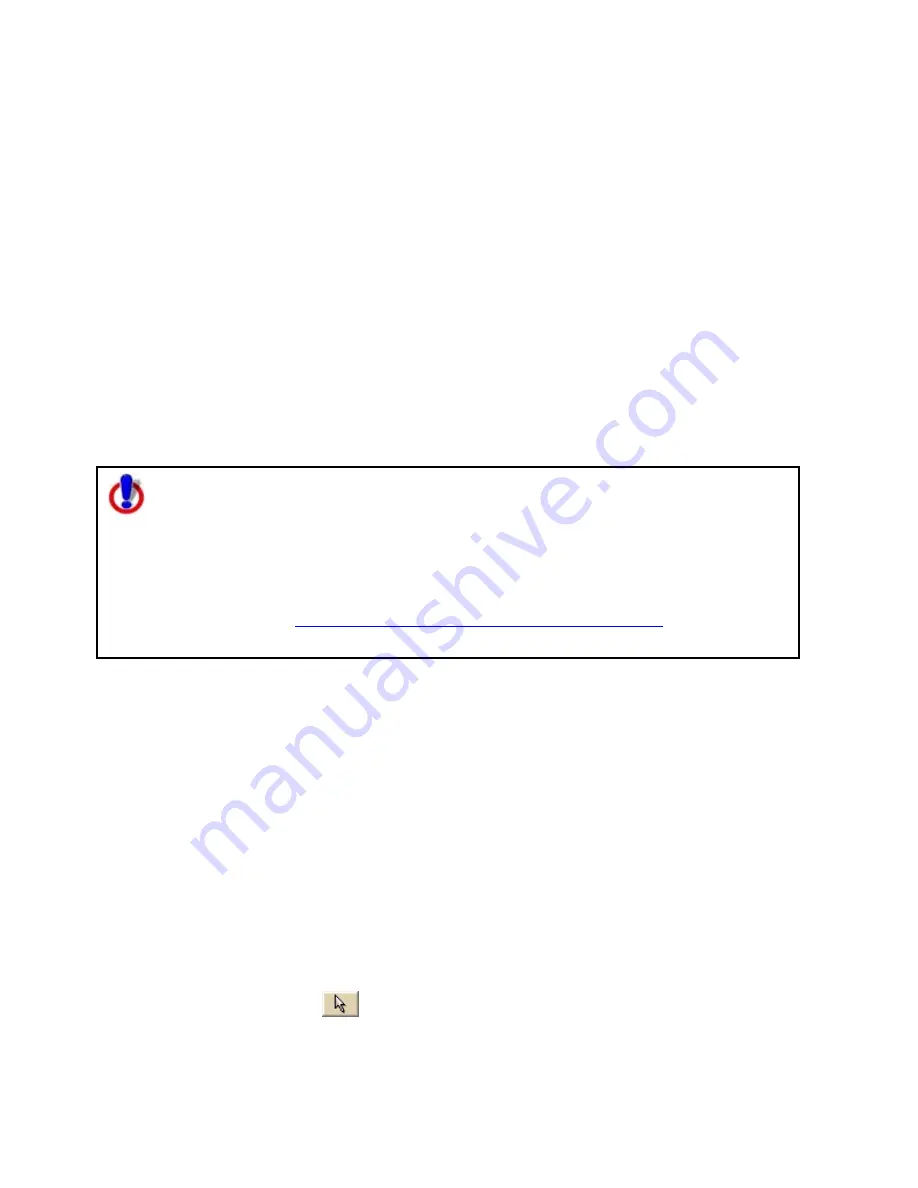
Using the Draw Tools
143
Hiding Draw Files
You can hide draw files you created. This removes from view all the draw objects in that file
without permanently deleting them.
To Hide a Draw File
Use the following steps to hide a draw file.
1.
Click the Draw tab.
2.
Click File to open the draw file editing area.
Note The draw file editing area is categorized by draw file type. For example, all
road layers are grouped together in the list, all draw layers are grouped together,
and so on.
3.
Hide any files in the file list by clearing the check box next to the file name.
•
A draw file with a selected check box displays on the map.
•
A draw file with a cleared check box does not display on the map.
4.
Click Done to return to the main Draw tab area.
Note for regular Street Atlas USA users
This Help topic describes functionality provided in advanced file management.
Advanced file management allows you to save multiple routes and draw layers in
a single map file. With simplified file management, you can save only one route
and/or draw layer in a single map file. If you did not select to enable advanced
file management during the product installation, you can still change the settings
using the Change File Management option in the Options menu. For more
information, see
Activating Advanced/Simplified File Management
.
This note does not apply to Street Atlas USA Plus users.
Editing/Locking Draw Files
You can edit the current active (editable) draw file. You can also lock a draw file, making it
uneditable.
To Edit a Draw File
Use the following steps to edit a draw file.
1.
Click the Draw tab.
2.
Click File to open the draw file editing area.
3.
Verify the draw file you want to edit is displaying on the map. A draw file with a
selected check box displays on the map.
4.
Verify that the file is selected in the Active column in the file editing area.
5.
Click Done to return to the main Draw tab area.
6.
Click the Select tool
and then click the draw file object on the map that you
want to edit.
7.
Click File and then click Save to save the changes you made to the draw file.
Содержание Street Atlas USA
Страница 2: ......
Страница 10: ......
Страница 33: ...Getting Started 23 GeoTagger Print Print Screen ...
Страница 34: ......
Страница 58: ......
Страница 100: ......
Страница 112: ......
Страница 126: ......
Страница 198: ......
Страница 214: ......
Страница 230: ......
Страница 232: ......
Страница 260: ......






























