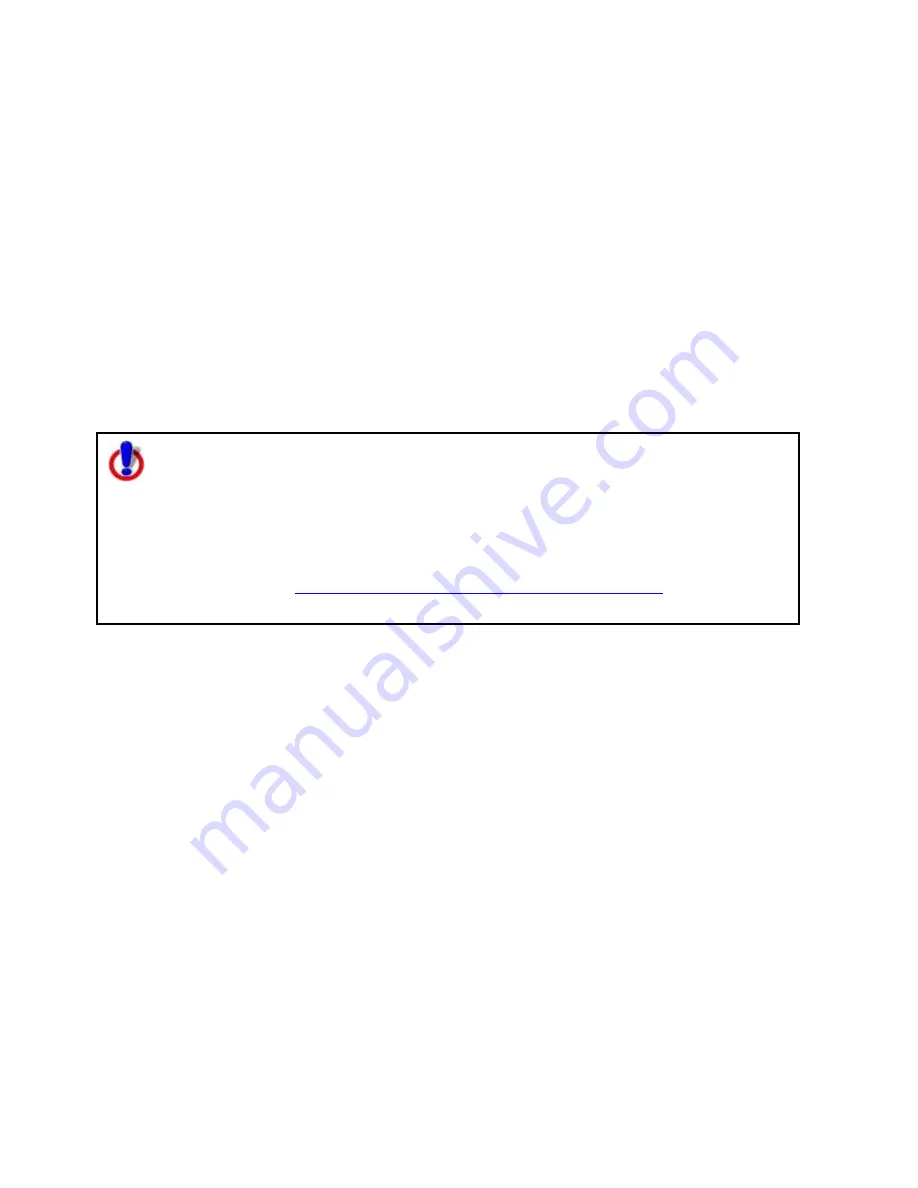
Street Atlas USA
®
2010 User Guide
150
Saving a Track as a GPS Log
You can save any track as a GPS log with the right-click feature.
To Save a Track as a GPS Log
Use the following steps to save a track as a GPS log.
1.
Place a track on the map.
2.
Right-click the track, point to Manage Draw, and then click Save as GPS Log File.
3.
Browse to the location where you want to save the .gpl file. The default location is
C:\DeLorme Docs\GPSLogs.
4.
Type the file name in the File Name text box.
5.
Click Save.
The original track is retained in its draw file and a new GPS log is created.
Note for regular Street Atlas USA users
This Help topic describes functionality provided in advanced file management.
Advanced file management allows you to save multiple routes and draw layers in
a single map file. With simplified file management, you can save only one route
and/or draw layer in a single map file. If you did not select to enable advanced
file management during the product installation, you can still change the settings
using the Change File Management option in the Options menu. For more
information, see
Activating Advanced/Simplified File Management
.
This note does not apply to Street Atlas USA Plus users.
Viewing the Contents of a Draw File
Once you create a draw file (draw, road, waypoint, or track layer), you can view the
contents of that file using the More button in the File view of the Draw tab.
To View the Contents of a Draw File
Use the following steps to view the contents of a draw, road, waypoint, or track file.
1.
Click the Draw tab.
2.
Click File to open the draw file editing area.
All the files you have created display in a table. A draw file with a selected check box
displays on the map.
3.
Click to select the file that includes the contents you want to view.
4.
Click More.
The tab area increases in height and the file contents table displays. The information
that displays in the table is dependent on the file type that is selected.
•
Draw layer contents include the draw object label (name), comments about
the draw object, the URL assigned when the draw object was added to the
map, the date and time the object was last modified, and the draw object
type (symbol, line, polygon, circle, etc.).
•
Road layer contents include the routable road name, comments about the
routable road, the URL assigned when the routable road was added to the
Содержание Street Atlas USA
Страница 2: ......
Страница 10: ......
Страница 33: ...Getting Started 23 GeoTagger Print Print Screen ...
Страница 34: ......
Страница 58: ......
Страница 100: ......
Страница 112: ......
Страница 126: ......
Страница 198: ......
Страница 214: ......
Страница 230: ......
Страница 232: ......
Страница 260: ......






























