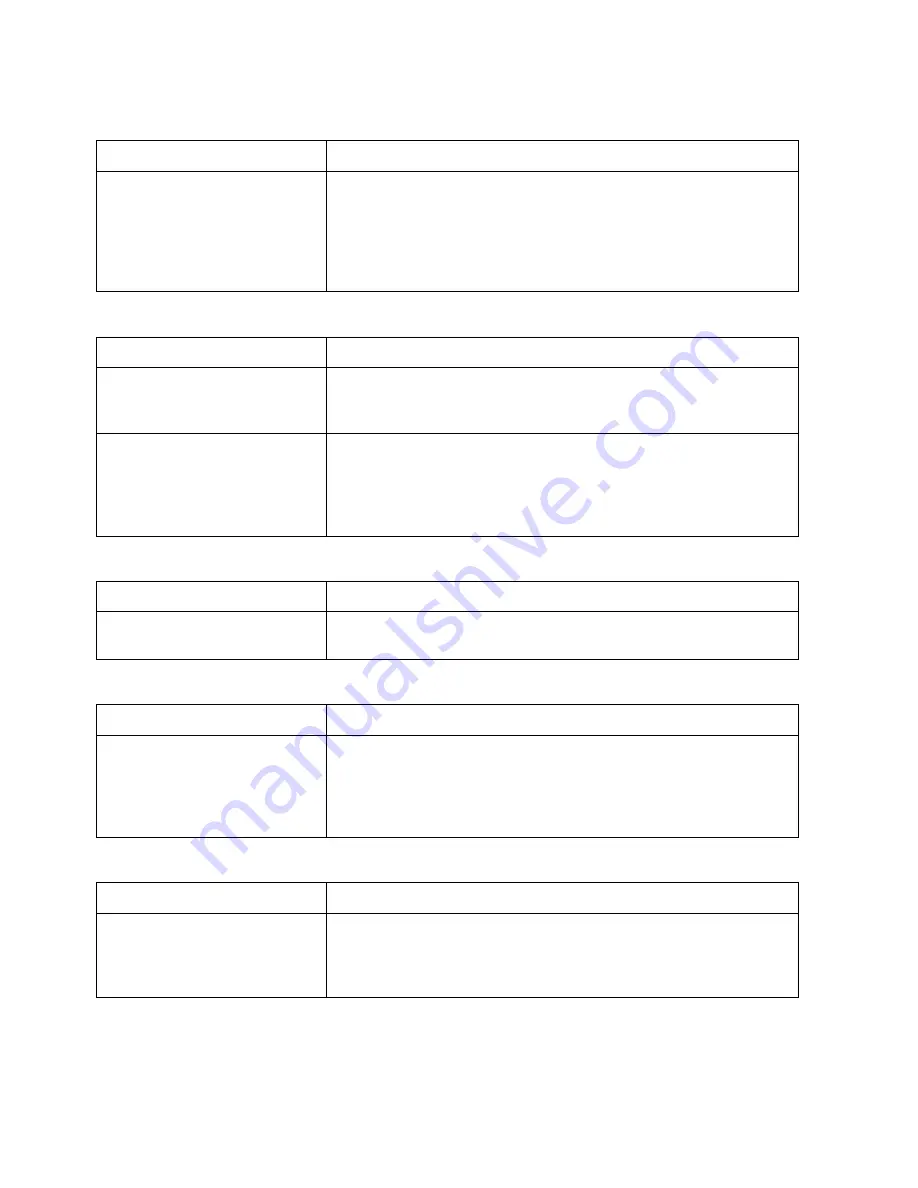
Getting Started
9
Draw
If you want to...
Use this tip...
Create a route using a
road you have added to
the map with the Draw tab
When drawing a routable road, click each existing road it
crosses to ensure that you can route on the new road.
When you open a track you've imported from your GPS
device, join the imported line with existing lines by right-
clicking each intersection and selecting Manage
Draw/Join.
Find
If you want to...
Use this tip...
Modify a Find search result
Right-click a result item in the Find tab to add it as a
MapNote, insert it as a stop in your route, copy the
information to your clipboard, and so on.
Find a custom point of
interest (such as a Chinese
restaurant) when
performing a GPS radar
search in Find
You can use the Custom option to find other categories
besides those listed, or to find multiple categories at once.
GPS
If you want to...
Use this tip...
View a GPS log on the map
Use the Draw tab to import a GPS log file and view it as a
line object on the map.
Handheld Export
If you want to...
Use this tip...
Modify the export area in
Handheld Export
When you click Preview, the default export area for the
location you selected displays on the map as shaded
rectangles. Click Select to confirm the area. To edit the
area, click the Select/Edit tool and then click the map to
add or remove rectangles to/from the export area.
Info
If you want to...
Use this tip...
Quickly view information
for a location on the map.
Hover your cursor over objects on the map to see
information (such as road names, city/town, details about
draw objects, etc.) in the status line that appears at the
bottom of the map, just above the tab area.
Содержание Street Atlas USA
Страница 2: ......
Страница 10: ......
Страница 33: ...Getting Started 23 GeoTagger Print Print Screen ...
Страница 34: ......
Страница 58: ......
Страница 100: ......
Страница 112: ......
Страница 126: ......
Страница 198: ......
Страница 214: ......
Страница 230: ......
Страница 232: ......
Страница 260: ......






























