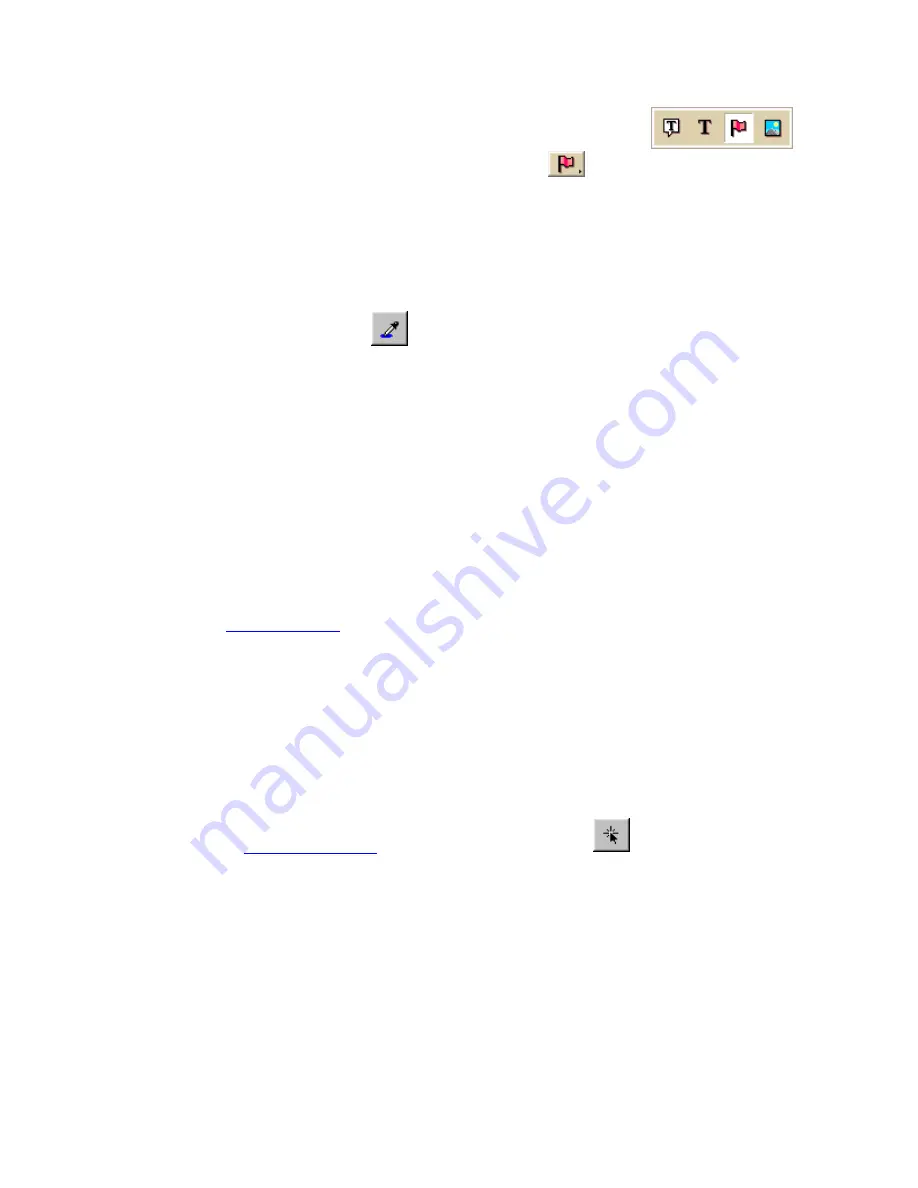
Using the Draw Tools
185
2.
Click and hold the Symbol/MapNote/Text Label/Image tool
to view its hidden options. Select the Symbol tool
.
3.
Under Symbols, select the symbol set that contains the symbol you want to edit.
4.
Click Edit.
The DeLorme XSym dialog box opens.
5.
Select the symbol you want to edit from the Symbol Selection.
The symbol displays in the Symbol Editing Grid.
6.
Select the Transparent option under Transparency.
7.
Click the Select Color tool
.
The pointer changes to a dropper tool.
8.
Select the color on the symbol you want to appear transparent.
The Transparent Color display box updates with the selected color, and the Image
Preview displays the chosen color area as transparent.
9.
To display all colors, select the Opaque option under Transparency.
The Image Preview reflects this change.
10.
Click OK when finished.
Note Be sure the color in the symbol you want to appear transparent is not repeated in
another part of the symbol you want to display as opaque. Select a new color from the color
palette and fill the area on the symbol you want to display as transparent with the new
color. Use the Select Color tool to select the new color in the symbol grid.
Anchor Position
Being aware of
Cursor Position
is important for choosing the anchor position of a symbol.
The anchor is the pixel position on the symbol that corresponds to the geographic
coordinate of the point selected on the map when the symbol is placed. Any newly created
symbol, whether imported, pasted or dragged into the XSym Symbol Editing Grid, has a
default position of center anchor.
XSym lets you change the anchor position of your symbol.
To Select the Anchor Position
Use the following steps to select the anchor position of a symbol.
1.
Once your
symbol is created
, click the Anchor Position
button.
When you pass your pointer over the Symbol Editing Grid, it changes to a small cross
hair (plus sign).
2.
Click the pixel grid within the symbol to position your anchor.
The anchor location pixel coordinate numbers display after the position text to the
right of the Anchor Position button. The large cross hair in the Symbol Editing Grid
moves from its default anchor position to the new anchor position.
To Center the Anchor Position
Click Center Anchor to place the anchor point in the exact center of the Symbol Editing
Grid.
Содержание Street Atlas USA
Страница 2: ......
Страница 10: ......
Страница 33: ...Getting Started 23 GeoTagger Print Print Screen ...
Страница 34: ......
Страница 58: ......
Страница 100: ......
Страница 112: ......
Страница 126: ......
Страница 198: ......
Страница 214: ......
Страница 230: ......
Страница 232: ......
Страница 260: ......
















































