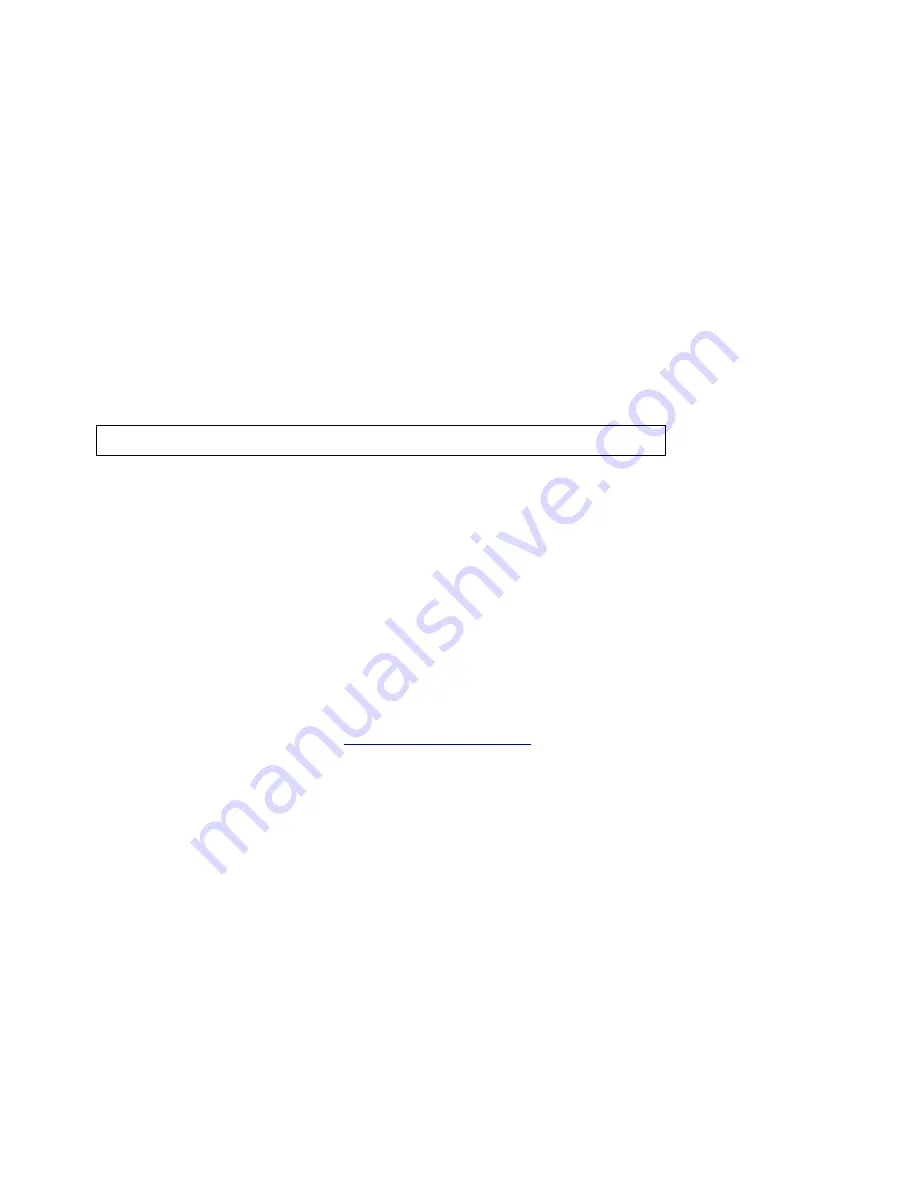
Using XData
131
10.
Click Next.
The Data Options screen displays.
11.
Type the name for the dataset along with any additional identifying comments.
The date and time of creation are automatically recorded.
12.
Click Finish.
A progress bar displays with the status of matched records. When the import process
is complete, the dialog box automatically closes, the dataset name displays in the
Available Datasets list, and the symbol you chose displays on the map for every
record which was geolocated.
Note Datasets have .dds extensions and are saved by default to C:\DeLorme
Docs\Datasets.
Note If you decide to interrupt the import process, you can finish importing the dataset
later by selecting the dataset from the Available Datasets list in the XData tab and then
clicking Resume.
Managing Datasets
XData is available only in Street Atlas USA Plus.
You can manage your dataset after you have imported/copied it as a dataset.
To Manage Your Datasets
Use the following steps to manage your datasets.
1.
Click the XData tab.
A list of the datasets available in the current map file displays in the Available
Datasets window. From this screen you can:
•
Update the symbols in the selected dataset by clicking Symbolize and
updating the symbol properties.
•
Delete the selected dataset by clicking Delete. The dataset is deleted from
the map, the current map file, and from your computer.
•
View the records within the selected dataset by clicking Query. For more
information, see
Viewing Dataset Records
.
Note A selected check box indicates that the dataset is displayed on the map. Clear
the check box to hide the dataset's symbols on the map.
2.
Click a dataset to select it and then click the Query subtab. You can then:
•
Edit a record in the dataset by double-clicking inside the cell you want to edit
or by right-clicking the record (in the Query subtab) and clicking Edit.
•
Press the TAB key on your keyboard to advance through the cells in the
record. When you are finished editing the record, press the ENTER key on
your keyboard.
•
Create a route using a record in the dataset by right-clicking the record you
want to use as your start, stop, or finish route point, clicking Route, and then
clicking the route option.
•
Add a blank record to the end of the records list by clicking Add.
•
Duplicate a record in the dataset by right-clicking the record and clicking
Duplicate Record(s). Duplicates of the records will be available at the
bottom of the record list.
Содержание Street Atlas USA
Страница 2: ......
Страница 10: ......
Страница 33: ...Getting Started 23 GeoTagger Print Print Screen ...
Страница 34: ......
Страница 58: ......
Страница 100: ......
Страница 112: ......
Страница 126: ......
Страница 198: ......
Страница 214: ......
Страница 230: ......
Страница 232: ......
Страница 260: ......






























