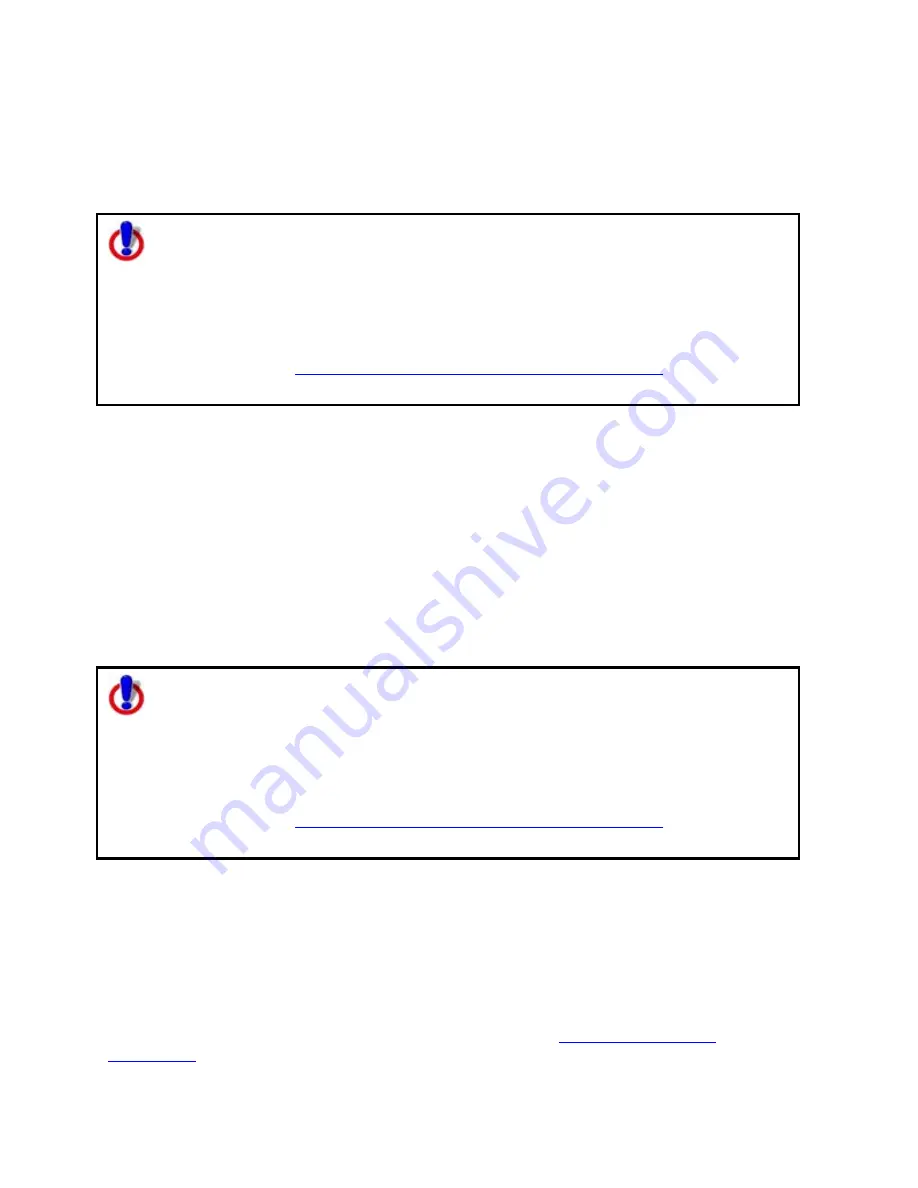
Routing
201
1.
Click the Route tab and then click the New/Edit subtab.
2.
Select the route from the Name drop-down list.
3.
Click File and then click Delete.
OR
Right-click the route, point to Manage Route, and then click Delete Route.
Note for regular Street Atlas USA users
This Help topic describes functionality provided in advanced file management.
Advanced file management allows you to save multiple routes and draw layers in
a single map file. With simplified file management, you can save only one route
and/or draw layer in a single map file. If you did not select to enable advanced
file management during the product installation, you can still change the settings
using the Change File Management option in the Options menu. For more
information, see
Activating Advanced/Simplified File Management
.
This note does not apply to Street Atlas USA Plus users.
Importing Routes
Routes can be imported from many other DeLorme mapping programs using the Route tab.
To Import an Existing Route Using the Route Tab
Use the following steps to import an existing route using the Route tab.
1.
Click the Route tab and then click the New/Edit subtab.
2.
Click File and then click Import.
The Import dialog box opens.
3.
Browse to select the route file and then click Open.
The map centers on the imported route and is available in the Name drop-down list.
Note for regular Street Atlas USA users
This Help topic describes functionality provided in advanced file management.
Advanced file management allows you to save multiple routes and draw layers in
a single map file. With simplified file management, you can save only one route
and/or draw layer in a single map file. If you did not select to enable advanced
file management during the product installation, you can still change the settings
using the Change File Management option in the Options menu. For more
information, see
Activating Advanced/Simplified File Management
.
This note does not apply to Street Atlas USA Plus users.
Setting Your End of Day and Fuel Break Preferences
You can schedule end of day and fuel breaks along a route by using the Plan Trip option in
the Route tab. You can schedule end of day breaks according to the miles (or other distance
unit selected in Map Display) or hours driven and you can schedule fuel breaks according to
your current fuel level, your vehicle's fuel consumption rate, and so on.
This feature works with the route preferences you have designated with the Route
Preferences option under Route. For more information, see
Setting Your Routing
Preferences
.
Содержание Street Atlas USA
Страница 2: ......
Страница 10: ......
Страница 33: ...Getting Started 23 GeoTagger Print Print Screen ...
Страница 34: ......
Страница 58: ......
Страница 100: ......
Страница 112: ......
Страница 126: ......
Страница 198: ......
Страница 214: ......
Страница 230: ......
Страница 232: ......
Страница 260: ......






























