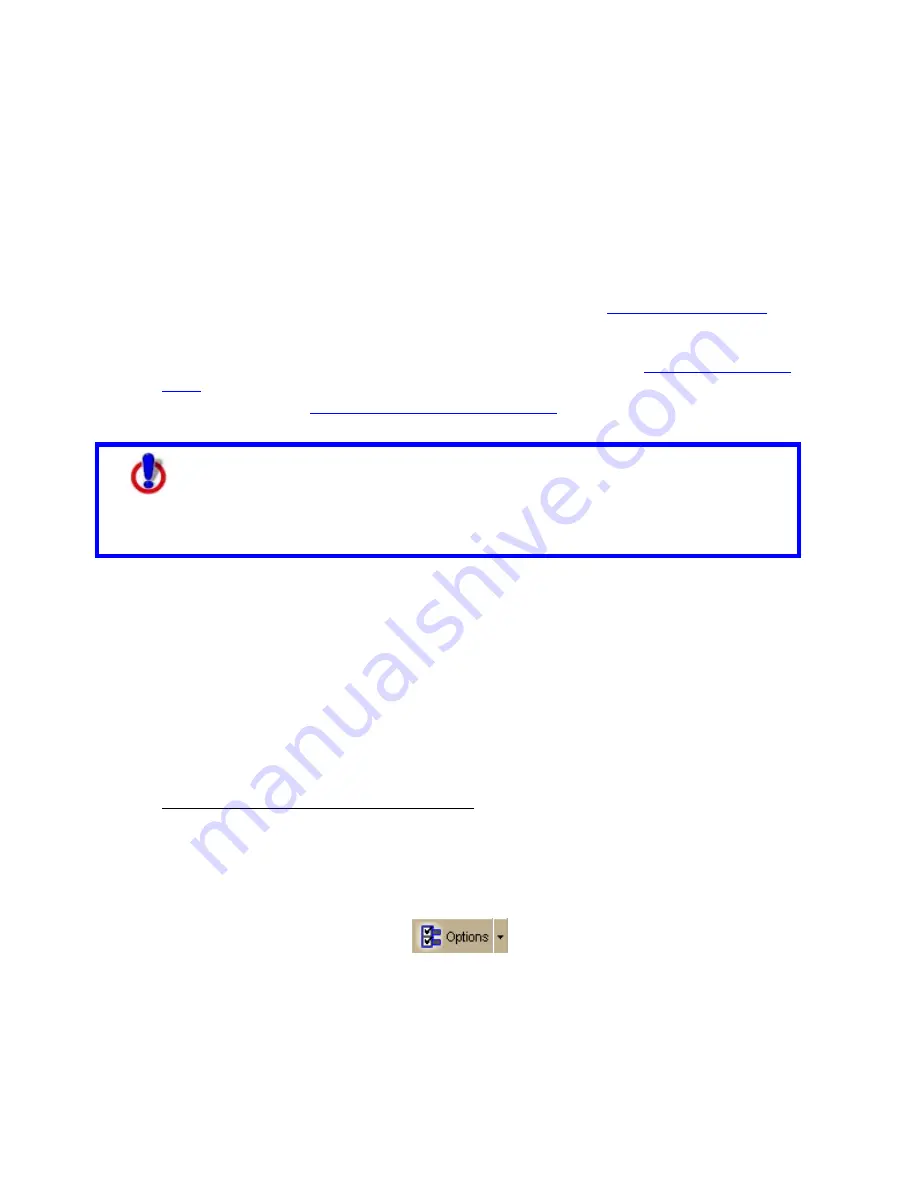
205
Using GPS
GPS Overview
Using your DeLorme application, a portable computer, and your GPS receiver, you can
display a "bread crumb trail" to track your progress as you travel.
You have two ways to use GPS in your mapping application:
•
NavMode–This is the default GPS view—a hands free full-screen view that you can
display in 2-D or 3-D. NavMode also allows you to use the
E-Z Nav route wizard
, the
easiest way to plan quick trips.
•
GPS tab view–This option allows you to use the GPS tab to control navigating and
tracking. By default, the tabs and Control Panel are visible, but
you can opt to hide
them
. It is available only in 2-D mode.
For more information, see
Using NavMode or GPS Tab View
.
Safety
Warnings
•
Bring a passenger along to serve as GPS operator while you are driving
a vehicle.
•
Do not use this application with automatic navigation, guidance
systems or for any purpose requiring precise measurement of distance
or direction.
GPS Options/Initializing GPS
Before beginning your GPS setup, read the user manual for your GPS receiver. Also, ensure
you have the appropriate cable and any necessary adapters to connect your GPS receiver to
the communications port of your portable computer.
If you have an Earthmate GPS device, it is automatically enabled when it is connected. Just
click Start GPS to begin tracking.
To Set GPS Options
•
Manually change the location coordinates
Each time you track with GPS, the initialization process uses the coordinates from
the last initialized location.
Use the following steps to change these coordinates to those of your choice.
1.
Connect your GPS receiver to your computer, set the receiver to the mode
specified in your owner manual, and then turn the receiver on.
2.
Click the Options button
and then click the GPS Settings tab.
3.
Under GPS Options, verify that the Automatically detect GPS check box is
cleared.
4.
Type the coordinates in the text boxes.
Note Coordinates display in the format specified in the Display tab of the
Options dialog box.
OR
Содержание Street Atlas USA
Страница 2: ......
Страница 10: ......
Страница 33: ...Getting Started 23 GeoTagger Print Print Screen ...
Страница 34: ......
Страница 58: ......
Страница 100: ......
Страница 112: ......
Страница 126: ......
Страница 198: ......
Страница 214: ......
Страница 230: ......
Страница 232: ......
Страница 260: ......






























