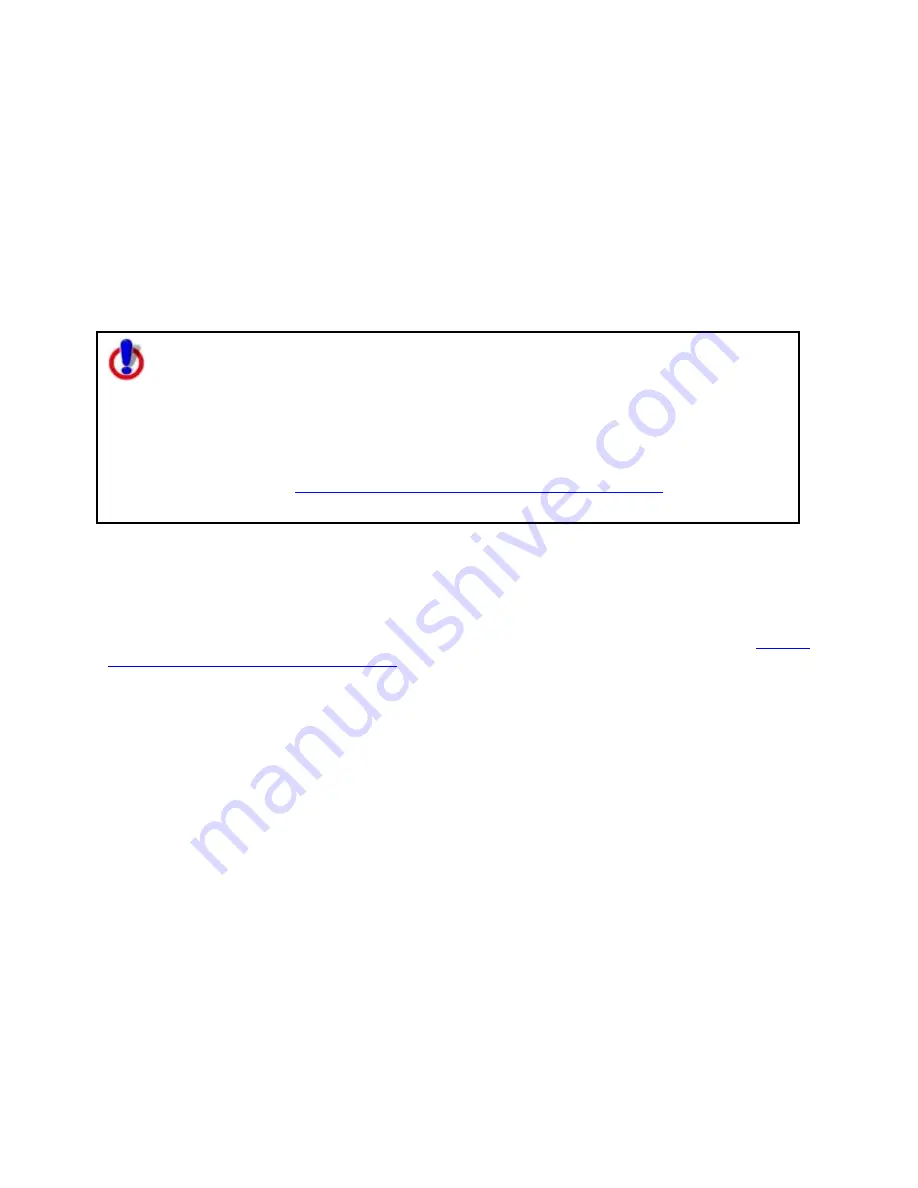
Street Atlas USA
®
2010 User Guide
154
1.
Click the Draw tab.
2.
Click File to open the draw file editing area.
All the files you have created display in a table. A draw file with a selected check box
displays on the map.
3.
Right-click the draw file and click Rename.
The file name area activates.
OR
Click within the file name cell once. Then, click it again (do not double click).
The file name area activates.
4.
Type the new file name in the cell and press the ENTER key on your keyboard.
Note for regular Street Atlas USA users
This Help topic describes functionality provided in advanced file management.
Advanced file management allows you to save multiple routes and draw layers in
a single map file. With simplified file management, you can save only one route
and/or draw layer in a single map file. If you did not select to enable advanced
file management during the product installation, you can still change the settings
using the Change File Management option in the Options menu. For more
information, see
Activating Advanced/Simplified File Management
.
This note does not apply to Street Atlas USA Plus users.
Copying a Draw Object From One Draw File to Another
You can copy draw objects from one draw file to another using the right-click feature in the
draw file list. Copying retains the draw object in the original draw file while placing a copy of
it in a selected draw file. If you want to move a draw object to another draw file, see
Moving
a Draw Object to a Different Draw File
.
To Copy a Draw Object to a Different Draw File
Use the following steps to copy a draw object.
1.
Click the Draw tab.
2.
Click File to open the draw file editing area.
All the files you created display in a table. A draw file with a selected check box
displays on the map.
3.
Click to select the file that includes the contents you want to copy.
4.
Click More.
The tab area increases in height and the file details table displays. The information
that displays in the table is dependent on the file type that is selected.
5.
Right-click the draw object that you want to copy to another draw file, point to Copy
To, and then click the draw file you want to copy the object to.
The draw object remains in the original draw file and is copied to the selected draw
file.
Note To select multiple draw objects in the file list, press and hold the CTRL key
and click each file OR to select multiple sequential files, press and hold the SHIFT
key and click the first and last file.
Содержание Street Atlas USA
Страница 2: ......
Страница 10: ......
Страница 33: ...Getting Started 23 GeoTagger Print Print Screen ...
Страница 34: ......
Страница 58: ......
Страница 100: ......
Страница 112: ......
Страница 126: ......
Страница 198: ......
Страница 214: ......
Страница 230: ......
Страница 232: ......
Страница 260: ......






























