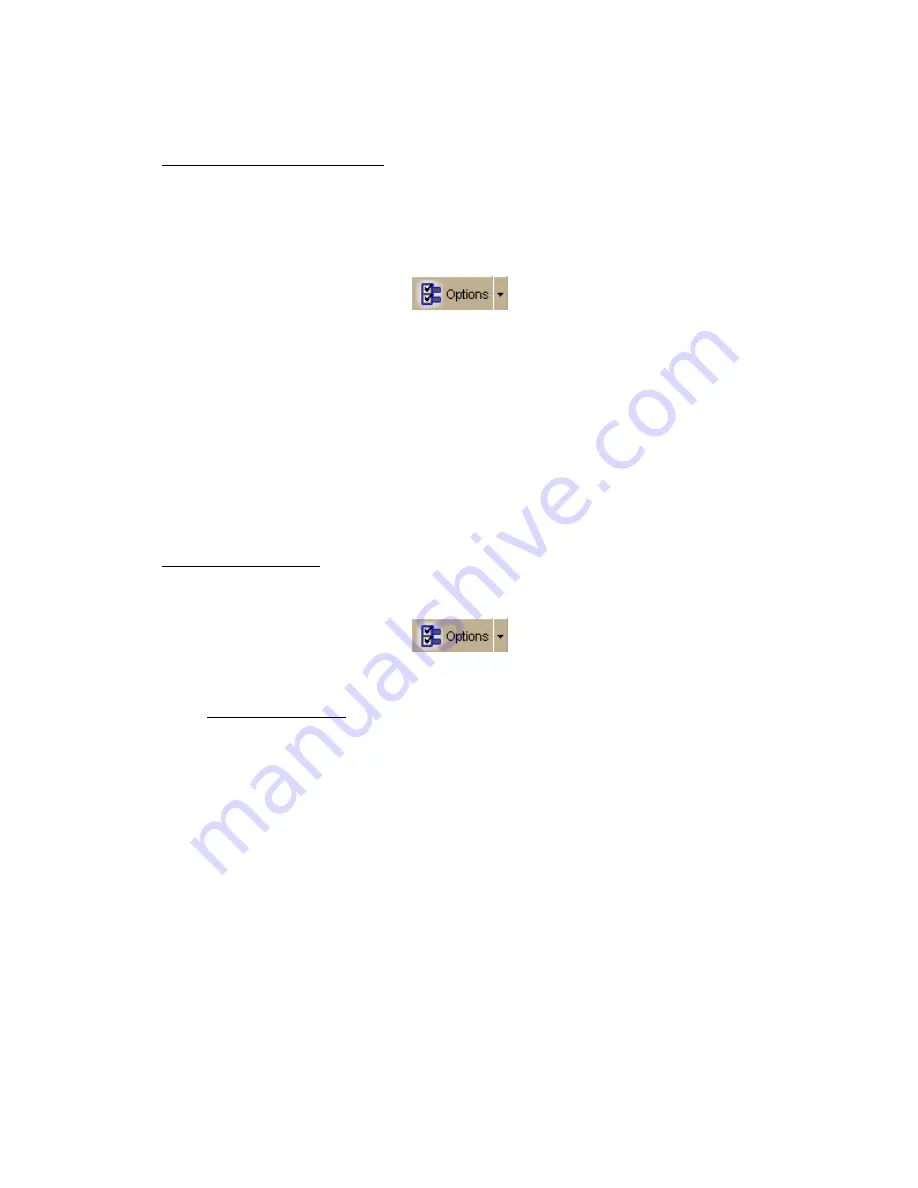
Street Atlas USA
®
2010 User Guide
206
Click Use Map Center to set the coordinates to the latitude and longitude of
the current map center.
•
Update the date/time options
You can use the date and time on your computer or you can change the date and
time settings used by the GPS device to those of your choice.
Use the following steps to change the date and/or time settings.
1.
Connect your GPS receiver to your computer, set the receiver to the mode
specified in your user manual, and then turn the receiver on.
2.
Click the Options button
and then click the GPS Settings tab.
3.
To use the date and time on your computer, select the Use Current System
Date/Time check box.
OR
To use the time and date of your choice, clear the Use Current System
Date/Time check box, and then:
•
To manually set the time, select the time zone from the Zone drop-
down box, and if Daylight Saving Time is currently in effect where you
are, select the DST check box. Then, use the scroll box to select the
desired time.
Note Time is displayed in 24-hour format, with Midnight as 00:00:00.
•
To manually set the date, click the down arrow next to the Date field
and select the date from the calendar.
•
Set your preferences
You can set various options for how GPS works.
Use the following steps to change the When tracking... and GPS Options.
1.
Click the Options button
on the toolbar and then click the GPS
Settings tab.
2.
Set the preferences you want to use.
When tracking...
Use NavMode–Enables a hands free full-screen view that you can view in 2-
D or 3-D.
Use E-Z Nav route wizard–Opens the E-Z Nav route wizard when you start
GPS and you are using NavMode.
Snap to route–Automatically locates the place on the route that is closest to
your vehicle's current location.
Start GPS log–Automatically generates a GPS log.
Use High-Contrast colors–Automatically enables high-contrast map colors.
Magnify map–Automatically magnifies the map view to the specified
magnification (125%, 150%, 175%, or 200%).
Recenter map on GPS–Automatically centers the map on the GPS.
Rotate map in GPS direction–Automatically rotates the 2-D/3-D map in the
direction of travel. Direction of travel always displays as the top of the screen,
regardless of compass direction.
Auto zoom to turn (2-D only)–Automatically pans and zooms the map to
display both the current GPS position and the position of the next turn. Select
data zoom levels from the Minimum zoom and Maximum zoom drop-down
Содержание Street Atlas USA
Страница 2: ......
Страница 10: ......
Страница 33: ...Getting Started 23 GeoTagger Print Print Screen ...
Страница 34: ......
Страница 58: ......
Страница 100: ......
Страница 112: ......
Страница 126: ......
Страница 198: ......
Страница 214: ......
Страница 230: ......
Страница 232: ......
Страница 260: ......






























