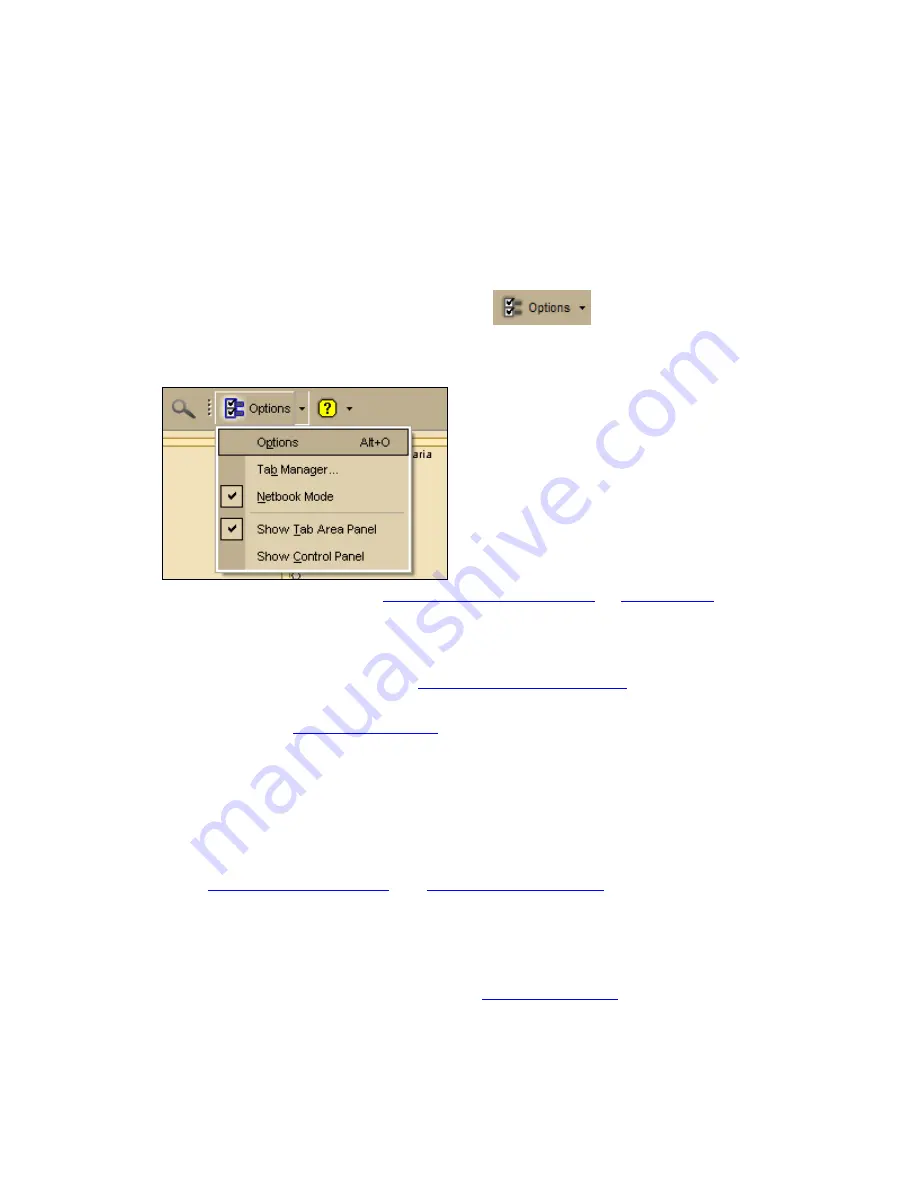
61
Customizing the Map and Tab Display
Customizing the Interface
You can customize the interface for your application by hiding the tab panel area and the
Control Panel. If you optimized your installation for use with a netbook, you can turn
Netbook Mode on or off.
To Customize the Interface
1.
Click the arrow next to the Options button
on the toolbar.
2.
To turn on an option when it is not selected, click it to select the check box.
OR
To turn off an option when it is selected, click it to clear the check box.
•
Use Tab Manager to
show or hide individual tabs
or
reorder tabs
.
•
Use Show Tab Area Panel to show or hide the entire tab area.
•
Use Show Control Panel to show or hide the Control Panel.
•
Use Netbook Mode to turn the optimized small-screen device view on or off.
For more information, see
Using Small-screen Devices
.
Notes
•
You can also use
keyboard shortcuts
to customize the interface.
•
Your settings are saved until you change them.
•
Clicking Options in the menu opens the Options dialog box.
Displaying Basic Map Features
You can show or hide basic map features on your map.
You can also
customize map features
and
customize the interface
.
Notes
•
If you cannot make changes to the basic preference check boxes, verify the Use
Custom Map Features check box is not selected.
•
Click Use Defaults to change the map feature settings to the default preferences.
•
The map features available are based on the
Map Colors option
you are using.
Содержание Street Atlas USA
Страница 2: ......
Страница 10: ......
Страница 33: ...Getting Started 23 GeoTagger Print Print Screen ...
Страница 34: ......
Страница 58: ......
Страница 100: ......
Страница 112: ......
Страница 126: ......
Страница 198: ......
Страница 214: ......
Страница 230: ......
Страница 232: ......
Страница 260: ......






























