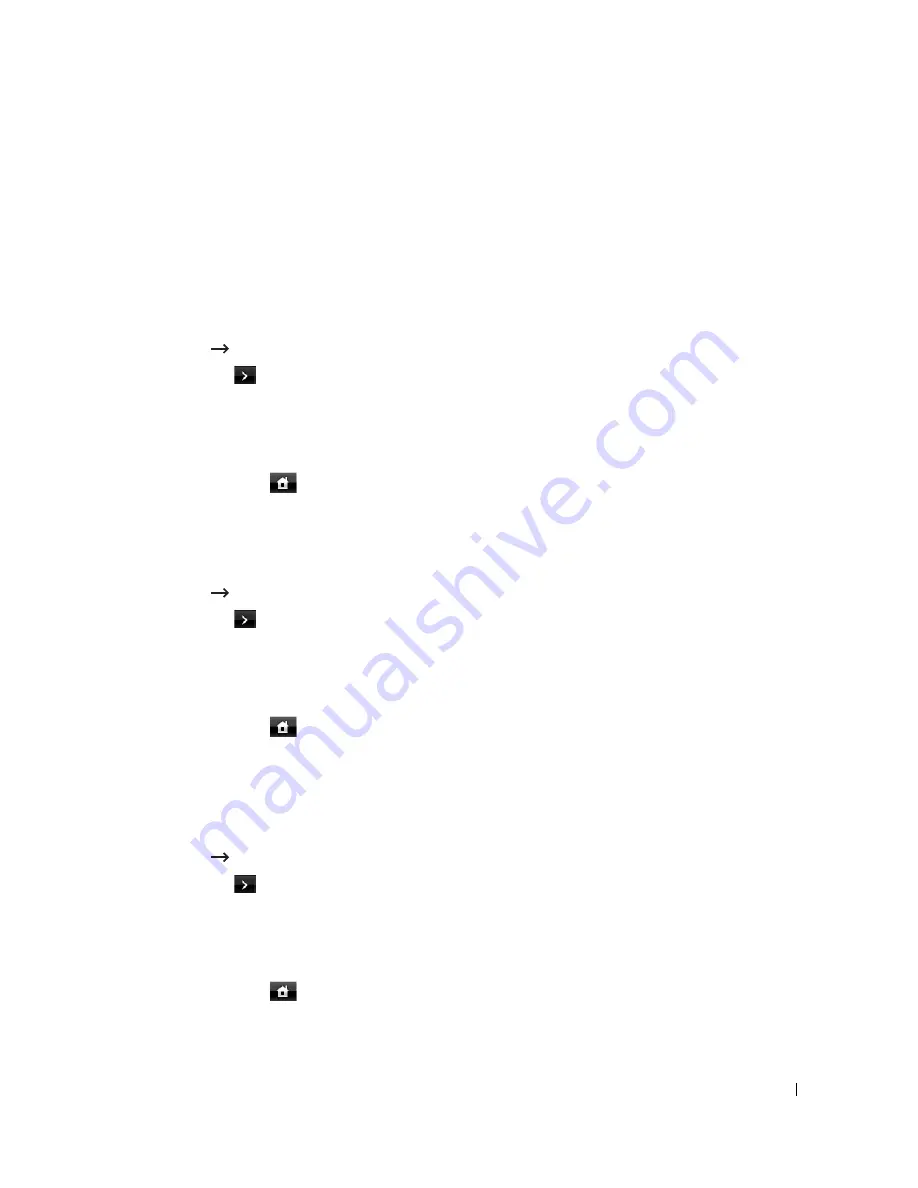
47
Scanner Lamp Power Save Mode
The scan lamp under the document glass automatically turns off when it is not in actual use after a
preset period to reduce power consumption and extend the lamp life. The lamp automatically
turns on and the warm-up cycle begins whenever any key is pressed or the DADF cover is opened
or a document is detected in the DADF.
You can set the duration for which the scan lamp waits after a scan job is completed before it
switches to the Power Save mode.
1
Press
Setup
Machine Setup
from the home screen.
2
Press the
Next
(
) button.
3
Press the up/down arrows to select
Initial Setup
.
4
Press the up/down arrows to select
Scan Power Save
.
5
Press the left/right arrows to select the timeout value you want.
6
Press the home icon (
) to return to the Standby mode.
Changing the Default Mode
You can set the default values for copy, fax, scan, and home window.
1
Press
Setup
Machine Setup
from the home screen.
2
Press the
Next
(
) button.
3
Press the up/down arrows to select
Initial Setup
.
4
Press the up/down arrows to select
Default Mode
.
5
Press the left/right arrows to the function you want to change, and change its settings.
6
Press the home icon (
) to return to the Standby mode.
Setting the Time Out Option
You can set the time the printer waits before it restores the default copy or fax settings if you do
not start copying or faxing after changing the settings on the operator panel.
1
Press
Setup
Machine Setup
from the home screen.
1
Press the
Next
(
) button.
2
Press the up/down arrows to select
Initial Setup
.
3
Press the up/down arrows to select
Timeout
.
4
Press the left/right arrows to select the timeout value you want.
5
Press the home icon (
) to return to the Standby mode.
Содержание 2355dn
Страница 1: ...Dell 2355dn Laser MFP User s Guide ...
Страница 77: ...76 4 Click Browse and select the downloaded firmware file 5 Click Update Firmware ...
Страница 79: ...78 ...
Страница 102: ...101 8 Adjust the option you want using the left right arrows 9 Press the home icon to return to the Standby mode ...
Страница 107: ...106 ...
Страница 135: ...134 3 Click the Advanced tab and click Edit in the Overlay section 4 In the Edit Overlays window click Create ...
Страница 139: ...138 ...
Страница 197: ...196 ...
Страница 229: ...228 ...
Страница 230: ...229 Macintosh Installing Software for Macintosh Setting Up the Printer Printing Scanning ...
Страница 249: ...248 4 Click Next 5 Click Finish ...
Страница 321: ...320 ...
Страница 329: ...328 ...






























