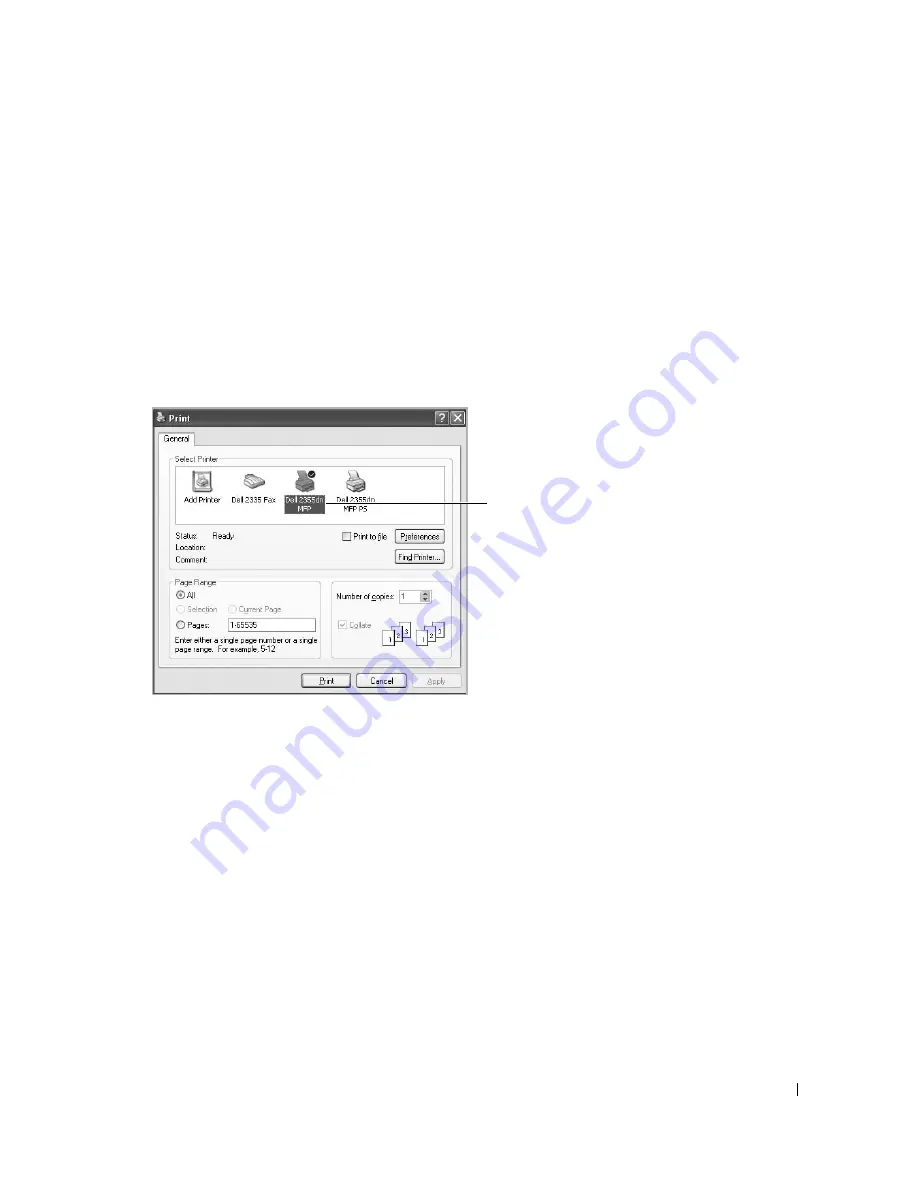
109
The following procedure describes the general steps required for printing from various Windows
applications. The exact steps for printing a document may vary depending on the application
program you are using. Refer to your software application’s User’s Guide for the exact printing
procedure.
1
Open the document you want to print.
2
Select
from the
File
menu.
The Print window displays. It may look slightly different depending on your application.
The basic print settings are selected within the Print window. These settings include the
number of copies and print range.
3
Select the printer driver that you want to use from the Print window.
4
To take advantage of the printer features provided by your printer, click
Preferences
or
Properties
, depending on the program or operating system in the above window and go to
step 5.
If you see
Setup
,
Printer
or
Options
, click that button instead. Then click
Properties
on
the next screen.
5
Click
OK
to close the printer properties window.
6
To start the print job, click
or
OK,
depending on the program or operating system in
the Print window.
Ensure that your printer is
selected.
Windows XP
s
Содержание 2355dn
Страница 1: ...Dell 2355dn Laser MFP User s Guide ...
Страница 77: ...76 4 Click Browse and select the downloaded firmware file 5 Click Update Firmware ...
Страница 79: ...78 ...
Страница 102: ...101 8 Adjust the option you want using the left right arrows 9 Press the home icon to return to the Standby mode ...
Страница 107: ...106 ...
Страница 135: ...134 3 Click the Advanced tab and click Edit in the Overlay section 4 In the Edit Overlays window click Create ...
Страница 139: ...138 ...
Страница 197: ...196 ...
Страница 229: ...228 ...
Страница 230: ...229 Macintosh Installing Software for Macintosh Setting Up the Printer Printing Scanning ...
Страница 249: ...248 4 Click Next 5 Click Finish ...
Страница 321: ...320 ...
Страница 329: ...328 ...






























