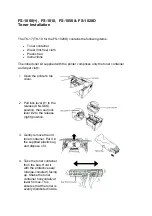299
Email Job is completed
with error :
Not Assigned Group
There is no available individual number or no
email address has assigned it.
Enter the number or email address manually
using the numeric keypad.
Email Job is completed
with error :
Pop3
There is a problem in POP3.
Configure the POP3 setting.
Fax Unit Error
A problem has occurred in the fax unit.
Unplug the power cord and plug it back in. If
the problem persists, please call for service.
Fax Job is completed
with error
Incompatiable
The receiving fax number is classified as junk
fax number.
Change the Junk Fax Setup option.
Fax Job is completed
with error :
Communication Error
The machine has a communication problem.
Ask the sender to try again.
Fax Job is completed
with error :
Group not available
You have tried to select a group location
number where only a single location number
can be used, such as when adding locations for
a multiple send operation.
Use a speed dial number or dial a number
manually
Fax Job is completed
with error :
Line Busy
The receiving fax machine did not answer or
the line is already engaged.
Try again after in a few minutes.
Fax Job is completed
with error :
Line Error
Your machine cannot connect with the
receiving fax machine or has lost contact
because of a problem with the phone line.
Try again. If the problem persists, wait an hour
or so until the line is clear and then try again.
OR
Turn the ECM mode on.
Fax Job is completed
with error :
No Answer
The remote fax machine has not answered after
several redial attempts.
Try again. Verify the number to ensure that a
fax can be received.
Fax Job is completed
with error :
Memory Full
The memory is full.
• Split the transmission into more than one
operation.
• Print received faxes.
• Cancel reserved fax in the
Priority Fax
feature.
Display message
Meaning
Suggested solutions
Содержание 2355dn
Страница 1: ...Dell 2355dn Laser MFP User s Guide ...
Страница 77: ...76 4 Click Browse and select the downloaded firmware file 5 Click Update Firmware ...
Страница 79: ...78 ...
Страница 102: ...101 8 Adjust the option you want using the left right arrows 9 Press the home icon to return to the Standby mode ...
Страница 107: ...106 ...
Страница 135: ...134 3 Click the Advanced tab and click Edit in the Overlay section 4 In the Edit Overlays window click Create ...
Страница 139: ...138 ...
Страница 197: ...196 ...
Страница 229: ...228 ...
Страница 230: ...229 Macintosh Installing Software for Macintosh Setting Up the Printer Printing Scanning ...
Страница 249: ...248 4 Click Next 5 Click Finish ...
Страница 321: ...320 ...
Страница 329: ...328 ...