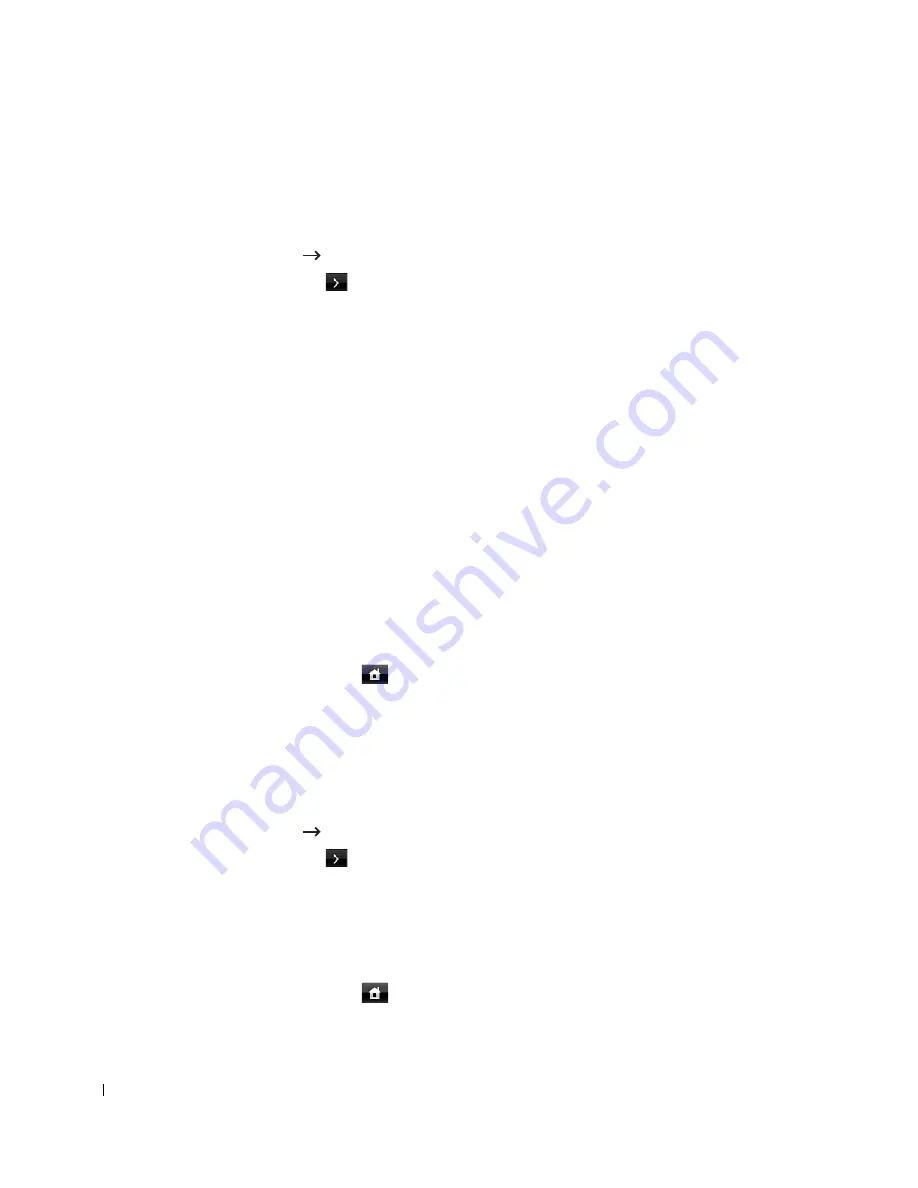
200
Setting Sounds
Speaker, Ringer, Dial Tone, Fault, Conflict, and Selection
1
Press
Setup
Machine Setup
from the home screen.
2
Press the
Next
(
) button.
3
Press the up/down arrows to select
Initial Setup
.
4
Press the up/down arrows to select
Sound & Volume
.
5
Press the up/down arrows to select the appropriate option you want.
•
Speaker
: Turns
On
or
Off
the sounds from the telephone line through the speaker, such
as a dial tone or a fax tone. With this option set to
Comm.
which means
Comm.
, the
speaker is on until the remote machine answers.
•
Ringer
: Adjusts the ringer volume. For the ringer volume, you can select
Off
,
Low
,
Med
, and
High
.
•
Dial Tone
: Adjusts the dial tone volume. For the dial tone volume, you can select 1-7.
•
Fault
: Adjusts the ‘error occurs’ volume. For the error volume, you can select
Off
,
Low
,
Med
, and
High
.
•
Conflict
: Adjusts the conflict volume. For the error volume, you can select
Off
,
Low
,
Med
, and
High
.
•
Selection
: You can set the selection volume for when pressing the button, you can
select
Off
,
Low
,
Med
, and
High
.
6
Press the home icon (
) to return to the Standby mode.
Toll Save Mode
The Toll Save mode can be used to save scanned documents for transmission at a specified time
in order to take advantage of lower long distance rates.
To turn the Toll Save mode on:
1
Press
Setup
Machine Setup
from the home screen.
2
Press the
Next
(
) button.
3
Press the up/down arrows to select
Fax Setup
.
4
Press the up/down arrows to select
Toll Save
.
5
Press the left/right arrows to display
On.
6
Select the
Start Time
and
End Time
each using the up/down arrows.
7
Press the home icon (
) to return to the Standby mode.
Содержание 2355dn
Страница 1: ...Dell 2355dn Laser MFP User s Guide ...
Страница 77: ...76 4 Click Browse and select the downloaded firmware file 5 Click Update Firmware ...
Страница 79: ...78 ...
Страница 102: ...101 8 Adjust the option you want using the left right arrows 9 Press the home icon to return to the Standby mode ...
Страница 107: ...106 ...
Страница 135: ...134 3 Click the Advanced tab and click Edit in the Overlay section 4 In the Edit Overlays window click Create ...
Страница 139: ...138 ...
Страница 197: ...196 ...
Страница 229: ...228 ...
Страница 230: ...229 Macintosh Installing Software for Macintosh Setting Up the Printer Printing Scanning ...
Страница 249: ...248 4 Click Next 5 Click Finish ...
Страница 321: ...320 ...
Страница 329: ...328 ...






























