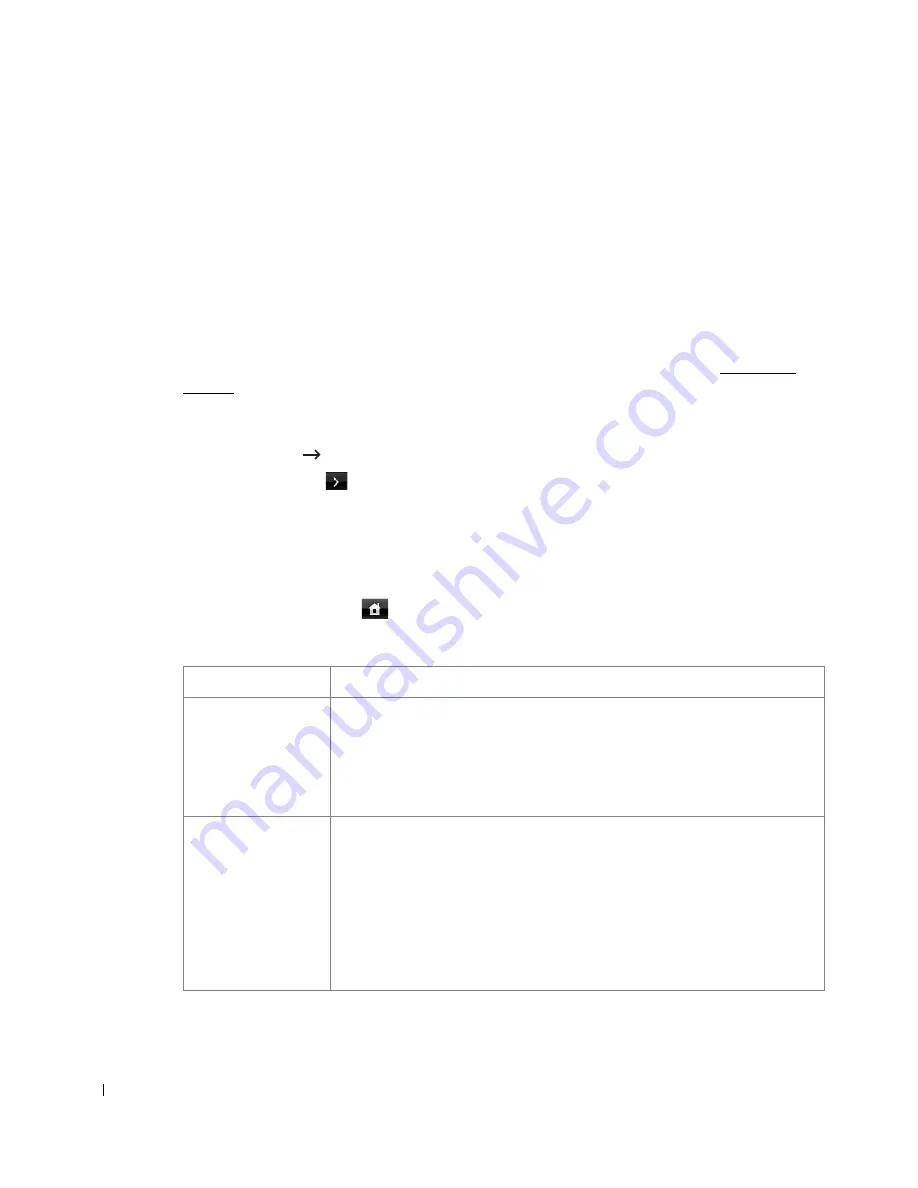
224
•
Demo Page
: Demo page
•
PCL Font List
: PCL Font list
•
PS Font List
: PS Font list
The selected information prints out.
Using Advanced Fax Settings
Your printer has various user-selectable setting options for sending or receiving faxes. These
options are preset at the factory, but you may need to change them. To find out how the options
are currently set, print the System Data list. For details about printing the list, see "Printing a
Report".
Changing Setting Options
1
Press
Setup
Machine Setup
from the home screen.
2
Press the
Next
(
) button.
3
Press the up/down arrows to select
Fax Setup
.
4
Press the up/down arrows to select you want.
5
When the option that you want displays, choose the desired status by pressing the left/right
arrows.
6
Press the home icon (
) to return to the Standby mode.
Advanced Fax Setting Options
Option
Description
Send Forward
a
You can set the printer to always forward all of the outgoing faxes to the
specified destination besides the fax numbers you entered.
Select
Off
to turn this feature off.
Select
On
to turn this feature on. You can set the number of the remote fax
machine to which the faxes are forwarded.
Receive Forward
a
You can set your printer to forward incoming faxes to another fax number
during a specified time period. When a fax arrives at your printer, it is stored in
the memory. Then, the printer dials the fax number that you have specified and
sends the fax.
Select
Off
to turn this feature off.
Select
On
to turn this feature on. You can set the fax number to which the faxes
are forwarded and the start time and the end time. Also, you can forward
incoming faxes up to 25 fax numbers.
Содержание 2355dn
Страница 1: ...Dell 2355dn Laser MFP User s Guide ...
Страница 77: ...76 4 Click Browse and select the downloaded firmware file 5 Click Update Firmware ...
Страница 79: ...78 ...
Страница 102: ...101 8 Adjust the option you want using the left right arrows 9 Press the home icon to return to the Standby mode ...
Страница 107: ...106 ...
Страница 135: ...134 3 Click the Advanced tab and click Edit in the Overlay section 4 In the Edit Overlays window click Create ...
Страница 139: ...138 ...
Страница 197: ...196 ...
Страница 229: ...228 ...
Страница 230: ...229 Macintosh Installing Software for Macintosh Setting Up the Printer Printing Scanning ...
Страница 249: ...248 4 Click Next 5 Click Finish ...
Страница 321: ...320 ...
Страница 329: ...328 ...






























