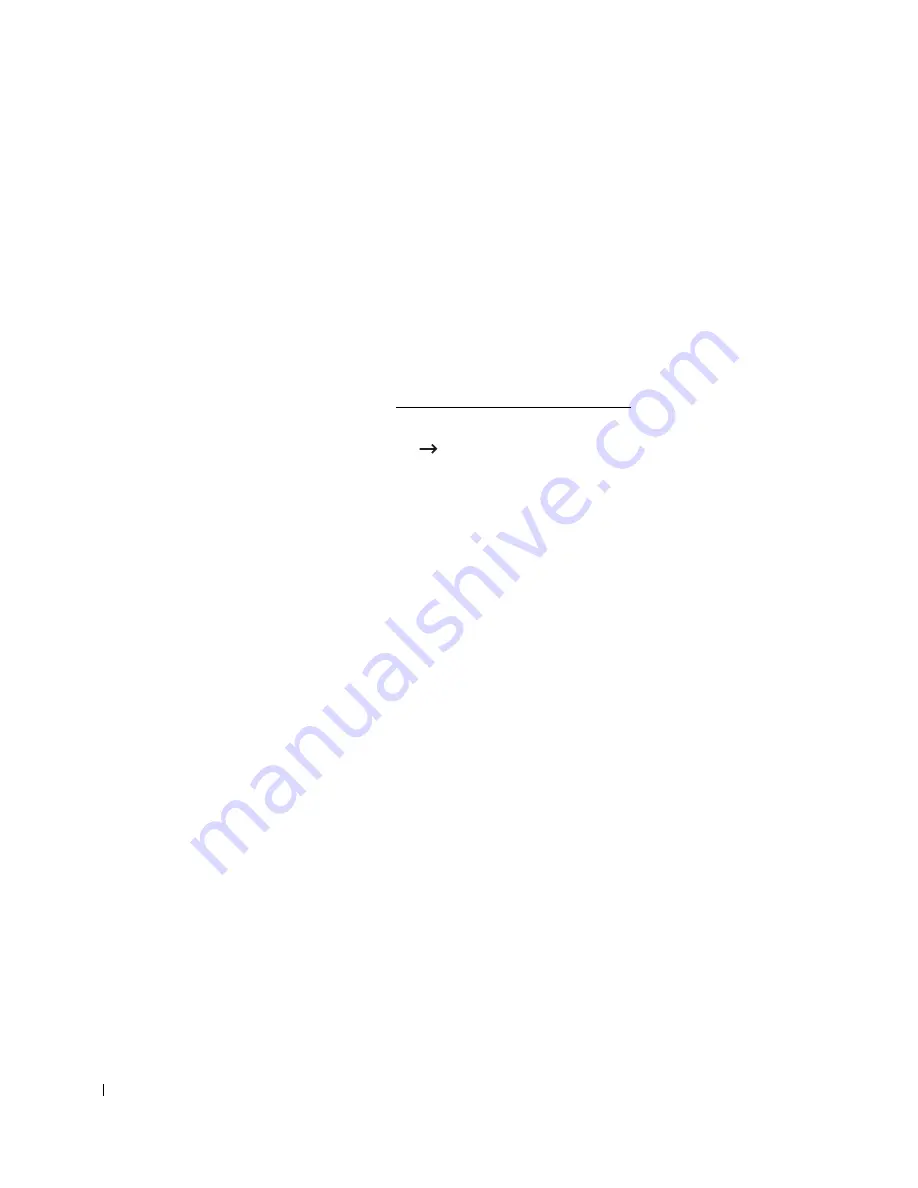
232
7
Click
Continue
.
8
Click
Uninstall
and then click
Uninstall
.
9
After the uninstallation is finished, click
Restart
.
Setting Up the Printer
Set up for your printer will be different depending on which cable you use to connect the printer
to your computer—the network cable or the USB cable.
For a Network-connected Macintosh
1
Follow the instructions on "Installing Software for Macintosh" to install the PPD and Filter
files on your computer.
2
Open the
Applications
folder
Utilities
, and
Print Setup Utility
.
For MAC OS 10.5 ~10.6, open
System Preferences
from the
Applications
folder, and click
Print & Fax
.
3
Click
Add
on the
Printer List
.
For MAC OS 10.5 ~ 10.6, press the “
+
” icon then a display window will pop up.
4
For MAC OS 10.3, select the
IP Printing
tab.
For MAC OS 10.4, click
IP Printer
.
For MAC OS 10.5 ~10.6, click
IP
.
5
Enter the printer’s IP address in the
Printer Address
field.
For MAC OS 10.5 ~10.6, enter the printer’s IP address in the
Address
field.
6
Enter the queue name in the
Queue Name
field. If you cannot determine the queue name for
your printer server, try using the default queue first.
For MAC OS 10.5 ~ 10.6, enter the queue name in the
Queue
field.
7
For MAC OS 10.3, if Auto Select does not work properly, select
Dell
in
Printer Model
and
your printer name
in
Model Name
.
For MAC OS 10.4, if Auto Select does not work properly, select
Dell
in
Print Using
and
your printer name
in
Model
.
For MAC OS 10.5, if Auto Select does not work properly, select
Select a driver to use...
and
your printer name
in
Print Using
.
For MAC OS 10.6, if Auto Select does not work properly, select
Select a driver to use...
and
your printer name
in
Print Using
.
8
Click
Add
.
Содержание 2355dn
Страница 1: ...Dell 2355dn Laser MFP User s Guide ...
Страница 77: ...76 4 Click Browse and select the downloaded firmware file 5 Click Update Firmware ...
Страница 79: ...78 ...
Страница 102: ...101 8 Adjust the option you want using the left right arrows 9 Press the home icon to return to the Standby mode ...
Страница 107: ...106 ...
Страница 135: ...134 3 Click the Advanced tab and click Edit in the Overlay section 4 In the Edit Overlays window click Create ...
Страница 139: ...138 ...
Страница 197: ...196 ...
Страница 229: ...228 ...
Страница 230: ...229 Macintosh Installing Software for Macintosh Setting Up the Printer Printing Scanning ...
Страница 249: ...248 4 Click Next 5 Click Finish ...
Страница 321: ...320 ...
Страница 329: ...328 ...






























