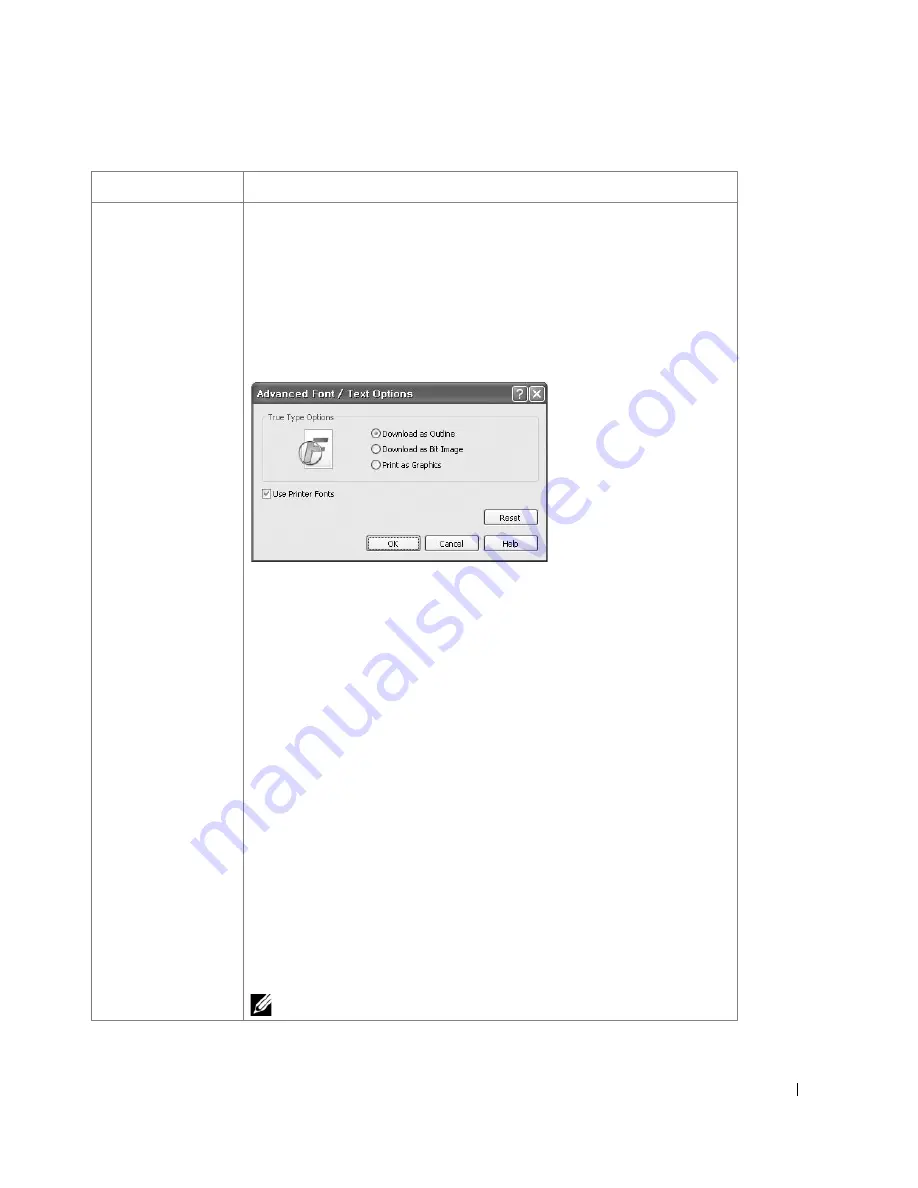
117
Property
Description
Font / Text
All Text Black
When the
All Text Black
option is checked, all text in your document is
allowed to print solid black, regardless of the color it appears on the screen.
When it is not checked, colored text is allowed to print in shades of gray.
Advanced
True Type Options
determines what the driver tells the printer about how to
image the text in your document. Select the appropriate setting according to the
status of your document.
•
Download as Outline
: When this option is selected, the driver will download
any TrueType fonts that are used in your documents, which is not stored
(resident) on your printer. If, after printing a document, you find that the fonts
did not print correctly, choose Download as bit image and resubmit your print
job. The Download as bit image setting is often useful when printing Adobe.
•
Download as Bit Image
: When this option is selected, the driver downloads
the font data as bitmap images. Documents with complicated fonts, such as
Korean or Chinese, print faster in this setting.
•
Print as Graphics
: When this option is selected, the driver downloads any
fonts as graphics. When printing documents with high graphic content and
relatively few TrueType fonts, printing performance (speed) may be enhanced
in this setting.
Use Printer Fonts
When
Use Printer Fonts
is checked, the printer uses the fonts that are stored in
its memory (resident fonts) to print your document, rather than downloading the
fonts that have been used in your document. Because downloading fonts takes
time, selecting this option can speed up your printing time. When using Printer
fonts, the printer will try to match the fonts used in your document to those
stored in its memory. If, however, you use fonts in your document that are very
different from those resident in the printer, your printed output will appear very
different from what it looks like on the screen.
If you click
Reset
, settings in the options returns to the default setting.
Содержание 2355dn
Страница 1: ...Dell 2355dn Laser MFP User s Guide ...
Страница 77: ...76 4 Click Browse and select the downloaded firmware file 5 Click Update Firmware ...
Страница 79: ...78 ...
Страница 102: ...101 8 Adjust the option you want using the left right arrows 9 Press the home icon to return to the Standby mode ...
Страница 107: ...106 ...
Страница 135: ...134 3 Click the Advanced tab and click Edit in the Overlay section 4 In the Edit Overlays window click Create ...
Страница 139: ...138 ...
Страница 197: ...196 ...
Страница 229: ...228 ...
Страница 230: ...229 Macintosh Installing Software for Macintosh Setting Up the Printer Printing Scanning ...
Страница 249: ...248 4 Click Next 5 Click Finish ...
Страница 321: ...320 ...
Страница 329: ...328 ...






























