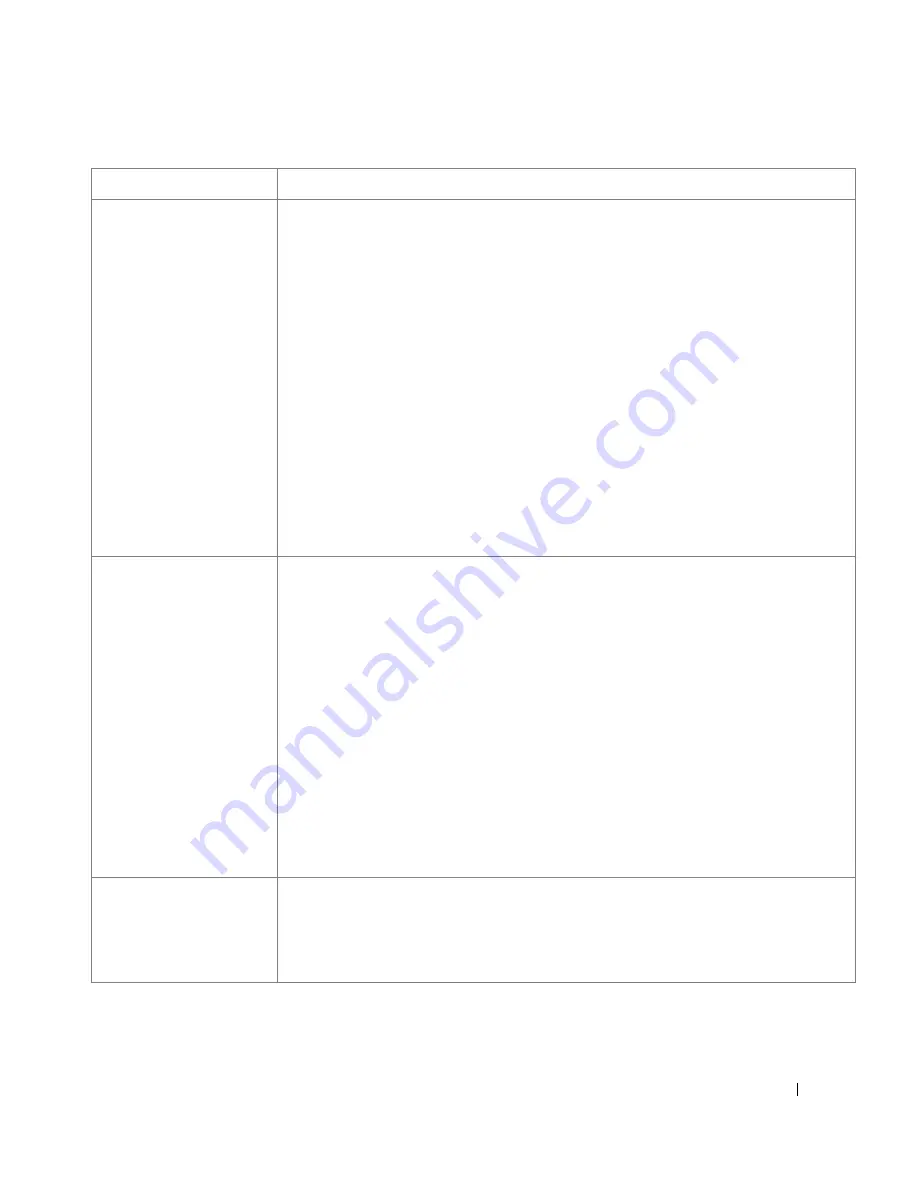
317
The printer does not appear
on the scanners list.
• Check if your printer is attached to your computer. Ensure that it is connected properly via the
USB port and is turned on.
• Check if the scanner driver for your printer is installed in your system. Open MFP
Configurator, switch to Scanners configuration, then press Drivers. Ensure that driver with a
name corresponding to your printer's name is listed in the window.
• Check if the MFP port is not busy. Since functional components of MFP (printer and scanner)
share the same I/O interface (MFP port), the situation of simultaneous access of different
“consumer” application to the same MFP port is possible. To avoid possible conflicts, only
one of them at a time is allowed to gain control over the device. The other “consumer” will
encounter “device busy” response. This can usually happen while starting scan procedure, and
appropriate message box appears.
• To identify the source of the problem, you should open MFP ports configuration and select the
port assigned to your scanner. MFP port's symbol /dev/mfp0 corresponds to LP:0 designation
displayed in the scanners’ options, /dev/mfp1 relates to LP:1 and so on. USB ports start at
/dev/mfp4, so scanner on USB:0 relates to /dev/mfp4 respectively and so forth sequentially. In
the Selected port pane you can see if the port is occupied by some other application. If this is
the case, you should wait for completion of the current job or should press Release port
button, if you are sure that the present port's owner is not functioning properly.
The printer doesn’t scan.
• Check if a document is loaded into the printer.
• Check if your machine is connected to the computer. Ensure that if it is connected properly if
I/O error is reported while scanning.
• Check if MFP port is not busy. Since functional components of MFP (printer and scanner)
share the same I/O interface (MFP port), the situation of simultaneous access of different
"consumer" application to the same MFP port is possible. To avoid possible conflicts, only
one of them at a time is allowed to gain control over the device. The other "consumer" will
encounter "device busy" response. This can usually happen while starting scan procedure, and
appropriate message box will be displayed.
To identify the source of the problem, you should open MFP ports configuration and select the
port assigned to your scanner. MFP port's symbol /dev/mfp0 corresponds to LP:0 designation
displayed in the scanners' options, /dev/mfp1 relates to LP:1 and so on. USB ports start at
/dev/mfp4, so scanner on USB:0 relates to /dev/mfp4 respectively and so forth sequentially. In
the Selected port pane you can see if the port is occupied by some other application. If this is
the case, you should wait for completion of the current job or should press Release port
button, if you are sure that the present port's owner is not functioning properly.
I can’t print when I installed
both Linux Print Package
(LPP) and MFP driver on the
same machine
simultaneously.
• Since both Linux Printer Package and MFP driver make a symbolic link to "lpr" printing
command, which is commonly used on Unix clones, it is not recommended to use both
package on the same machine.
Condition
Suggested solutions
Содержание 2355dn
Страница 1: ...Dell 2355dn Laser MFP User s Guide ...
Страница 77: ...76 4 Click Browse and select the downloaded firmware file 5 Click Update Firmware ...
Страница 79: ...78 ...
Страница 102: ...101 8 Adjust the option you want using the left right arrows 9 Press the home icon to return to the Standby mode ...
Страница 107: ...106 ...
Страница 135: ...134 3 Click the Advanced tab and click Edit in the Overlay section 4 In the Edit Overlays window click Create ...
Страница 139: ...138 ...
Страница 197: ...196 ...
Страница 229: ...228 ...
Страница 230: ...229 Macintosh Installing Software for Macintosh Setting Up the Printer Printing Scanning ...
Страница 249: ...248 4 Click Next 5 Click Finish ...
Страница 321: ...320 ...
Страница 329: ...328 ...






























