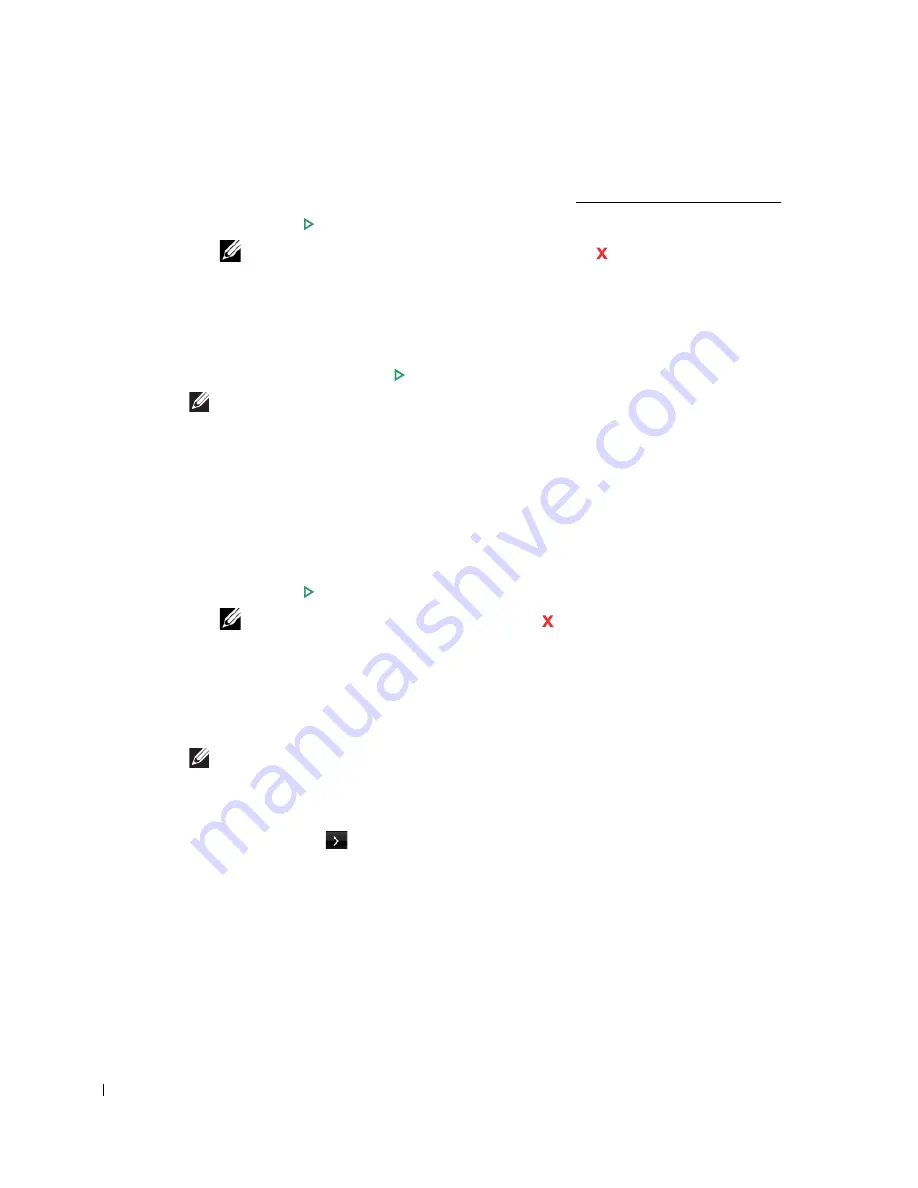
144
3
If necessary, you can use special copy features, such as ECO, Book, Collate, Auto Fit,
Clone, Poster, ID copying, and n-up copy referring to "Using Special Copy Features".
4
Press
Start
(
)
. (on the touch screen or the operator panel)
NOTE:
You can cancel the copy job at any time. Press
, and the copying will stop.
Setting Copy Options
The
Manual Copy
menus on the operator panel let you customize all the basic copy options;
number of copies, copy size, contrast and image quality. Set the following options for the current
copy job before pressing
Start
( ) to make copies.
NOTE:
If you press
AC
while you set the copy options, all of the options you have set for the
current copy job will be canceled and return to their default status. Or, they automatically return to
their default status after copying.
Number of Copies
You can select the number of copies from 1 to 500.
1
Press
Copy
from the home screen.
2
Enter the value you want using the number keypad.
3
Press
Start
(
)
. (on the touch screen or the operator panel)
You can cancel the copy job at any time. Press and the copying will stop.
Enlarge/Reduce Copy
You can reduce or enlarge the size of a copied image, from 25 percent to 400 percent, when you
copy original documents from the document glass or the DADF. Note that the zoom rate available
is different depending on the document loading method.
NOTE:
When you make a reduced copy, black lines may appear at the bottom of your copy.
To select from the predefined copy sizes:
1
Press
Copy
from the home screen.
2
Press the
Next
(
) button.
3
Press the up/down arrows to select
Zoom
.
4
Press the left/right arrows to select the zoom rate you want.
You can select from 25~400%.
Содержание 2355dn
Страница 1: ...Dell 2355dn Laser MFP User s Guide ...
Страница 77: ...76 4 Click Browse and select the downloaded firmware file 5 Click Update Firmware ...
Страница 79: ...78 ...
Страница 102: ...101 8 Adjust the option you want using the left right arrows 9 Press the home icon to return to the Standby mode ...
Страница 107: ...106 ...
Страница 135: ...134 3 Click the Advanced tab and click Edit in the Overlay section 4 In the Edit Overlays window click Create ...
Страница 139: ...138 ...
Страница 197: ...196 ...
Страница 229: ...228 ...
Страница 230: ...229 Macintosh Installing Software for Macintosh Setting Up the Printer Printing Scanning ...
Страница 249: ...248 4 Click Next 5 Click Finish ...
Страница 321: ...320 ...
Страница 329: ...328 ...






























