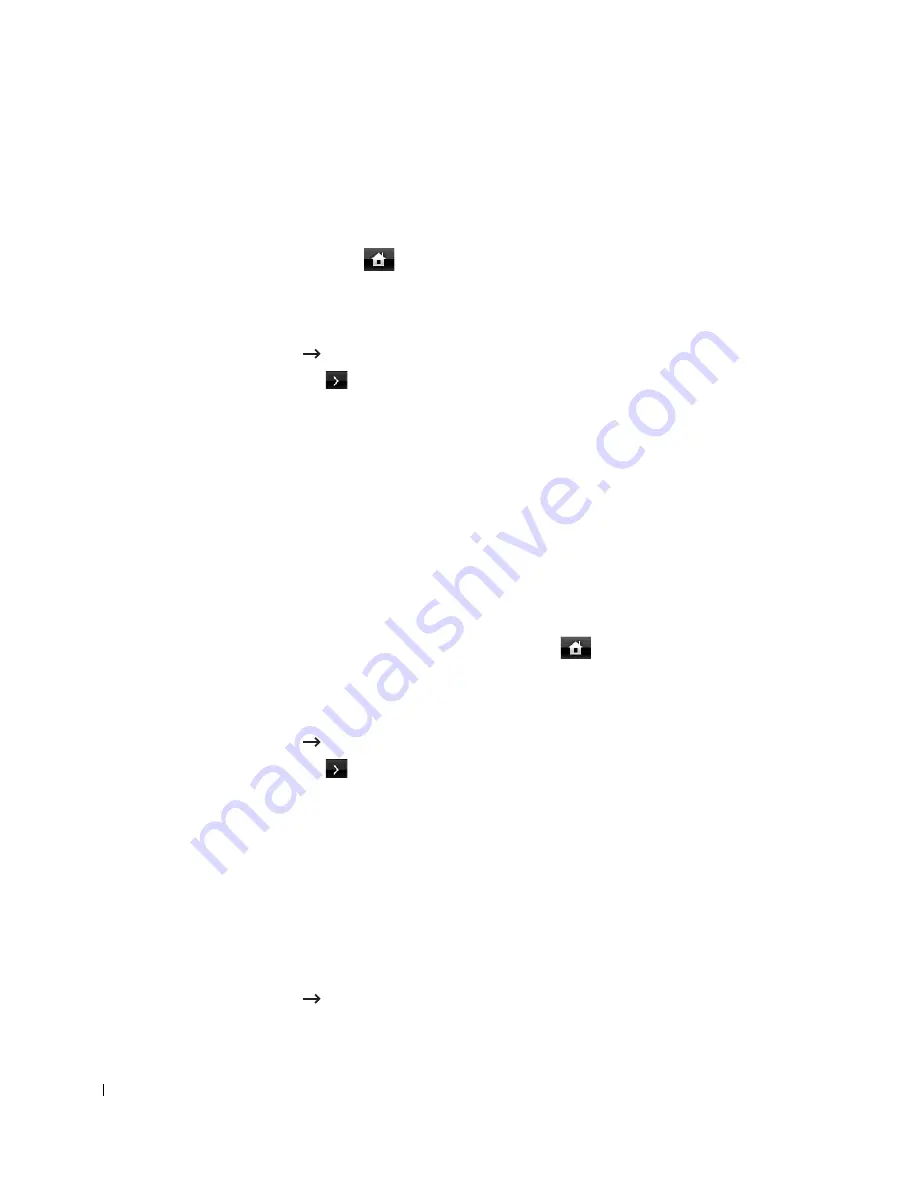
192
If you selected
TCP/IP (IPv6)
.
a
Press
IPv6 Activate
.
b
Press the left/right arrows to change the setting to
On
(enable) or
Off
(disable).
5
Press the home icon (
) to return to the Standby mode.
Static Addressing
To enter the TCP/IP address from your printer’s operator panel, take the following steps:
1
Press
Setup
Machine Setup
from the home screen.
2
Press the
Next
(
) button.
3
Press the up/down arrows to select
Network Setup
.
4
Press the up/down arrows to select
TCP/IP (IPv4)
.
5
Press the up/down arrows to select
Set IP Address
.
6
Select
Configuration
and press the left/right arrows to select
Manual
.
7
Select the
IP Address
menu.
An IP address consists of 4 bytes.
8
Press 1st byte area and enter the numbers using the keypad.
Enter the rest of the bytes in the same way.
9
Enter other parameters, such as the
Subnet Mask
or
Gateway
.
10
After entering all parameters, press the home icon (
) to return to the Standby mode.
Dynamic Addressing (BOOTP/DHCP)
To assign the TCP/IP address automatically using a DHCP or BOOTP server on your network.
1
Press
Setup
Machine Setup
from the home screen.
2
Press the
Next
(
) button.
3
Press the up/down arrows to select
Network Setup
.
4
Press the up/down arrows to select
TCP/IP (IPv4)
.
5
Press the up/down arrows to select
Set IP Address
.
6
Select
Configuration
and press the left/right arrows to select
DHCP
.
To assign the address from the BOOTP server, press the left/right arrows to select
BOOTP
.
Restoring the Network Configuration
You can return the network configuration to its default settings.
1
Press
Setup
Machine Setup
from the home screen.
Содержание 2355dn
Страница 1: ...Dell 2355dn Laser MFP User s Guide ...
Страница 77: ...76 4 Click Browse and select the downloaded firmware file 5 Click Update Firmware ...
Страница 79: ...78 ...
Страница 102: ...101 8 Adjust the option you want using the left right arrows 9 Press the home icon to return to the Standby mode ...
Страница 107: ...106 ...
Страница 135: ...134 3 Click the Advanced tab and click Edit in the Overlay section 4 In the Edit Overlays window click Create ...
Страница 139: ...138 ...
Страница 197: ...196 ...
Страница 229: ...228 ...
Страница 230: ...229 Macintosh Installing Software for Macintosh Setting Up the Printer Printing Scanning ...
Страница 249: ...248 4 Click Next 5 Click Finish ...
Страница 321: ...320 ...
Страница 329: ...328 ...






























