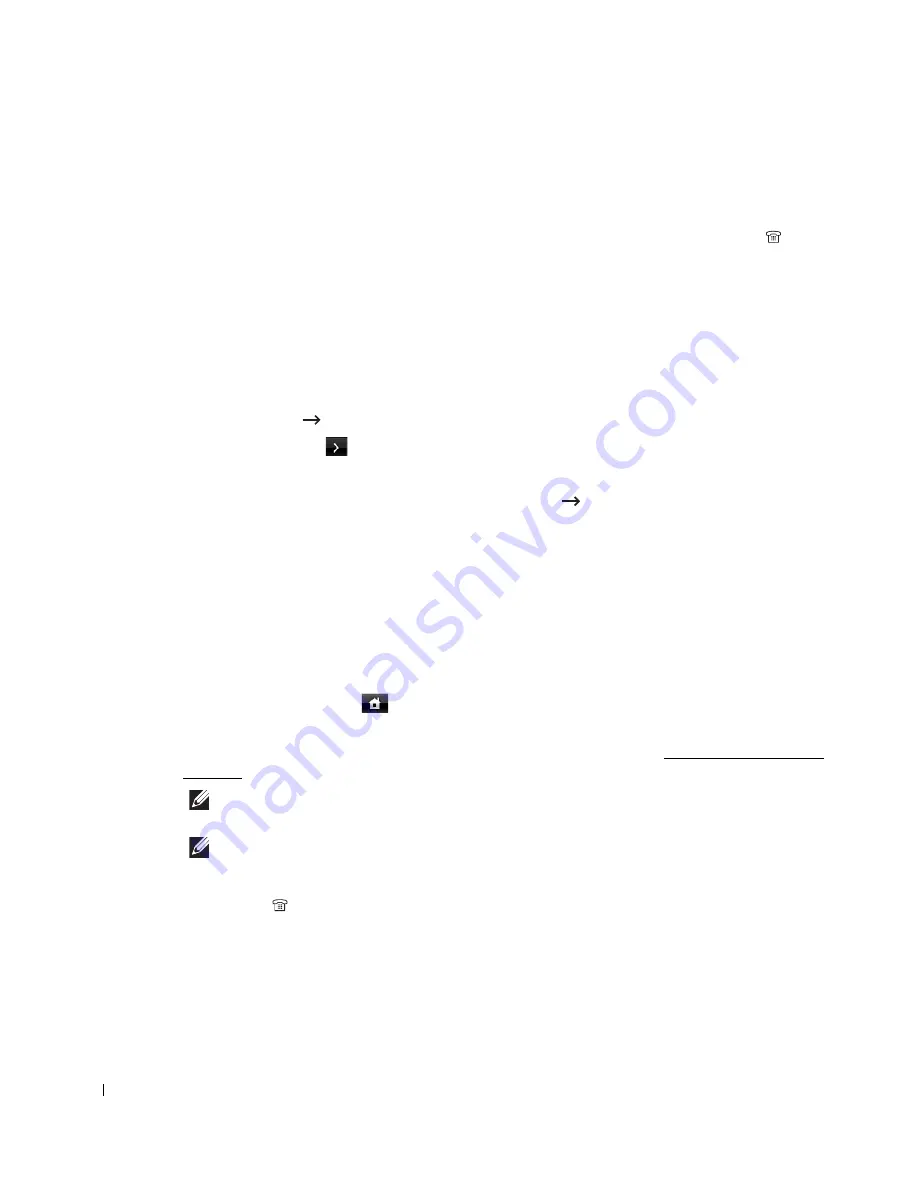
210
Using the Distinctive Ring Pattern Detection feature, your fax machine can “learn” the ring
pattern you designate to be answered by the FAX machine. This ringing pattern may be
recognized and answered as a FAX call, and all other ringing patterns will be forwarded to the
extension telephone or answering machine plugged into the extension telephone socket (
) on
the back of your printer. You can easily suspend or change Distinctive Ring Pattern Detection at
any time.
Before using the Distinctive Ring Pattern Detection option, Distinctive Ring service must be
installed on your telephone line by the telephone company. To set up Distinctive Ring Pattern
Detection, you may need another telephone line at your location, dial your FAX number from
another line.
To set up the DRPD mode:
1
Press
Setup
Machine Setup
from the home screen.
2
Press the
Next
(
) button.
3
Press the up/down arrows to select
Default Setting
.
4
Press the up/down arrows to select the
Fax Default
Common
.
5
Press the up/down arrows to select
DRPD Mode
.
6
Press the left/right arrows to select
Set
.
7
Call your fax number from another telephone. It is not necessary to place the call from a fax
machine.
8
When your printer begins to ring, do not answer the call. The printer requires several rings
to learn the pattern.
9
When the printer completes learning, the displays shows
Complete DRPD Setup
.
10
Press the home icon (
) to return to the Standby mode.
When the DRPD feature is set up, the
DRPD
option is available in the
Receive Mode
menu. To
receive faxes in the DRPD mode, you need to set the menu to DRPD; see "Available Fax Defaults
Options".
NOTE:
DRPD must be set up again if you re-assign your fax number, or connect the printer to
another telephone line.
NOTE:
After DRPD has been set up, call your fax number again to verify that the printer answers
with a fax tone. Then call a different number assigned to that same line to ensure the call is
forwarded to the extension telephone or answering machine plugged into the extension telephone
socket (
) on the back of the printer.
Содержание 2355dn
Страница 1: ...Dell 2355dn Laser MFP User s Guide ...
Страница 77: ...76 4 Click Browse and select the downloaded firmware file 5 Click Update Firmware ...
Страница 79: ...78 ...
Страница 102: ...101 8 Adjust the option you want using the left right arrows 9 Press the home icon to return to the Standby mode ...
Страница 107: ...106 ...
Страница 135: ...134 3 Click the Advanced tab and click Edit in the Overlay section 4 In the Edit Overlays window click Create ...
Страница 139: ...138 ...
Страница 197: ...196 ...
Страница 229: ...228 ...
Страница 230: ...229 Macintosh Installing Software for Macintosh Setting Up the Printer Printing Scanning ...
Страница 249: ...248 4 Click Next 5 Click Finish ...
Страница 321: ...320 ...
Страница 329: ...328 ...






























