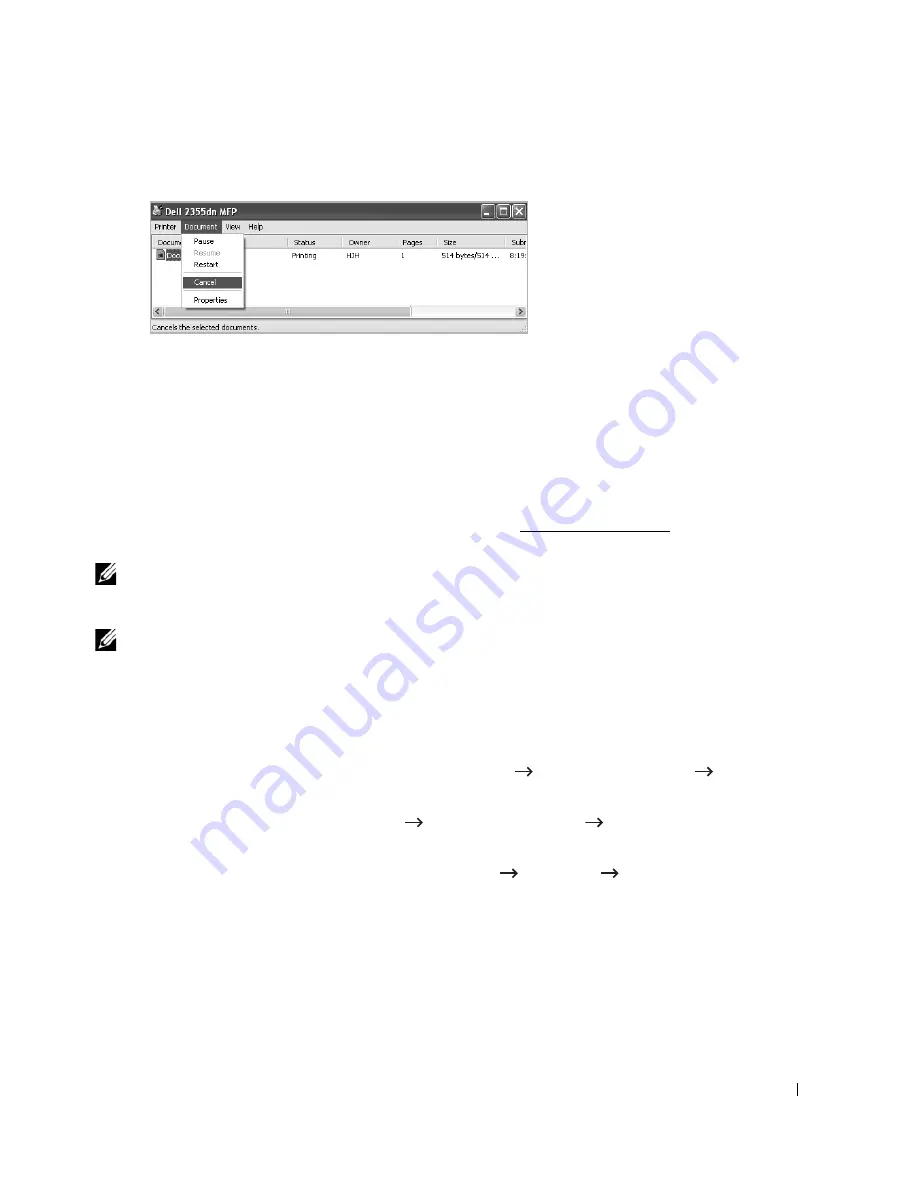
111
4
From the
Document
menu, click
Cancel
.
Printer Settings
You can use the printer properties window, which allows you to access all of the printer options
you may need when using your printer. When the printer properties are displayed, you can review
and change any settings needed for your print job.
The printer properties window may differ, depending on the printer driver you select and your
operating system. For details about selecting a printer driver, see "Printing a Document". The
User’s Guide shows the Printing Preferences window of the PCL printer driver on Windows XP.
NOTE:
Most Windows applications override settings you specified in the printer driver. Change
all of the print settings available in the software application first, and change any remaining
settings using the printer driver.
NOTE:
The settings you change remain in effect only while you are using the current program. To
make your changes permanent, make them in the
Printers
folder. Follow these steps:
a
Click the Windows
Start
button.
b
For Windows 2000, click
Settings
and point to
Printers
.
For Windows XP/Server 2003, click
Printers and Faxes
.
For Windows Vista/Server 2008, click
Control Panel
Hardware and Sound
Printers
.
For Windows 7, click
Control Panel
Hardware and Sound
Devices and
Printers
.
For Windows Server 2008 R2, click
Control
Panel
Hardware
Devices
and
Printers.
c
Point to the
Dell 2355dn Laser MFP
printer.
d
Right-click on the printer icon and click
Print Setup
or click
Properties
.
e
Change the settings on each tab and click
OK
.
Windows XP
s
Содержание 2355dn
Страница 1: ...Dell 2355dn Laser MFP User s Guide ...
Страница 77: ...76 4 Click Browse and select the downloaded firmware file 5 Click Update Firmware ...
Страница 79: ...78 ...
Страница 102: ...101 8 Adjust the option you want using the left right arrows 9 Press the home icon to return to the Standby mode ...
Страница 107: ...106 ...
Страница 135: ...134 3 Click the Advanced tab and click Edit in the Overlay section 4 In the Edit Overlays window click Create ...
Страница 139: ...138 ...
Страница 197: ...196 ...
Страница 229: ...228 ...
Страница 230: ...229 Macintosh Installing Software for Macintosh Setting Up the Printer Printing Scanning ...
Страница 249: ...248 4 Click Next 5 Click Finish ...
Страница 321: ...320 ...
Страница 329: ...328 ...






























