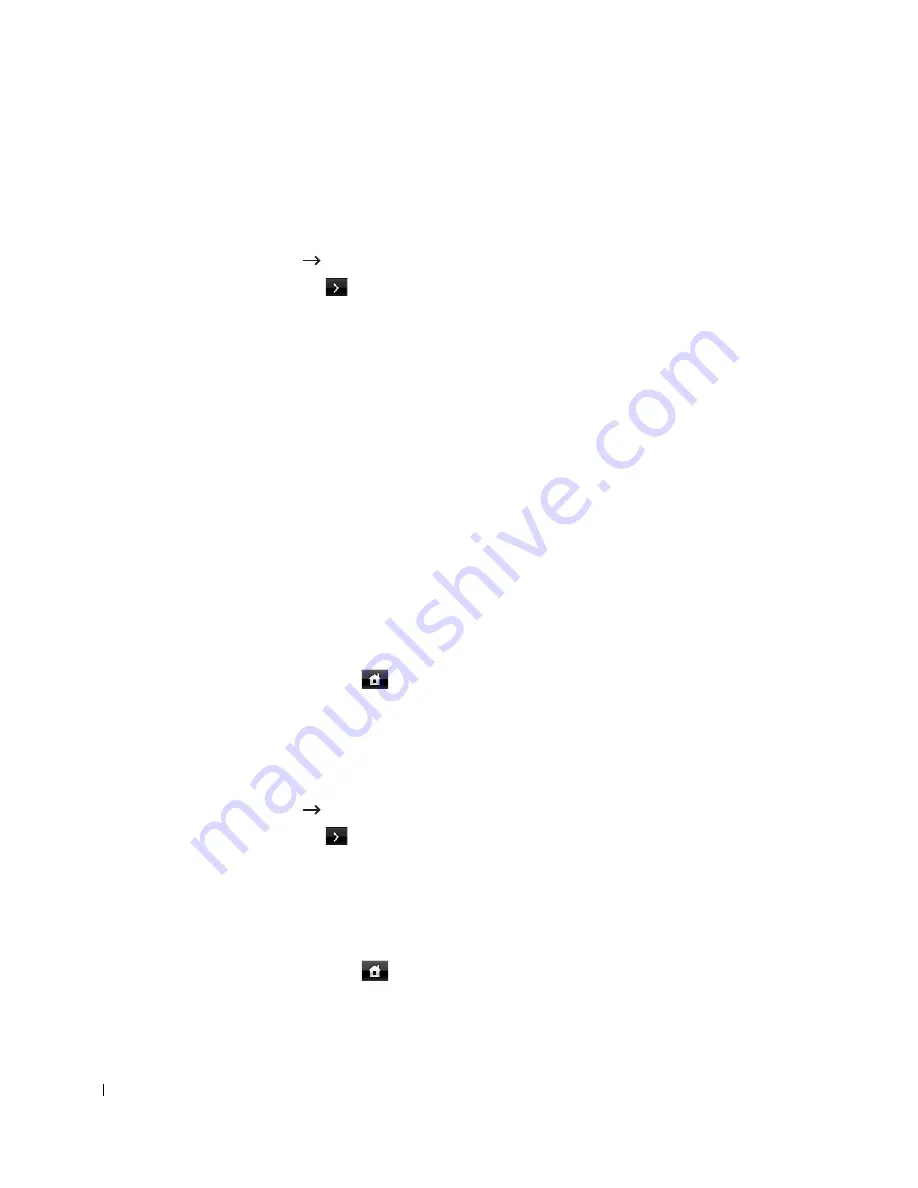
46
Setting the Sound/Volume
You can set the volume for button sounds, notice alarms, and the sound that occurs during a fax
job.
1
Press
Setup
Machine Setup
from the home screen.
1
Press the
Next
(
) button.
2
Press the up/down arrows to select
Initial Setup
.
3
Press the up/down arrows to select
Sound & Volume
.
4
Press the up/down arrows to select the appropriate option you want.
•
Speaker
: Turns
On
or
Off
the sounds from the telephone line through the speaker, such
as a dial tone or a fax tone. With this option set to
Comm.
the speaker is on until the
remote machine answers.
•
Ringer
: Adjusts the ringer volume. For the ringer volume, you can select
Off
,
Low
,
Med
, and
High
.
•
Dial Tone
: Adjusts the dial tone volume. For the dial tone volume, you can select 1-7.
•
Fault
: Adjusts the ‘error occurs’ volume. For the error volume, you can select
Off
,
Low
,
Med
, and
High
.
•
Conflict
: Adjusts the conflict volume. For the error volume, you can select
Off
,
Low
,
Med
, and
High
.
•
Selection
: You can set the selection volume for when pressing the button; you can
select
Off
,
Low
,
Med
, and
High
.
5
Press the home icon (
) to return to the Standby mode.
Setting Daylight Savings Time (Only for USA)
If your country switches to Daylight Savings Time each year, use this procedure to automatically
switch to Daylight Savings Time and to Standard time.
1
Press
Setup
Machine Setup
from the home screen.
2
Press the
Next
(
) button.
3
Press the up/down arrows to select
Initial Setup
.
4
Press the up/down arrows to select
Day Light Saving
.
5
Press the left/right arrows to select
Manual
.
6
Enter the
Start Date
and
End Date
each using the up/down arrows.
7
Press the home icon (
) to return to the Standby mode.
Содержание 2355dn
Страница 1: ...Dell 2355dn Laser MFP User s Guide ...
Страница 77: ...76 4 Click Browse and select the downloaded firmware file 5 Click Update Firmware ...
Страница 79: ...78 ...
Страница 102: ...101 8 Adjust the option you want using the left right arrows 9 Press the home icon to return to the Standby mode ...
Страница 107: ...106 ...
Страница 135: ...134 3 Click the Advanced tab and click Edit in the Overlay section 4 In the Edit Overlays window click Create ...
Страница 139: ...138 ...
Страница 197: ...196 ...
Страница 229: ...228 ...
Страница 230: ...229 Macintosh Installing Software for Macintosh Setting Up the Printer Printing Scanning ...
Страница 249: ...248 4 Click Next 5 Click Finish ...
Страница 321: ...320 ...
Страница 329: ...328 ...






























