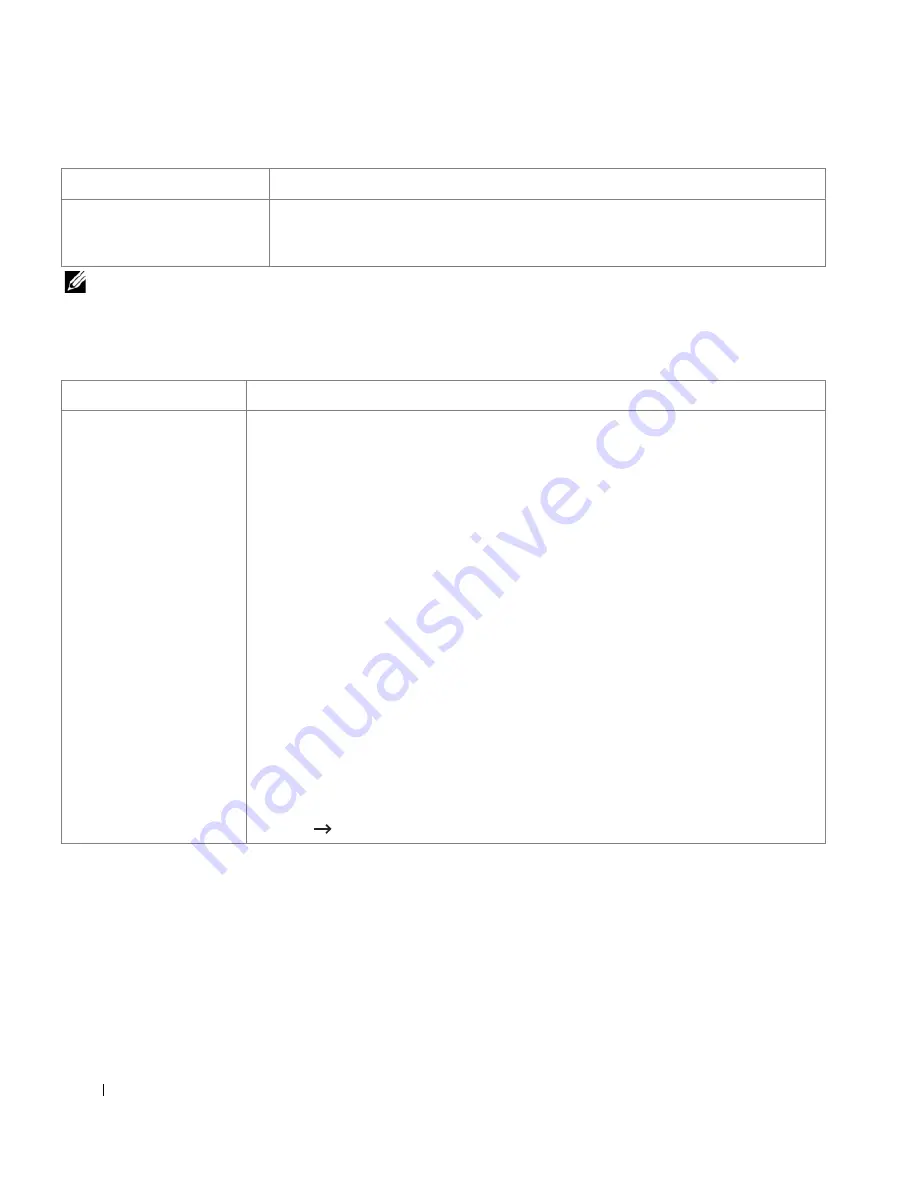
316
NOTE:
Refer to Mac OS User’s Guide that came with your computer for further information on Mac OS error
messages.
Common Linux Problems
“Fail To Print”, “A printer
timeout error occurred.”
messages appear.
These messages may appear during printing. Just keep waiting until the machine finishes
printing. If the message appears in standby mode or after printing has been completed,
check the connection and/or whether an error has occurred.
Condition
Suggested solutions
Condition
Suggested solutions
The printer doesn’t print.
• Check if the printer driver is installed in your system. Open MFP configurator and switch to
the Printers tab in Printers configuration window to look at the list of available printers.
Ensure that your printer is displayed on the list. If not, please, invoke Add new printer wizard
to set up your device.
• Check if the printer is started. Open Printers configuration and select your printer on the
printers list. Look at the description in the Selected printer pane. If its status contains
“(stopped)” string, please, press the
Start
button. After that normal operation of the printer
should be restored. The “stopped” status might be activated when some problems in printing
occurred. For instance, this could be an attempt to print document when MFP port is claimed
by a scanning application.
• Check if the MFP port is not busy. Since functional components of MFP (printer and scanner)
share the same I/O interface (MFP port), the situation of simultaneous access of different
“consumer” application to the same MFP port is possible. To avoid possible conflicts, only
one of them at a time is allowed to gain control over the device. The other “consumer” will
encounter “device busy” response. You should open MFP ports configuration and select the
port assigned to your printer. In the Selected port pane you can see if the port is occupied by
some other application. If this is the case, you should wait for completion of the current job or
should press Release port button, if you are sure that the present owner is not functioning
properly.
• Check if your application has special print option such as “-oraw”. If “-oraw” is specified in
the command line parameter then remove it to print properly. For Gimp front-end, select
“print”
“Setup printer” and edit command line parameter in the command item.
Содержание 2355dn
Страница 1: ...Dell 2355dn Laser MFP User s Guide ...
Страница 77: ...76 4 Click Browse and select the downloaded firmware file 5 Click Update Firmware ...
Страница 79: ...78 ...
Страница 102: ...101 8 Adjust the option you want using the left right arrows 9 Press the home icon to return to the Standby mode ...
Страница 107: ...106 ...
Страница 135: ...134 3 Click the Advanced tab and click Edit in the Overlay section 4 In the Edit Overlays window click Create ...
Страница 139: ...138 ...
Страница 197: ...196 ...
Страница 229: ...228 ...
Страница 230: ...229 Macintosh Installing Software for Macintosh Setting Up the Printer Printing Scanning ...
Страница 249: ...248 4 Click Next 5 Click Finish ...
Страница 321: ...320 ...
Страница 329: ...328 ...






























