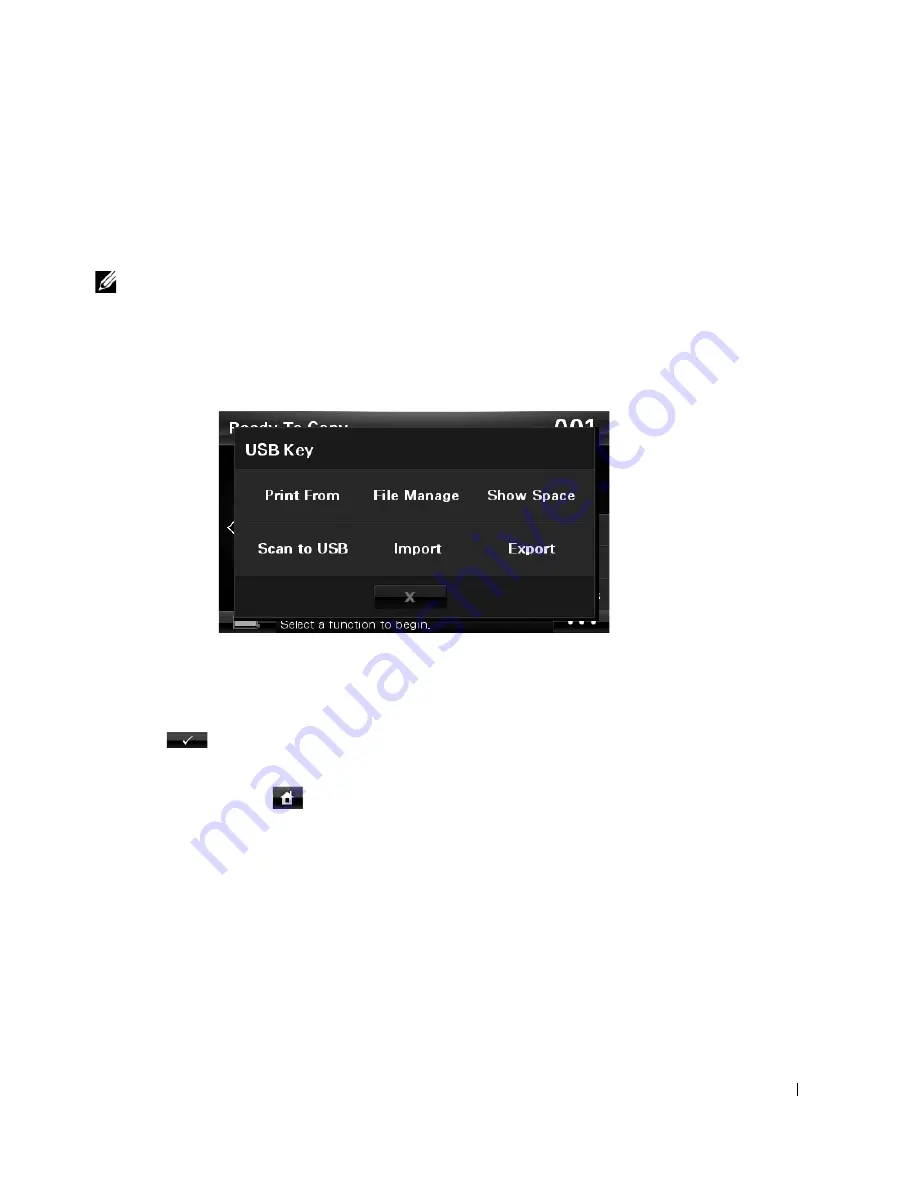
265
Backing up Data
Date in the printer's memory can be accidentally erased due to power failure or storage failure.
Backup helps you protect your Email/Fax List entries and the system settings by storing them as
backup files on a USB memory key.
NOTE:
In case of the phonebook, you can save the phonebook in csv file format. So that you can
confirm or modify the phone list in your computer.
Backing up Data
1
Insert the USB memory key into the USB memory port on your printer.
2
Press
Export
.
3
Press the option you want to back up.
Select option : Address Book, Setup Data.
4
Press
when the confirmation window appears.
The data is backed up to the USB memory key.
5
Press the home icon (
) to return to the Standby mode.
Содержание 2355dn
Страница 1: ...Dell 2355dn Laser MFP User s Guide ...
Страница 77: ...76 4 Click Browse and select the downloaded firmware file 5 Click Update Firmware ...
Страница 79: ...78 ...
Страница 102: ...101 8 Adjust the option you want using the left right arrows 9 Press the home icon to return to the Standby mode ...
Страница 107: ...106 ...
Страница 135: ...134 3 Click the Advanced tab and click Edit in the Overlay section 4 In the Edit Overlays window click Create ...
Страница 139: ...138 ...
Страница 197: ...196 ...
Страница 229: ...228 ...
Страница 230: ...229 Macintosh Installing Software for Macintosh Setting Up the Printer Printing Scanning ...
Страница 249: ...248 4 Click Next 5 Click Finish ...
Страница 321: ...320 ...
Страница 329: ...328 ...






























