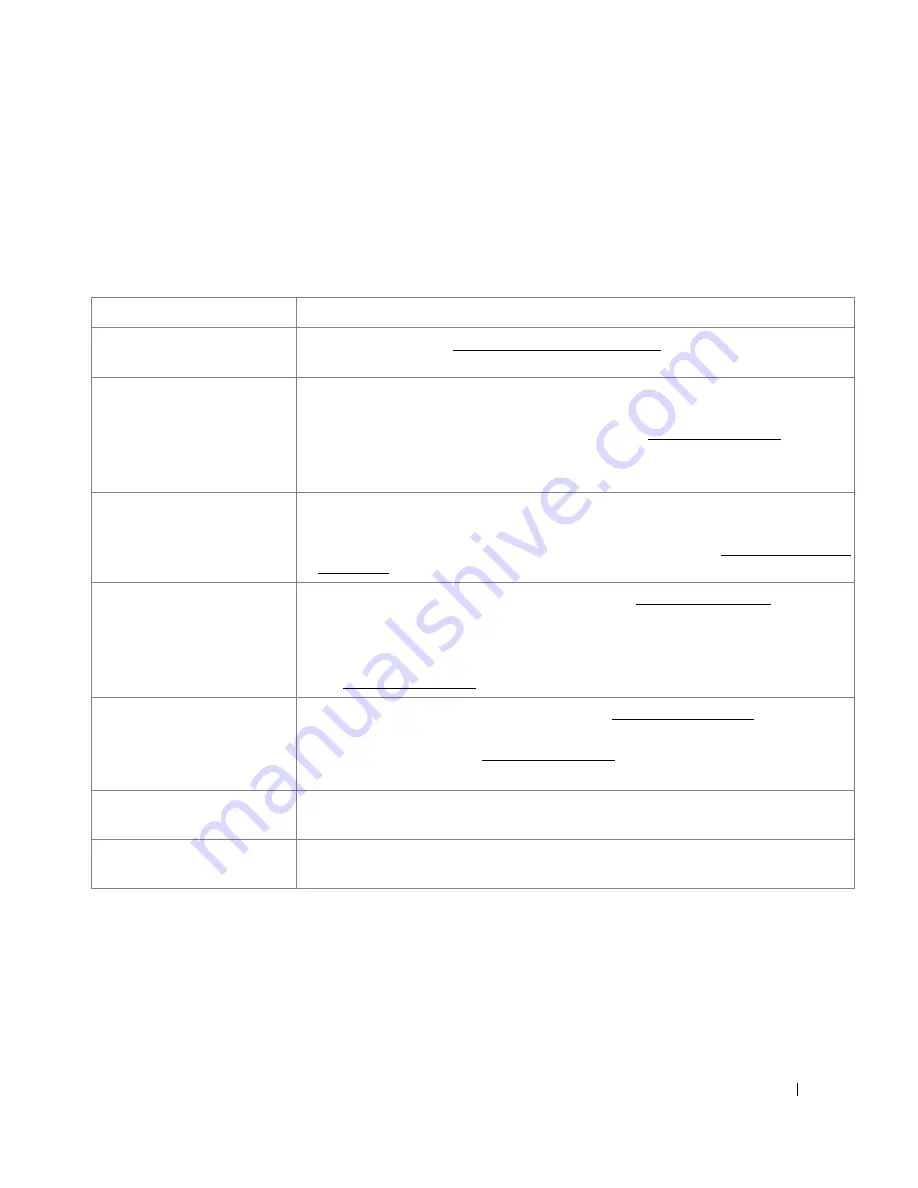
303
Solving Problems
The following chart lists some conditions that may occur and the recommended solutions. Follow the suggested
solutions until the problem is corrected. If the problem persists, contact Dell.
Paper Feeding Problems
Condition
Suggested solutions
Paper is jammed during
printing.
Clear the paper jam. See "Clearing Jams in the Paper Tray".
Paper sticks together.
• Ensure that there is not too much paper in the paper tray. The paper tray can hold up to 250
sheets of paper, depending on the thickness of your paper.
• Ensure that you are using the correct type of paper. See "Paper Specifications".
• Remove paper from the paper tray and flex or fan the paper.
• Humid conditions may cause some paper to stick together.
Multiple sheets of paper do not
feed.
• Different types of paper may be stacked in the paper tray. Load paper of only one type,
size and weight.
• If multiple sheets have caused a paper jam, clear the paper jam. See "Clearing Jams in the
Paper Tray".
Paper does not feed into the
printer.
• Remove any obstructions from inside the printer. See "Cleaning the Interior".
• Paper has not been loaded correctly. Remove paper from the tray and reload it correctly.
• There is too much paper in the paper tray. Remove excess paper from the tray.
• The paper is too thick. Use only paper that meets the specifications required by the printer.
See "Paper Specifications".
The paper keeps jamming.
• Ensure that the correct paper size is selected. See "Setting the Paper Size".
• An incorrect type of paper is being used. Use only paper that meets the specifications
required by the printer. See "Paper Specifications".
• There may be debris inside the printer. Open the front cover and remove the debris.
Transparencies stick together in
the paper exit.
Use only the transparencies specifically designed for a laser printer. Remove each
transparency as it exits from the printer.
Envelopes skew or fail to feed
correctly.
Ensure that the paper guides are against both sides of the envelopes.
Содержание 2355dn
Страница 1: ...Dell 2355dn Laser MFP User s Guide ...
Страница 77: ...76 4 Click Browse and select the downloaded firmware file 5 Click Update Firmware ...
Страница 79: ...78 ...
Страница 102: ...101 8 Adjust the option you want using the left right arrows 9 Press the home icon to return to the Standby mode ...
Страница 107: ...106 ...
Страница 135: ...134 3 Click the Advanced tab and click Edit in the Overlay section 4 In the Edit Overlays window click Create ...
Страница 139: ...138 ...
Страница 197: ...196 ...
Страница 229: ...228 ...
Страница 230: ...229 Macintosh Installing Software for Macintosh Setting Up the Printer Printing Scanning ...
Страница 249: ...248 4 Click Next 5 Click Finish ...
Страница 321: ...320 ...
Страница 329: ...328 ...
















































