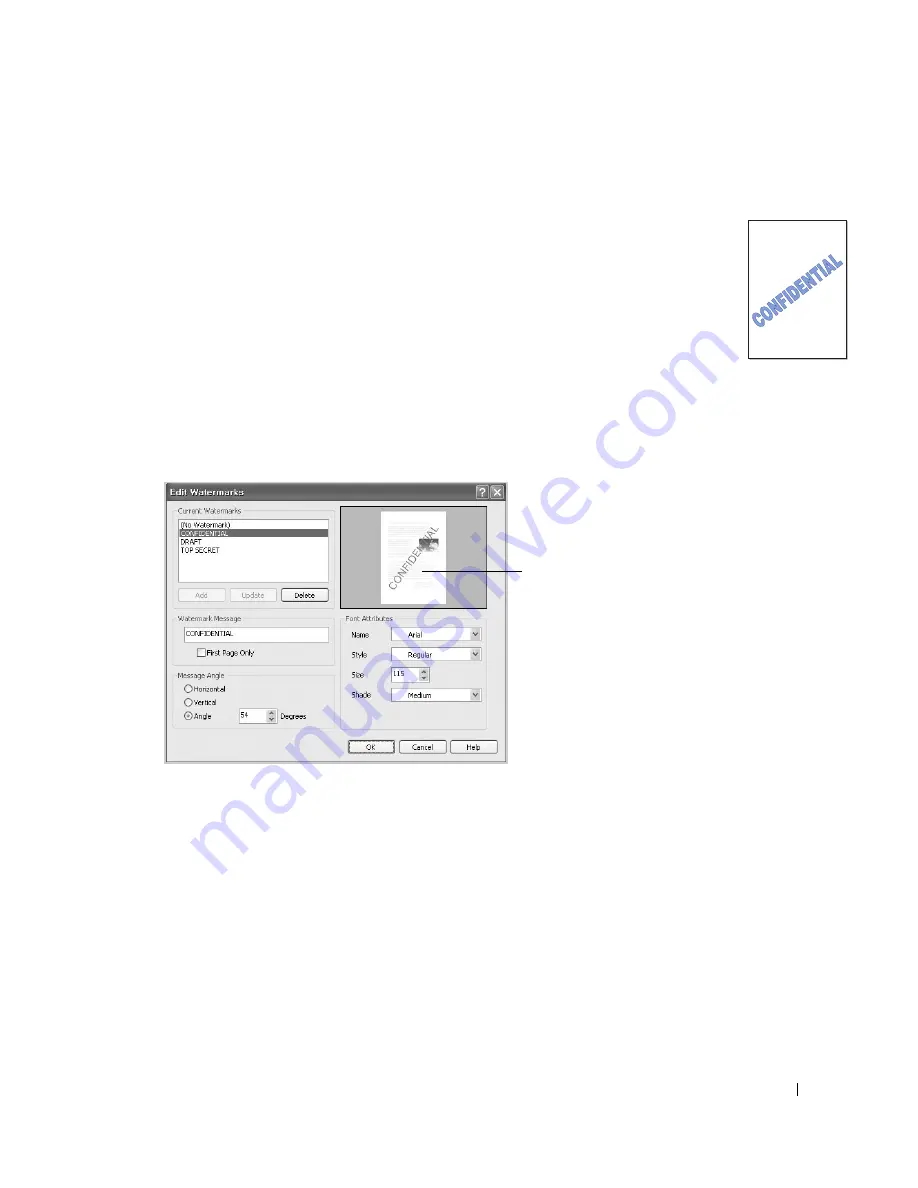
131
Using Watermarks
The Watermark option allows you to print text over an existing document. For example, you may
want to have large gray letters reading “DRAFT” or “CONFIDENTIAL” printed diagonally
across the first page or all pages of a document.
There are several predefined watermarks that come with your printer. They can be modified or
you can add new ones to the list.
Using an Existing Watermark
1
When you change the print settings from your software application, access the printer
properties.
2
Click the
Advanced
tab and select a watermark on the
Watermark
drop-down list. It appears
in the preview image window.
3
Click
OK
and start printing.
Creating a Watermark
1
When you change the print settings from your software application, access the printer
properties.
2
Click the
Advanced
tab and click
Edit...
in the
Watermark
section. The Edit Watermarks
window appears.
3
Enter the text message you want to print in the
Watermark Message
box.
The message displays in the preview image window. The preview image is provided so that
you can see how the watermark will appear on the printed page.
Preview image
Содержание 2355dn
Страница 1: ...Dell 2355dn Laser MFP User s Guide ...
Страница 77: ...76 4 Click Browse and select the downloaded firmware file 5 Click Update Firmware ...
Страница 79: ...78 ...
Страница 102: ...101 8 Adjust the option you want using the left right arrows 9 Press the home icon to return to the Standby mode ...
Страница 107: ...106 ...
Страница 135: ...134 3 Click the Advanced tab and click Edit in the Overlay section 4 In the Edit Overlays window click Create ...
Страница 139: ...138 ...
Страница 197: ...196 ...
Страница 229: ...228 ...
Страница 230: ...229 Macintosh Installing Software for Macintosh Setting Up the Printer Printing Scanning ...
Страница 249: ...248 4 Click Next 5 Click Finish ...
Страница 321: ...320 ...
Страница 329: ...328 ...






























